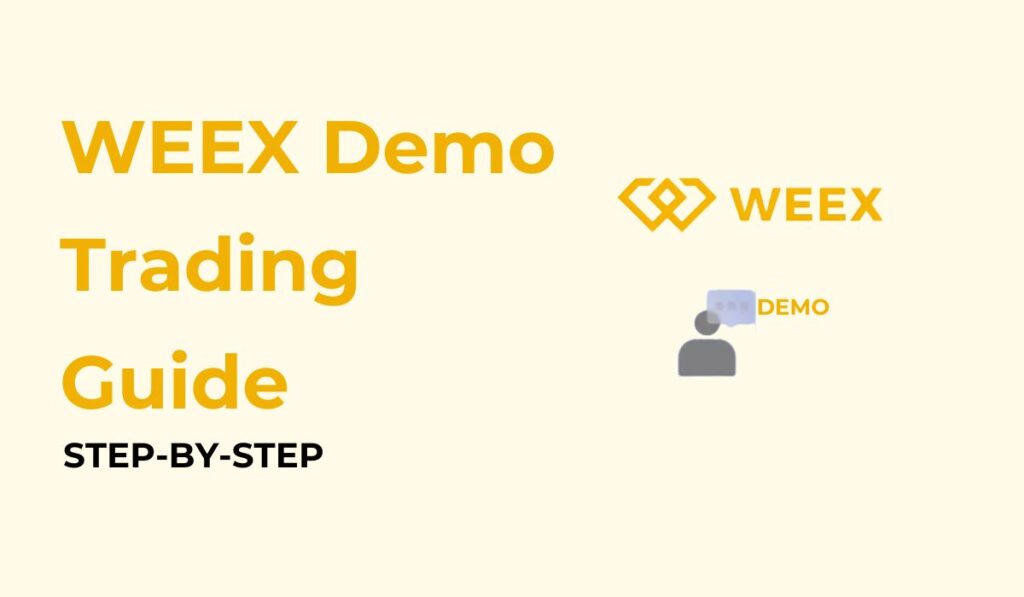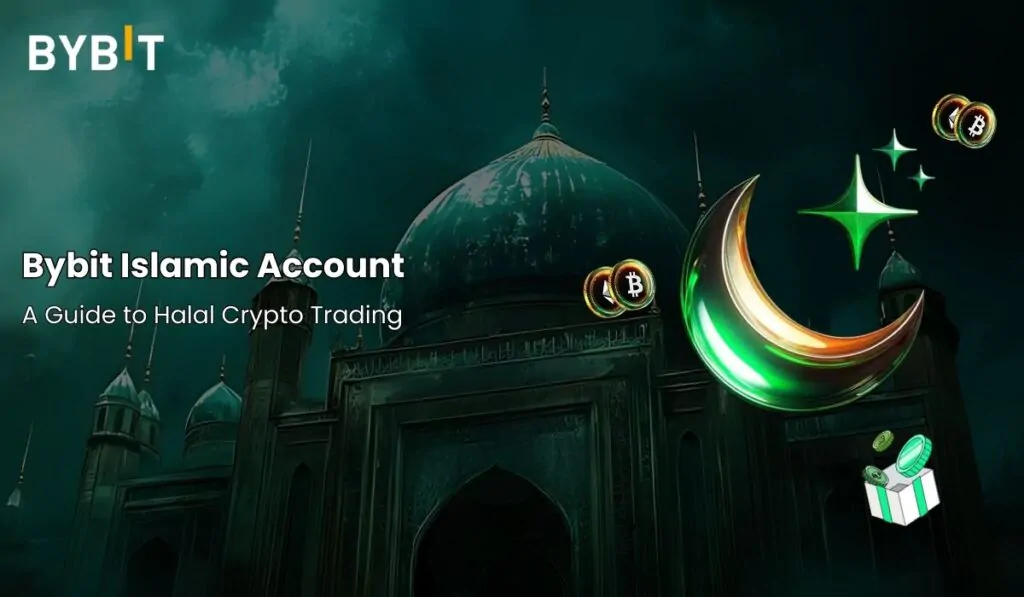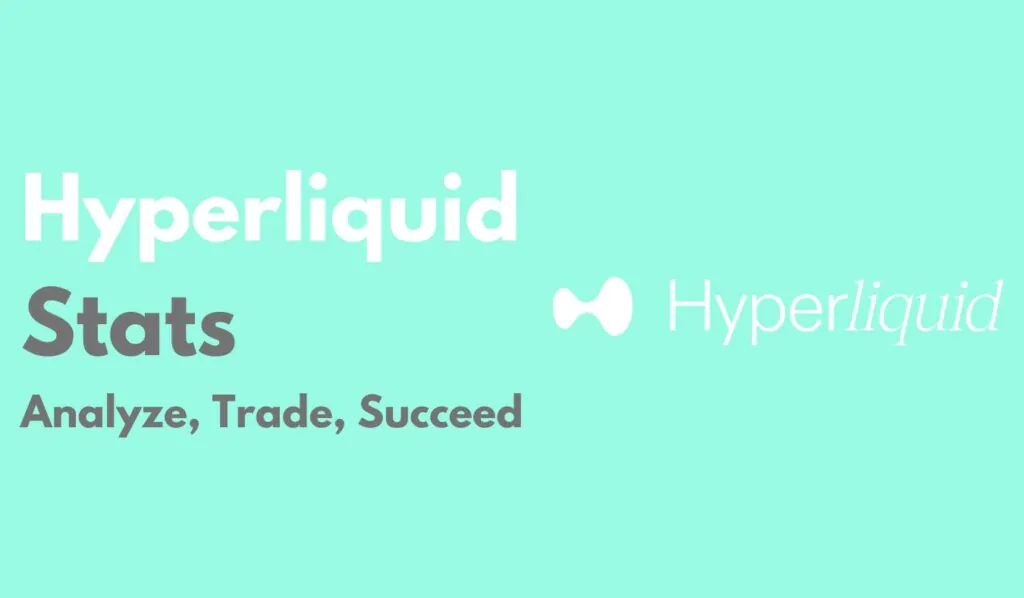Demo trading is an easy way to learn about trading and understand how the whole trading industry operates. But the best part is that you do not have to worry about losing any money, like you would when trading in real time. Demo trading gives its users a realistic trading platform where they can practice their skills and different approaches before they actually start trading. Here is a step-by-step guide on how to demo trade on WEEX.
What is WEEX Demo Trading?
Demo Trading on WEEX is the perfect way you can practice trading before you learn all the tricks of real-time trading. WEEX demo trading creates a virtual trading environment for you, with virtual funds that you can trade with.
The more you trade, the more you will be able to hone your skills and fine-tune your strategies with WEEX demo trading. The platform gives you access to a whole set of innovative features that will enhance your trading experience and make you ready for when you decide to try out real trading. With all that said, WEEX is the right place to get started with all trading-related things.
How to use WEEX Demo Trading
Getting started on WEEX demo trading is a no-brainer. Still, we have compiled step-by-step instructions to make it easier for you.
Step 1: Registering on WEEX
Before you can start demo trading on WEEX , you have to create an account if you already do not have one. WEEX does not ask for many details other than your phone number or email address and you will have your account created in no time. What makes WEEX such an ideal platform for beginners is the fact that it does not even require verification, unlike many platforms. It will only need a confirmation code.
Step 2: Go to “Futures” trading
On the home page, hover over the “Futures” section on the top menu. Under the menu, tap on “Futures Demo” to go to the demo section.
When you go into the demo trading section, you will find that you have 50,000 USDT as demo funds in your account. With these virtual funds, you can start trading.
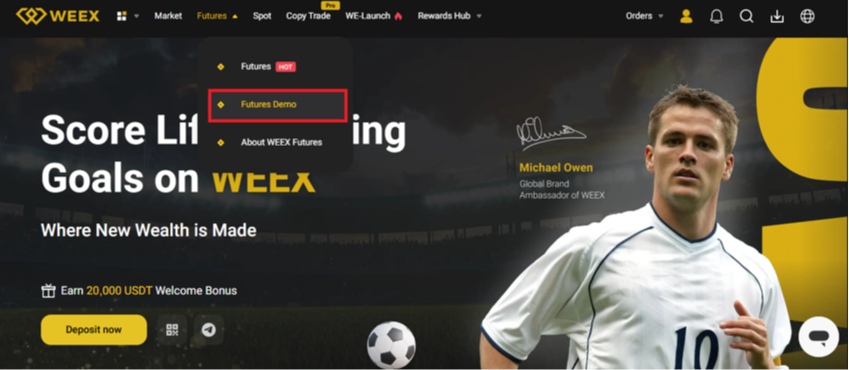
Step 3: Start Demo Trading
Before you can start trading, the first thing you have to do is change the Margin Mode into Isolated. For beginners, it is always best to go with the Isolated Mode. For that, click on “Cross Combined” on the right-hand side menu. Then, select “Isolated” and tap on “Confirm”.
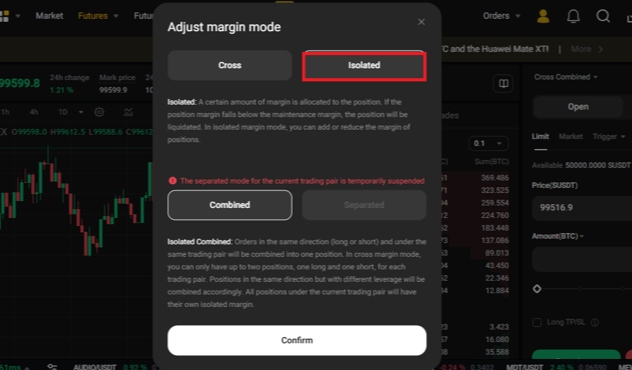
Next thing, when you get right into trading, you have to open a market order. You will find it on the right-hand side menu beside “Limit”.
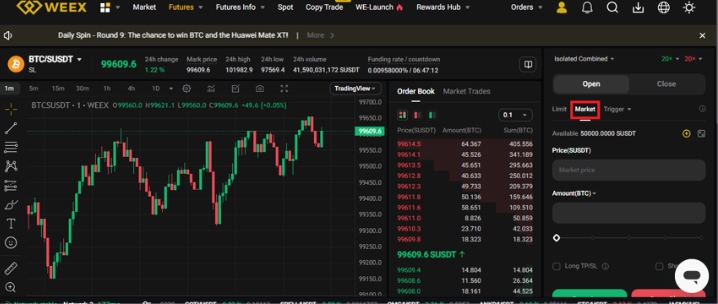
Now, under the Amount section, change “BTC” into “SUSDT” and hit “Confirm”.
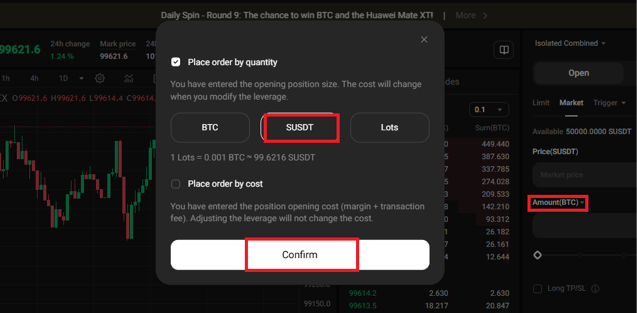
After that, you need to enter the amount you want to trade with. For example, we will go with 10000 USDT. Once you enter your amount, click on “Open Long”.
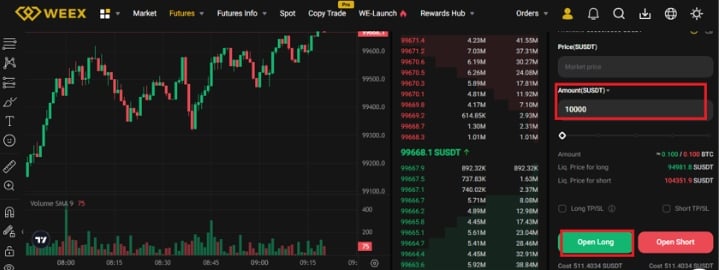
And, then you need to hit on Confirm.
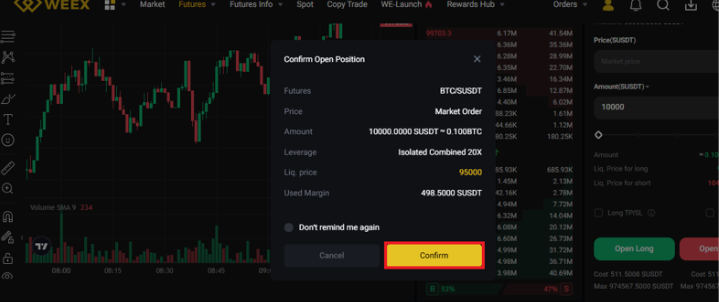
As soon as you do that, you will be able to see in the Position Overview that your current order is open.
Step 4: Set Take Profit and Stop Loss
After you have opened your order, the next thing that you must do is set take profit and stop loss on your profile. For that, go down to the Position Overview section and make sure you are on the “Position” tab. On the right side, you will find “TP”, so tap on it. Your screen will show a notice box where you will hit “I understand”.
Then, the next thing that you have to do is set the Trigger price. For example, we are going with 100,000 but you can choose whatever amount you wish. Note that it needs to be above the current price. You can also adjust the slider to the percentage you deem fit. Let’s say you are going with 100%. Then, click on “Confirm”. You will get another warning box. Just click on “Confirm” and go ahead to the next step.
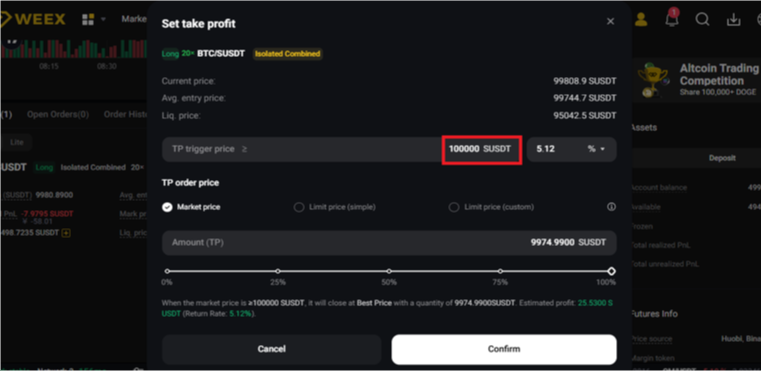
You also have to add a Stop Loss. The process for that is the same. You need to go down to the Position Overview section again and make sure you are on the “Position” tab. On the right side, you will find “SL”, so tap on it. Your screen will show a notice box where you will hit “I understand”.
Then, the next thing that you have to do is set the Trigger price. For example, we are going with 96,000 but you can choose whatever amount you wish. It needs to be less than the current price and more than the liquidation price. Change the slider to 100% again. Then, click on “Confirm”.
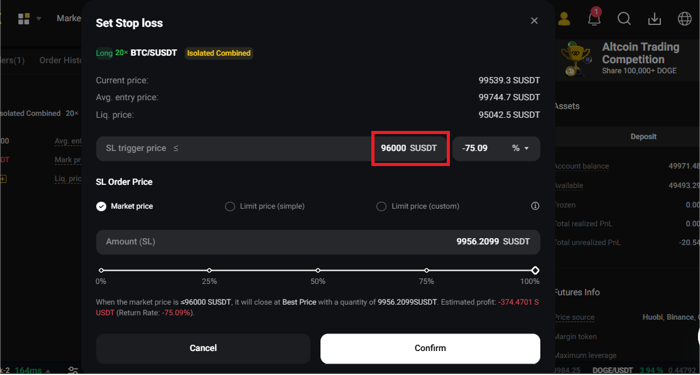
You will get another warning box. Again, click on “Confirm”. You can edit your take profit and stop loss settings however you like.
Step 5: Close A Demo Trade
Similar to how you opened a demo trade, it is also important to close the trade. The easiest way to do that is to go down to the Position Overview section and click on “Flash Close”. It will immediately close the order for you.
Why Use WEEX Demo Trading
Before you are familiar with the real world of trading, it is wise that you know all the trading tricks. WEEX gives you the opportunity to do just that. The platform is secure, stable with high reliability and liked by thousands of traders from all over the world. They offer features such as USDT-M, Coin-M, Copy Trading and Daily Rewards to help the users keep coming back for more.
Bottom Line
Trading in cryptocurrencies is quite complex, especially when you are not an expert in exchange platforms. It is so full of information and as with most things, it’s always safer to try something first before you actually do it. Therefore, demo trading on WEEX allows you to do just that. The most exciting thing about all this is that you are not going to lose any of your money so you can even practice trading without any risks. Since WEEX has all the real trading features in the demo trading mode, it is easy to practice. You can, therefore, improve on your expertise, and it will not be a challenge.
To learn more about WEEX check out our detailed WEEX review. Additionally, check out our list of best demo accounts here.