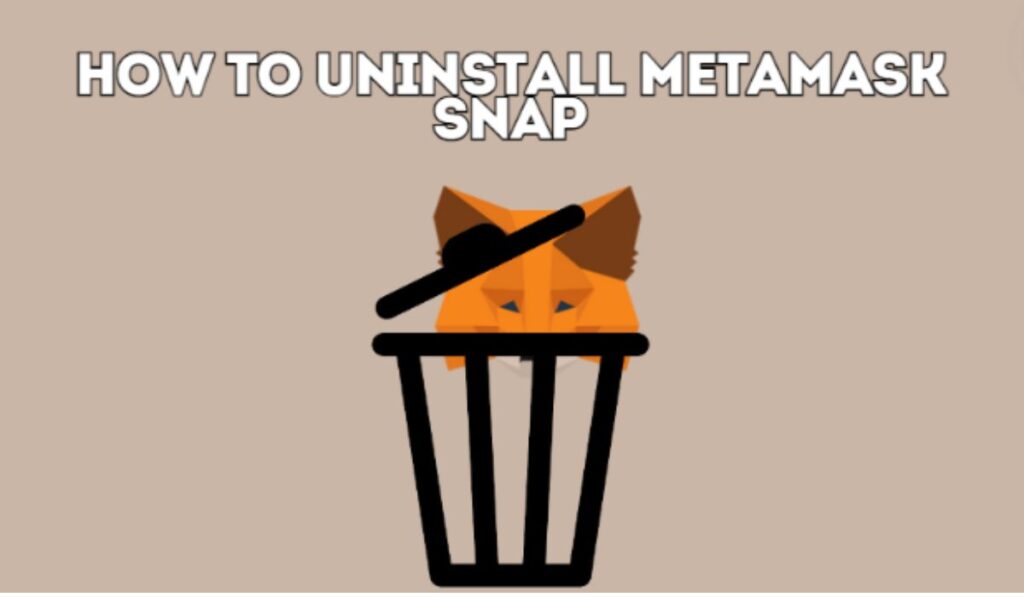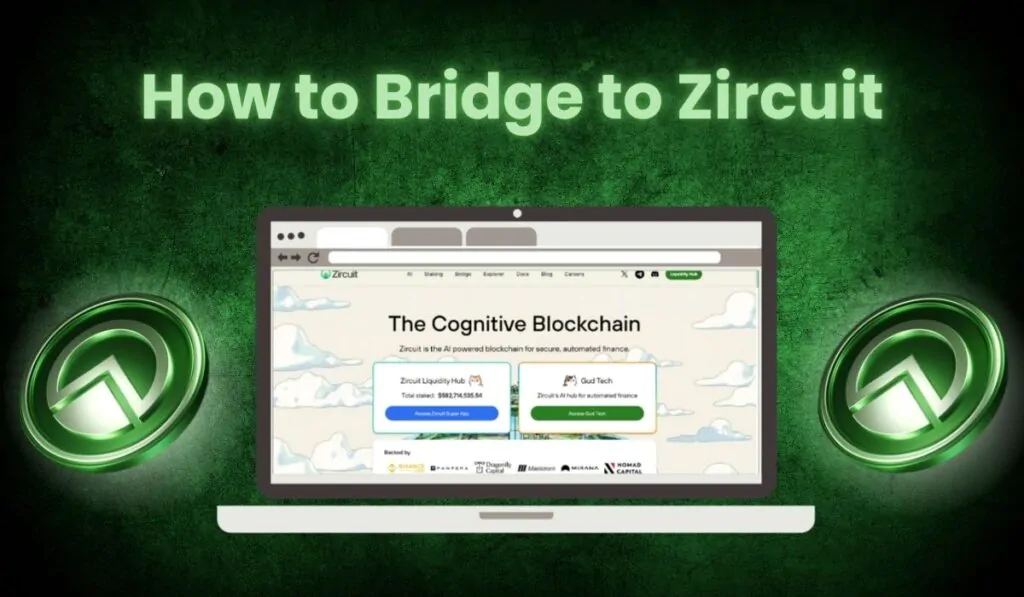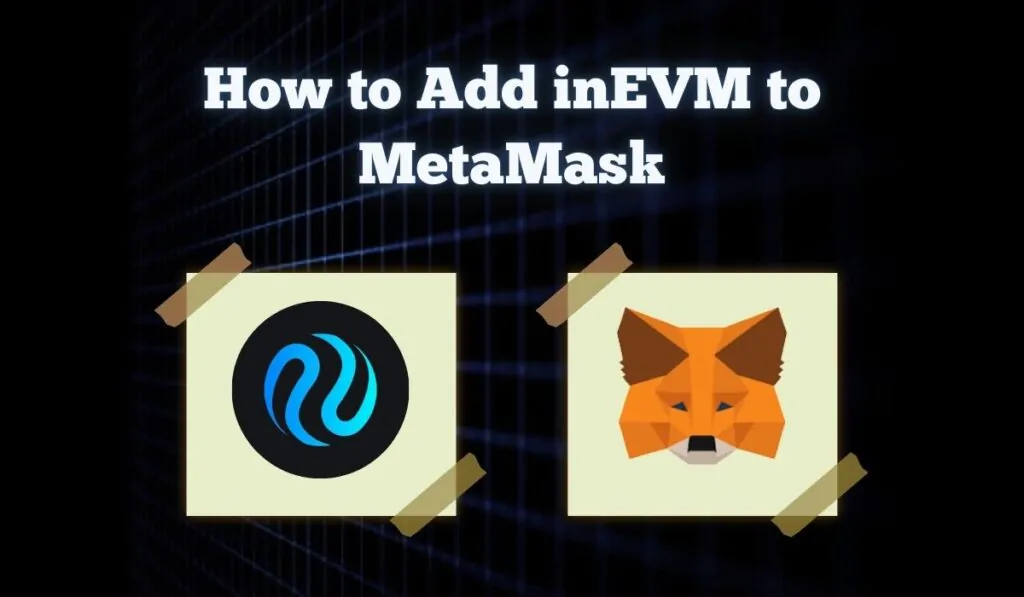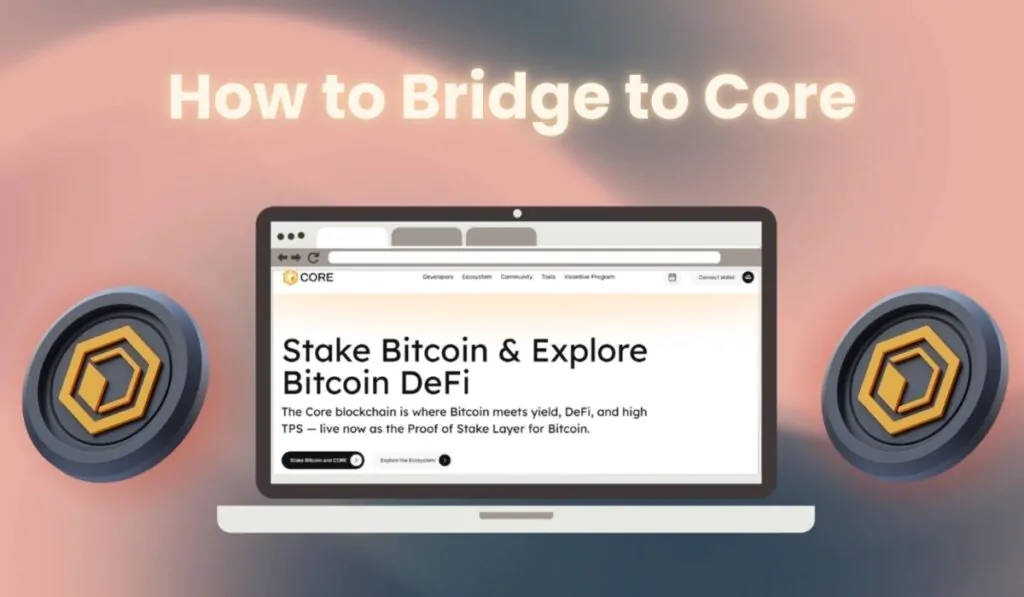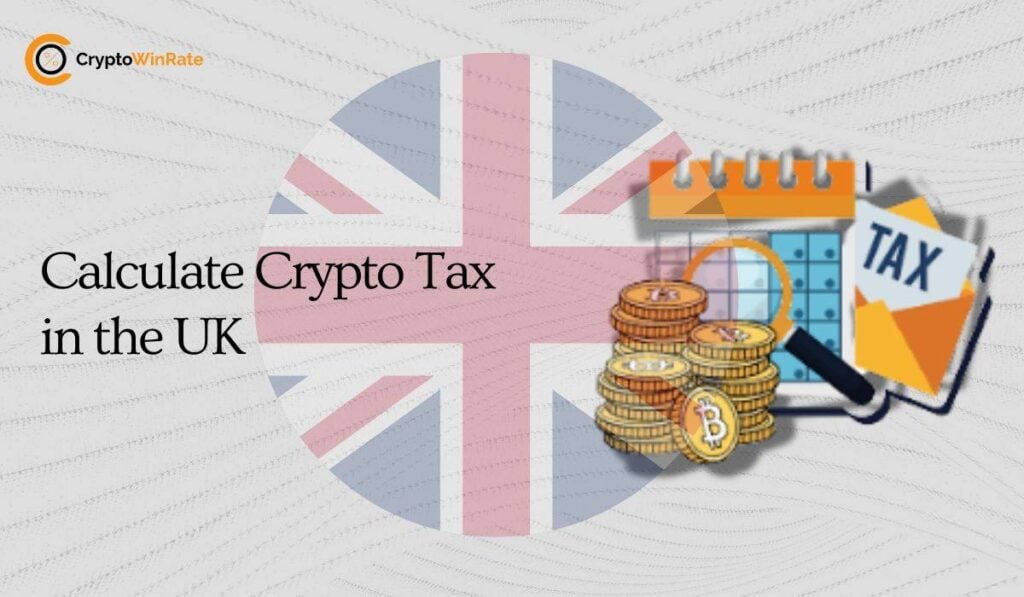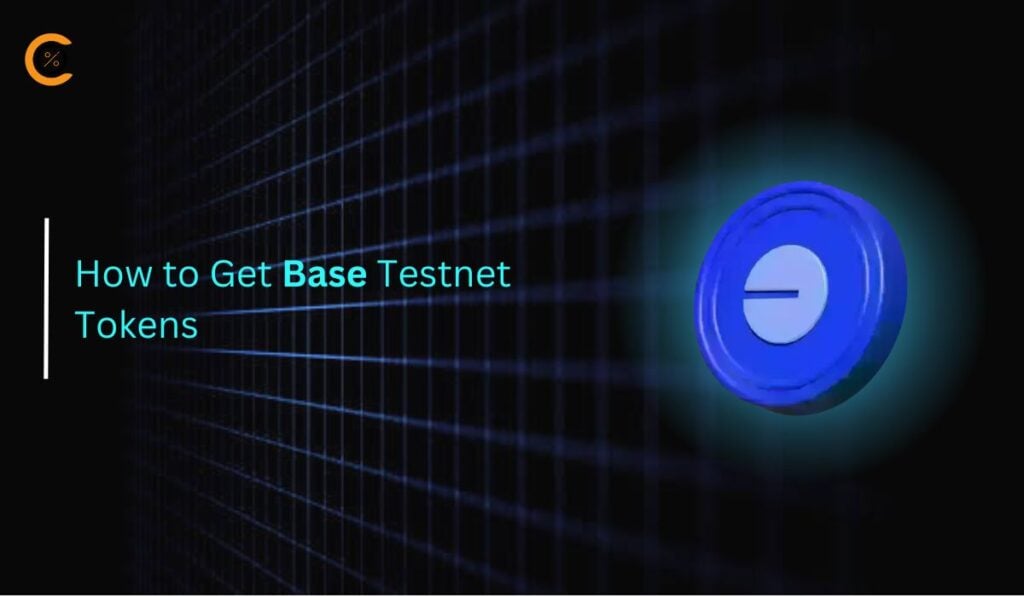Customizing your MetaMask wallet with Snaps can significantly enhance its functionality. However, there are times when you might need to remove a Snap from your wallet. Perhaps you’ve discovered that a particular Snap doesn’t meet your needs, or you’re concerned about the permissions it requires. When faced with these situations, it’s often best to remove the Snap from your MetaMask wallet. In this guide, we will look into how to uninstall MetaMask Snap, as well as explore alternatives to completely removing the Snap.
Understanding MetaMask Snaps
Before diving into the uninstallation process, it’s important to understand what MetaMask Snaps are. Snaps are third-party extensions that add new features to your MetaMask wallet. They can range from simple tools to complex integrations with other blockchain networks. While Snaps can greatly enhance your crypto experience, there might be reasons to remove or disable them, such as:
- Freeing up resources
- Resolving conflicts with other extensions
- Addressing security concerns
- Simplifying your wallet interface
- Crypto exchanges like Bitget can provide a much more secure and easier experience.
Uninstall a MetaMask Snap
Uninstalling a MetaMask Snap is a straightforward process. Follow these steps to remove a Snap from your wallet:
Step 1: Launch the MetaMask extension in your browser by selecting the MetaMask icon.
![]()
Step 2: Click on the three-dot menu icon in the upper right corner of the extension.
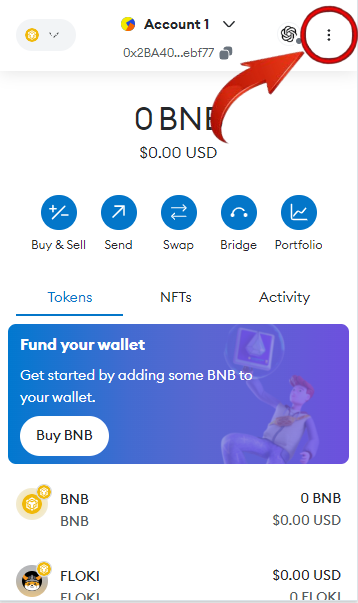
Step 3: In the settings menu, select the “Snaps” option.
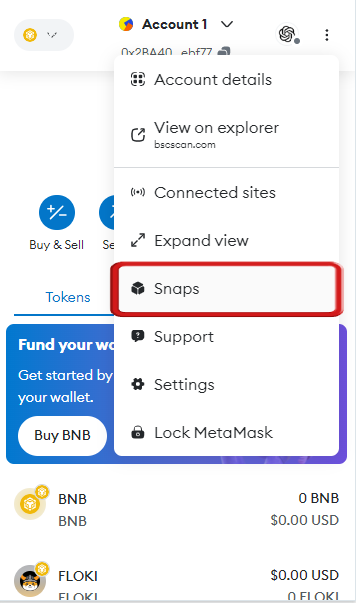
Step 4: You will see a list of all the Snaps installed in your MetaMask extension. Choose the Snap you want to remove from your MetaMask wallet.
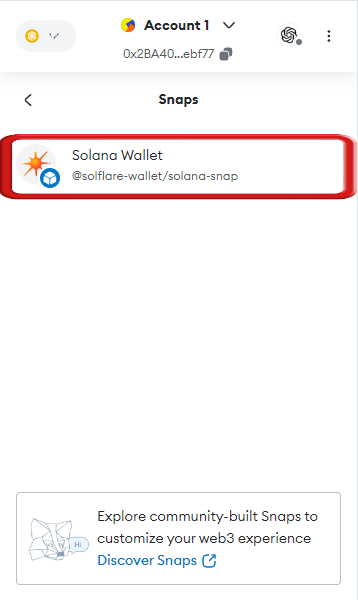
Step 5: Simply scroll down and click on the “Remove Snap” button to uninstall the MetaMask Snap.
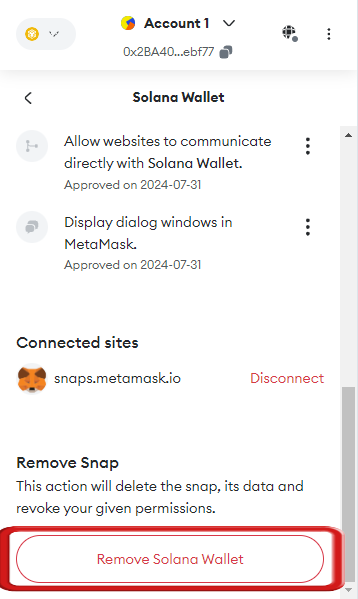
Step 6: Confirm the uninstallation by clicking on the “Remove Snap” button.
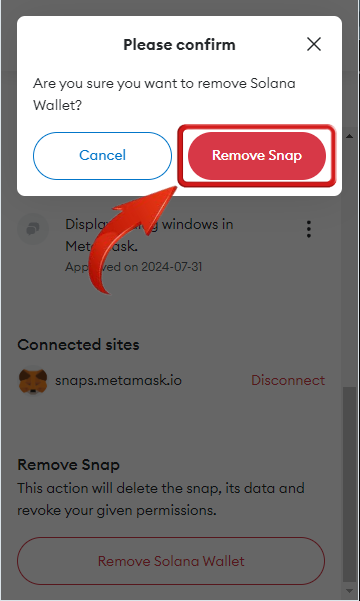
It’s important to note that uninstalling a Snap will remove all associated data and settings. If you think you might need the Snap again in the future, consider disabling it instead.
Disable a MetaMask Snap
Disabling a Snap is a less drastic alternative to uninstallation. When you disable a Snap, it remains installed but becomes inactive. This can be useful if you want to temporarily stop using a Snap without losing its data or settings. Here’s how to disable a MetaMask Snap:
Step 1: Click the three-dot menu in the top right corner of the MetaMask extension.
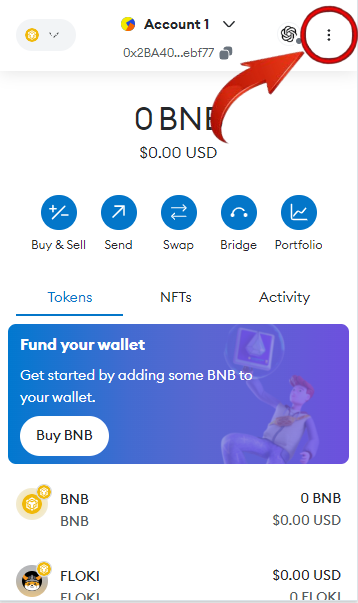
Step 2: Choose “Snaps” from the settings menu.
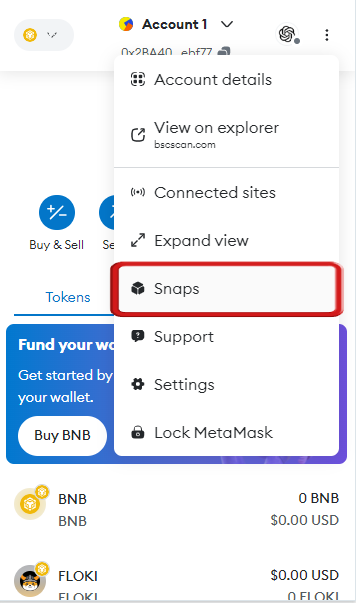
Step 3: You’ll see all the Snaps you’ve added. Click on the one you want to disable.
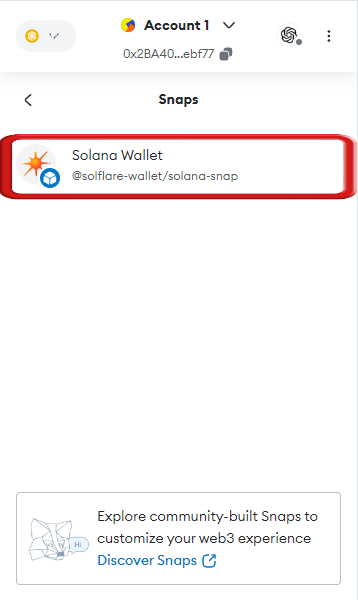
Step 4: Use the switch to turn off your Snap in MetaMask.
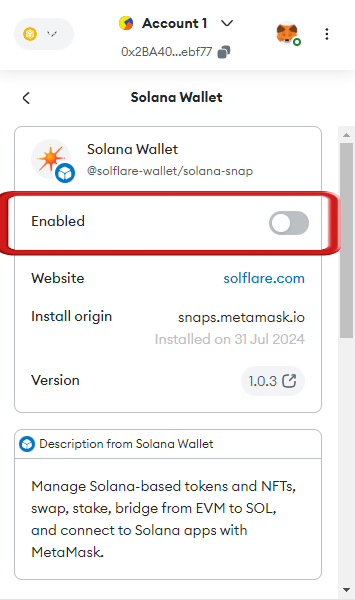
Disabling a Snap can be an effective way to troubleshoot issues or take a break from certain features while preserving your data. However, if you’re experiencing persistent problems like crashes or functionality issues, it’s worth checking if an update is available before resorting to disabling or uninstalling. Many times, these issues are resolved in newer versions of the Snap.
Update a MetaMask Snap
Keeping your MetaMask Snaps up-to-date is crucial for ensuring optimal performance, security, and access to the latest features. Here’s how to update a MetaMask Snap:
Step 1: Make sure MetaMask is unlocked, then go to the site or app where you first installed the Snap.
Step 2: If there’s an update available, you’ll get a notification.
Step 3: Check any new permissions the Snap asks for.
Step 4: If you agree with the new permissions, click “Update” to get the latest version of the Snap.
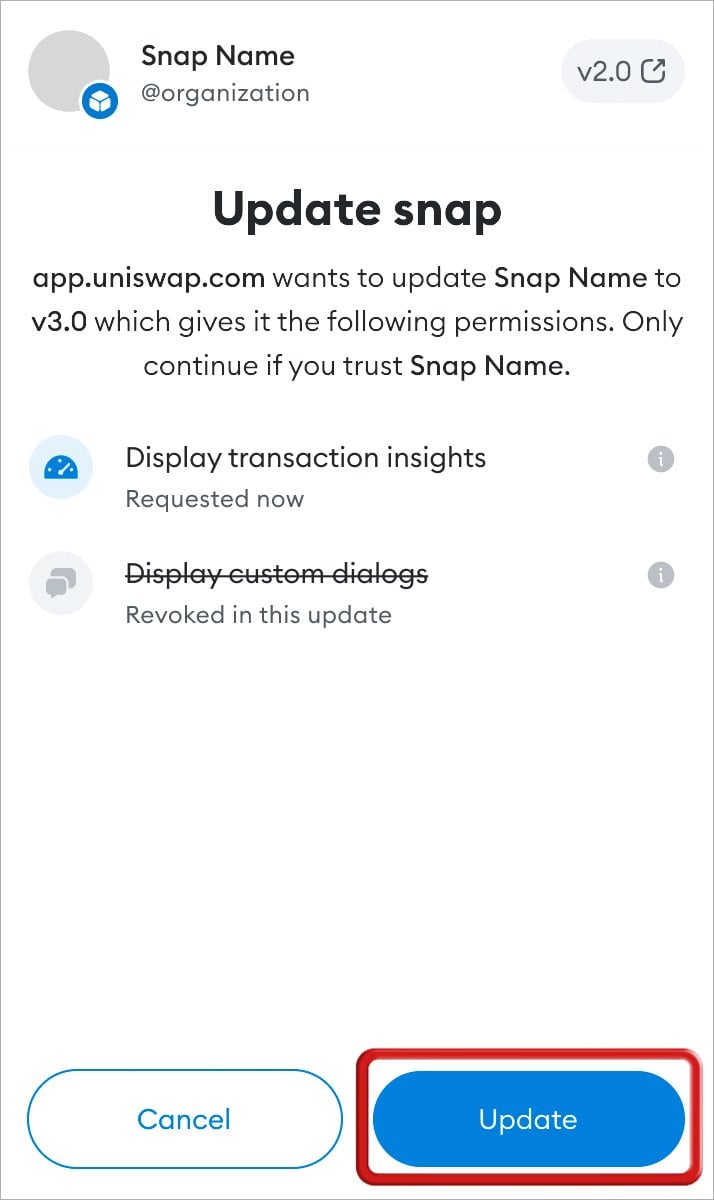
Step 5: You’re done! The Snap is now updated.
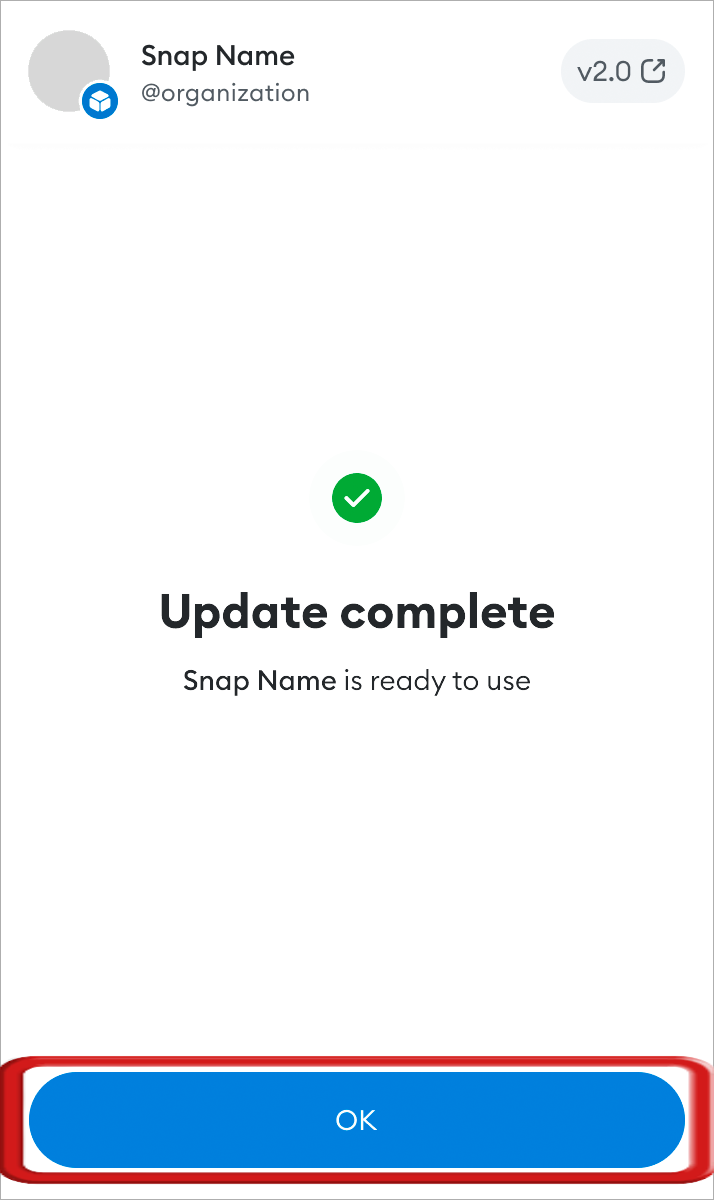
Updating a Snap may introduce new features or changes to existing functionality. Always review the update notes and new permissions carefully before confirming the update.
Best Practices for Managing MetaMask Snaps
To ensure a smooth experience with MetaMask Snaps, consider these best practices:
- Regularly review your installed Snaps and remove or disable those you no longer need.
- Before uninstalling a Snap, check if any dApps or services you use depend on it.
- Keep your MetaMask and Snaps updated to ensure you have the latest security features and bug fixes.
Bottomline
Managing MetaMask Snaps is an essential skill for any Ethereum user looking to customize their wallet experience. Whether you’re uninstalling a Snap to free up resources or disabling one temporarily, the process is straightforward and user-friendly.
FAQs
1. Is it possible to use Snaps on both the MetaMask extension and the mobile app?
At present, Snaps are exclusively available in the MetaMask browser extension version 11.0 and later.
2. If I accidentally delete my MetaMask wallet, will I also lose my MetaMask Snap?
If you accidentally delete your MetaMask wallet, it’s important to understand that Snaps are linked to your MetaMask wallet. You can attempt to recover your account using your Secret Recovery Phrase. However, if you’re unable to regain access to your MetaMask wallet, you will also lose access to the Snap and any funds stored in it.