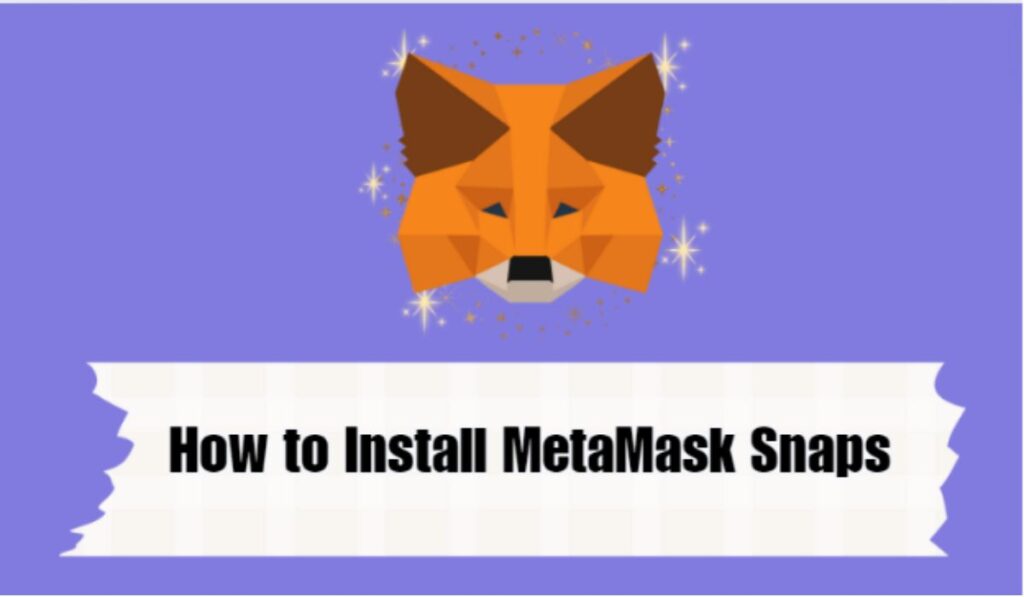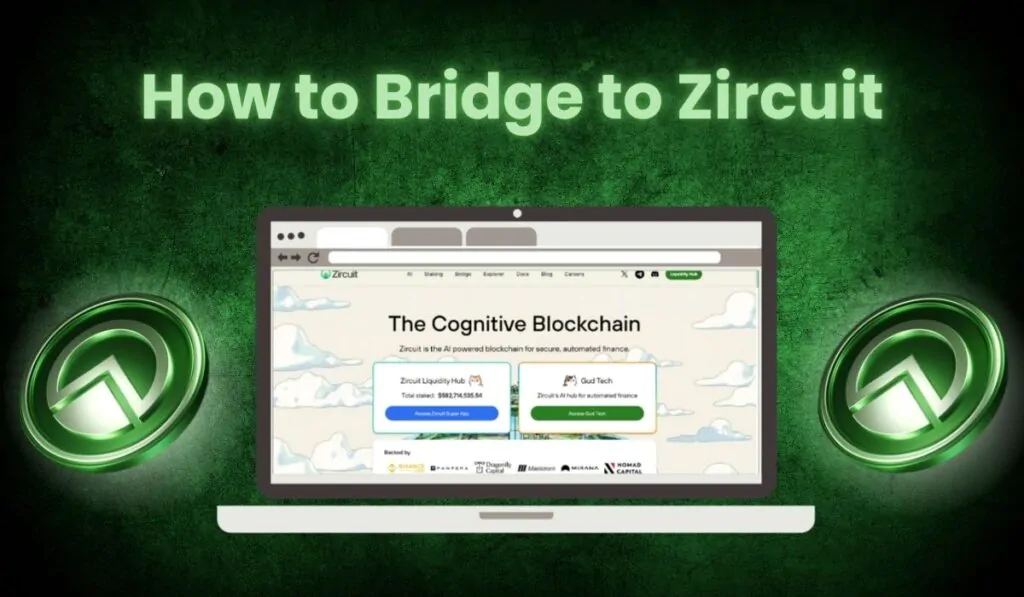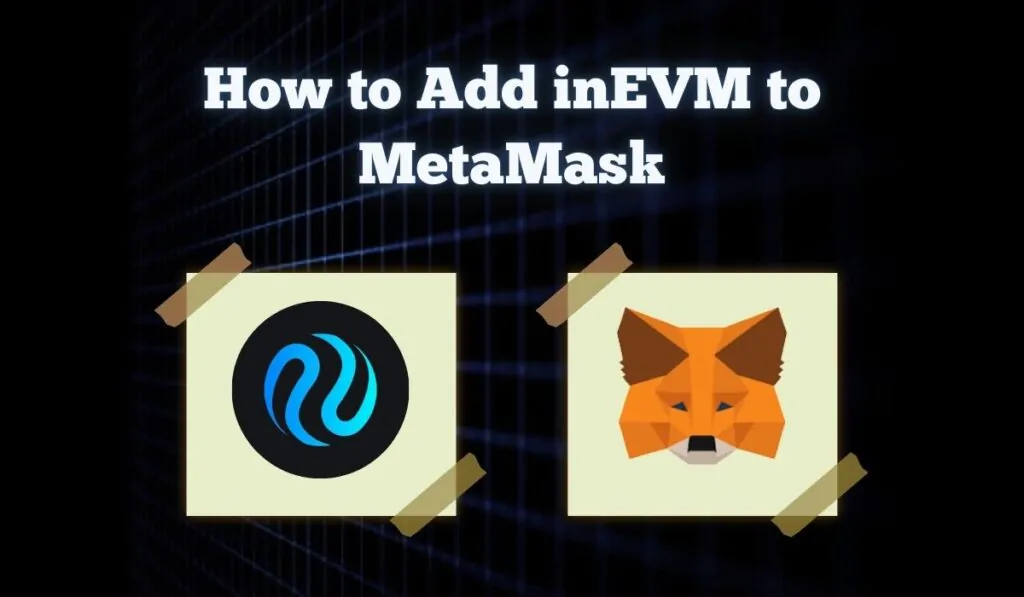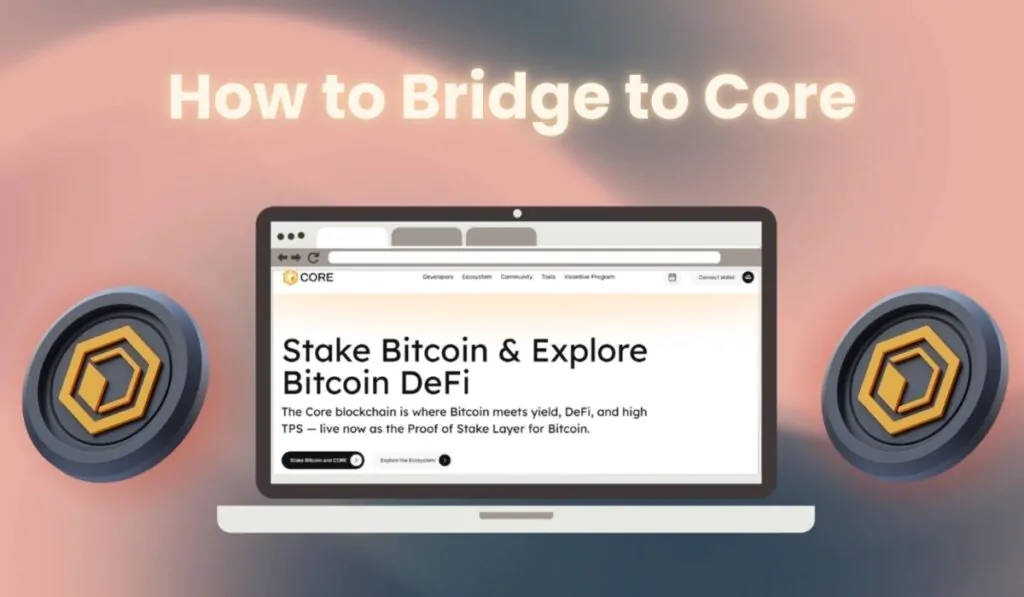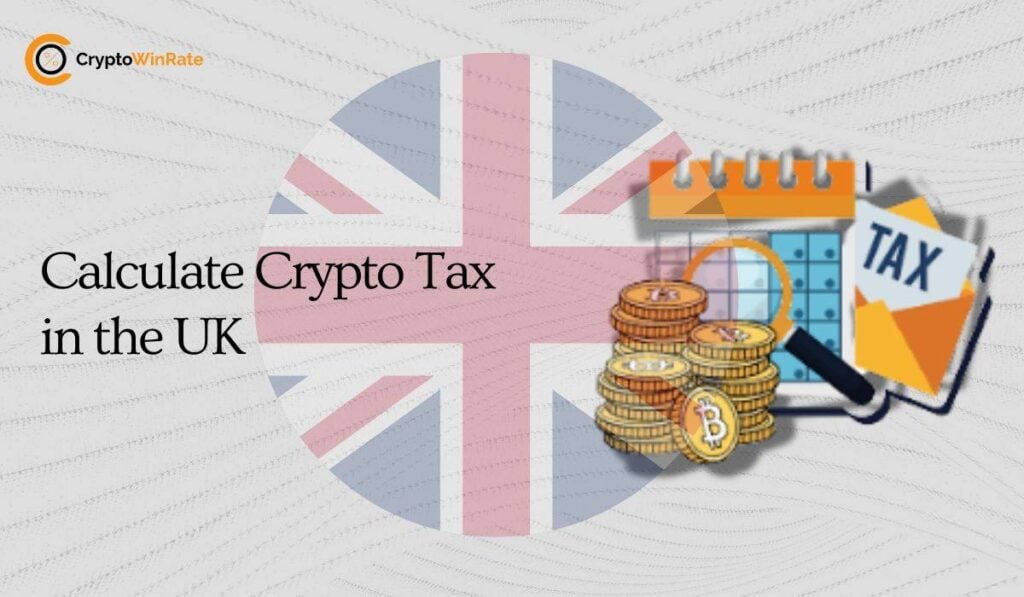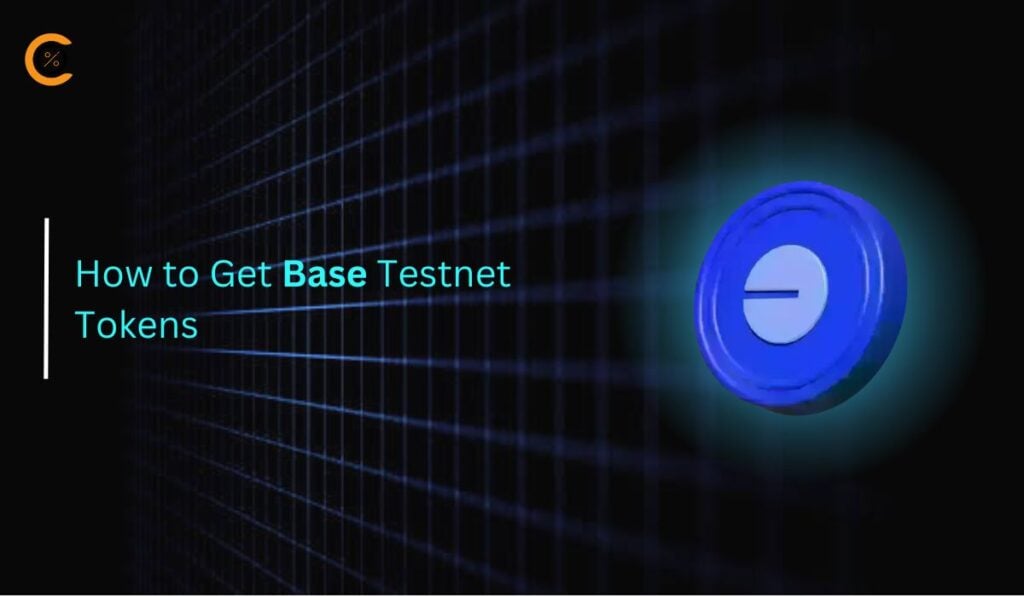Every application can have certain limitations, and so does MetaMask, such as only working with compatible blockchains. With MetaMask Snaps, these limitations can be overcome. In this guide, we will explore different MetaMask Snap applications, how you can benefit from them, and also how to install MetaMask Snaps on your MetaMask extension.
MetaMask Snaps
MetaMask Snap is a new venture by MetaMask that allows users to customize their wallets, extending the capabilities of MetaMask wallets. Currently, MetaMask Snaps work in a sandbox environment to ensure user safety, granting only certain permissions to Snaps. Importantly, Snaps do not have access to your MetaMask account data to ensure the safety of your funds!
But what exactly is the future of these Snaps? As of now, Snaps are in beta and are only for those who are willing to try customizing their wallets, which suggests some reservations by MetaMask themselves regarding Snaps. However, if we look at the possibilities, Snaps are categorized into different categories:
- Interoperability
Snaps in the Interoperability category allow users to connect to non-Ethereum blockchains with MetaMask, such as Solana or Polkadot. One example is the Solana Wallet by Solflare, which allows users to interact with the Solana blockchain using MetaMask.
- Security
Another category is Security, where you can enhance the security of your MetaMask wallets. An example of security Snaps is the Blockfence Snap, which allows users to evaluate the safety of their transactions before allowing the transaction to go through.
- Communication
In the Communication category, Snaps allow your MetaMask to be more than just a wallet and turn it into something you can use to stay connected with your social circle, such as by using the Walletchat Snap.
- Account Management
Gain more control over your MetaMask accounts with the Account Management Snaps. These Snaps allow users to add new Ethereum account solutions backed by enhanced security measures.
Installing MetaMask Snaps
Ready to test how your MetaMask wallet can be customized to host more of your crypto needs? Here are the steps you need to follow to install a MetaMask Snap:
Step 1: Open your preferred browser and head over to the official MetaMask Snaps webpage.
Step 2: Click on the “Explore Snaps” button to view all the Snaps currently available on MetaMask Snaps.
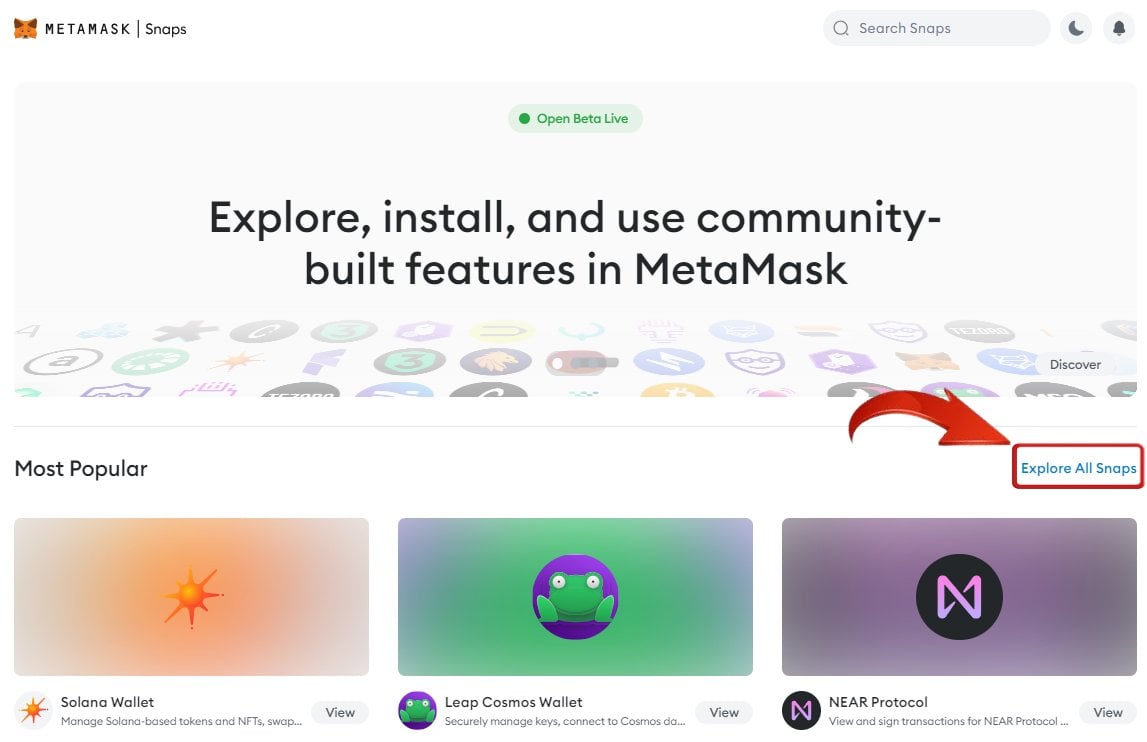
Step 3: Browse through different Snaps and click on “View” for the Snap you wish to install.
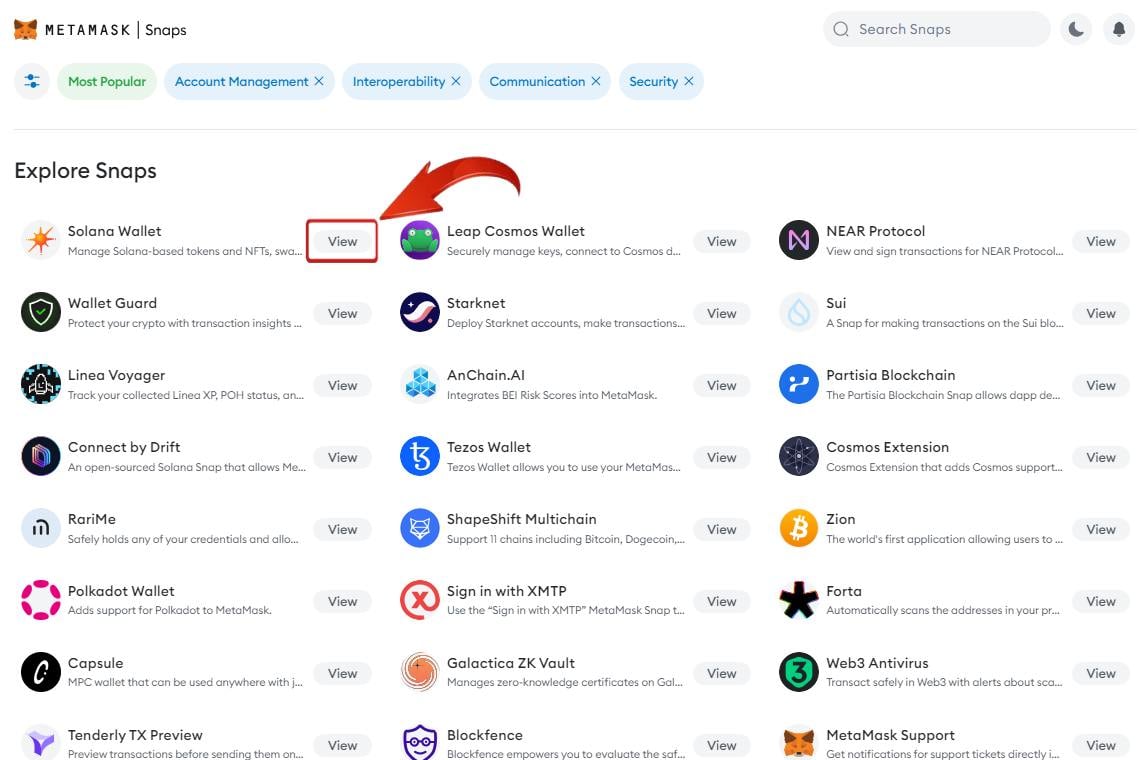
Step 4: On the Snap page, read through the description to learn more about the Snap, and view the different permissions needed for this Snap to work efficiently.
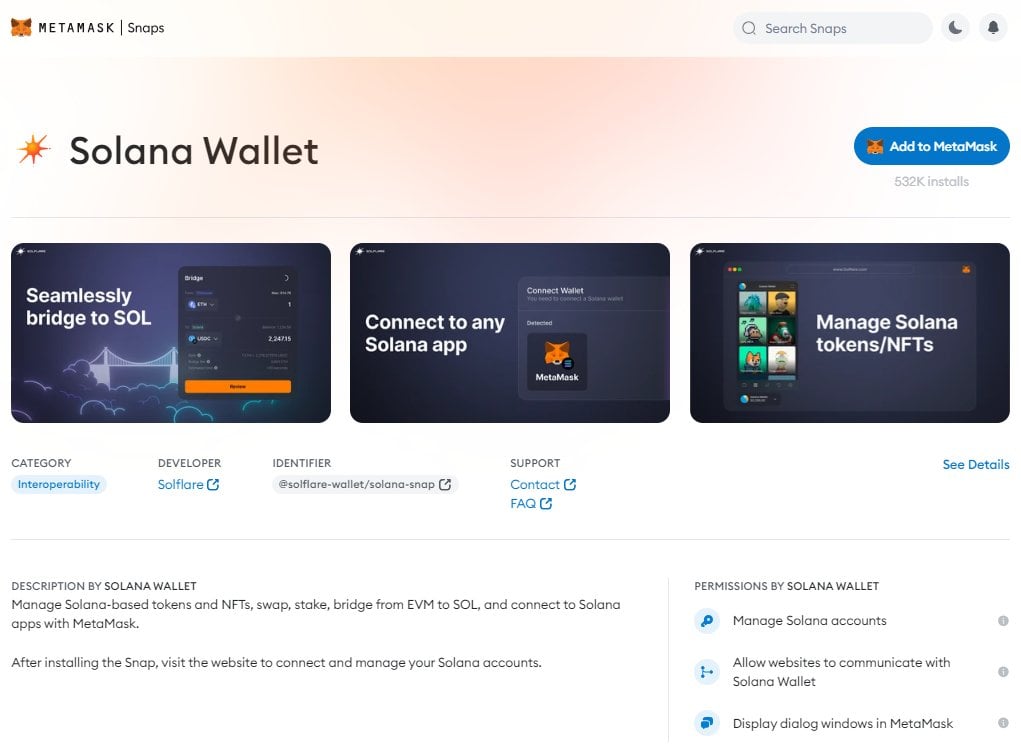
Step 5: Once you have reviewed the details, click on the “Add to MetaMask” button to begin the installation.
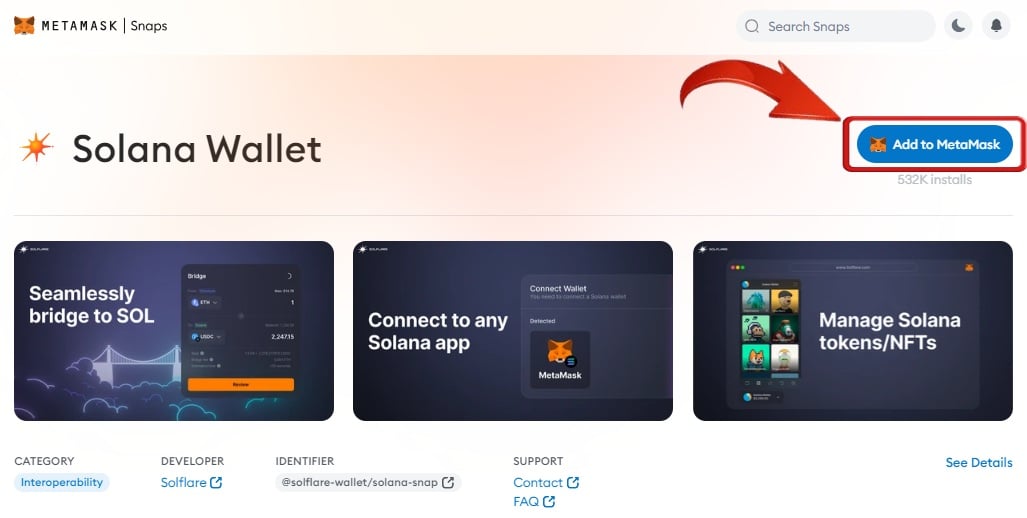
Step 6: Next, you will have a couple of confirmation screens. The first window will notify you that you are about to install third-party software to MetaMask. Click on “Accept”.
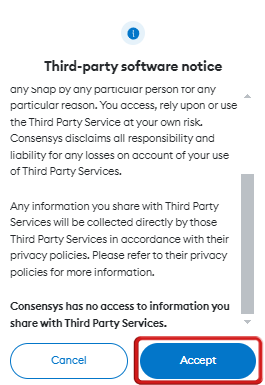
Step 7: Click on “Connect” to allow MetaMask to connect to the Snap webpage.
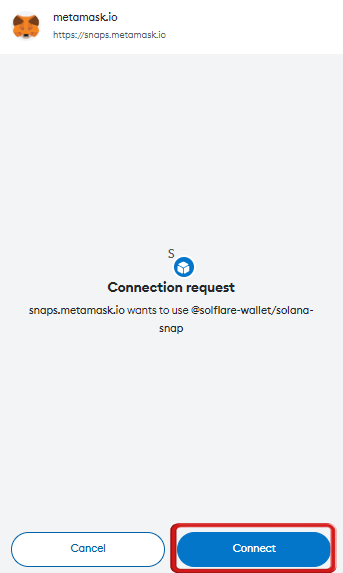
Step 8: You will be shown the permission details that need to be granted to the Snap’s developer. Review and click on “Confirm”.
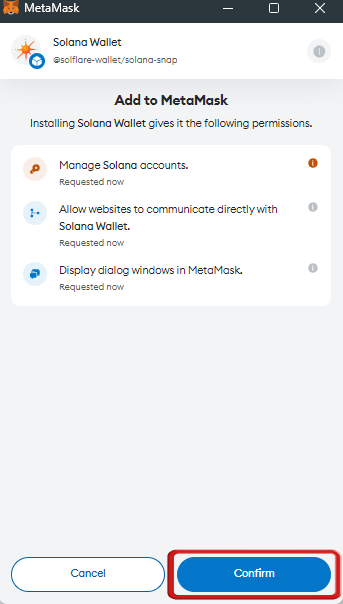
Step 9: Finally, click on the Installation checkbox and then click on “Confirm” to complete the installation of the Snap.

Step 10: You will then be notified about the successful installation of your Snap, with further steps on how to interact with the Snap. Follow these steps and enjoy the customized experience of MetaMask Snaps.
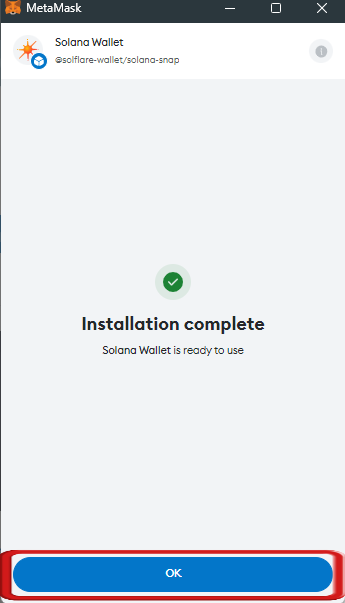
With these new extensions, the limitations of the MetaMask wallet can be overcome, and the potential use cases obviously increase manifold. However, be cautious, as this is just in the beta version, and things can go wrong at any time. If you’re looking to stick to safer alternatives to invest in crypto, try utilizing crypto exchanges such as Binance or Coinbase for a more secure journey.
How to Enable MetaMask Snaps
MetaMask Snaps is currently only available on the MetaMask browser extension. So, if you’re looking to enable it on the MetaMask mobile app or the MetaMask portfolio, you won’t be able to. To enable a Snap on the MetaMask browser extension, follow these steps:
Step 1: Open the MetaMask extension on your browser by clicking on the MetaMask icon.
![]()
Step 2: Click on the more options icon (3 dots) on the top right of the extension.
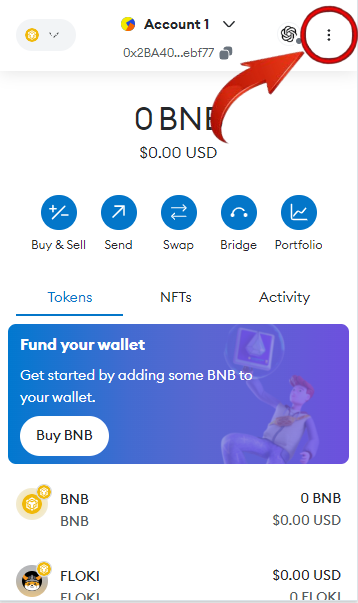
Step 3: From the settings drop-down, click on the “Snaps” option.
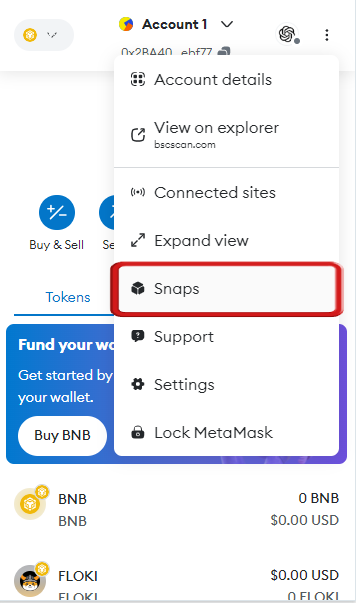
Step 4: All the Snaps added to your MetaMask extension will appear here. Click on the Snap you wish to enable.
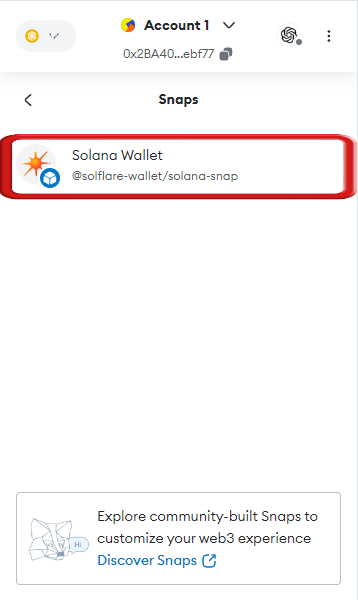
Step 5: Use the toggle to enable or disable your Snap.
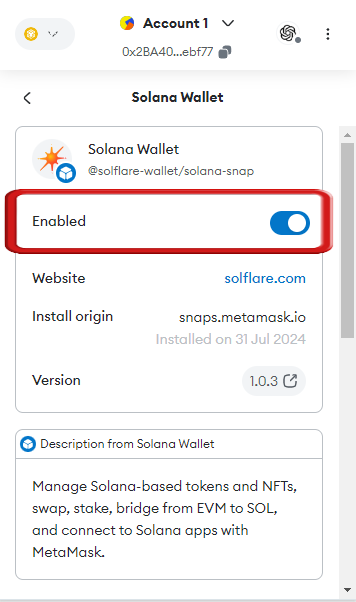
If you don’t see the Snaps option in your MetaMask extension, it is probably because your MetaMask extension has not been updated. Snaps are only available on MetaMask extension version 11.0 or later, so make sure to update your MetaMask extension and try again.
MetaMask Snaps and Security
For starters, Snaps operate within a secure sandbox and utilize a permissions system to protect user data and ensure consent is respected. This means Snaps cannot access MetaMask accounts or internal information. However, users should carefully review the permissions requested by a Snap during installation to maintain their security.
Bottomline
MetaMask Snaps offer an exciting way to extend the functionality of your MetaMask wallet, making it more versatile and powerful. However, as Snaps are still in beta, it is important to proceed with caution and ensure you understand the permissions you are granting.
FAQs
1. Can MetaMask Snaps Be Used with All Networks Supported by MetaMask?
MetaMask Snaps expand the capabilities of MetaMask to include various blockchain networks, enabling users to interact with nearly any blockchain or protocol, given there is a corresponding Snap available. For instance, by adding the Starknet Snap, users can integrate their MetaMask wallet with the Starknet network and manage their keys through it.
2. Can Snaps cause any performance issues or system instability?
MetaMask Snaps are designed with safeguards to prevent performance issues or system instability. The Snaps platform enforces specific limits on each Snap to ensure that the overall system remains stable and performs optimally. These limitations help mitigate any potential impact on your system’s performance or stability.
3. Do Snaps Have the Permission to Collect Data?
Snaps operate within a sandboxed environment and follow a permissions-based system. They cannot access data from the MetaMask extension or other Snaps unless explicitly granted permission. Importantly, Snaps are never able to access your Secret Recovery Phrase or Ethereum private keys.