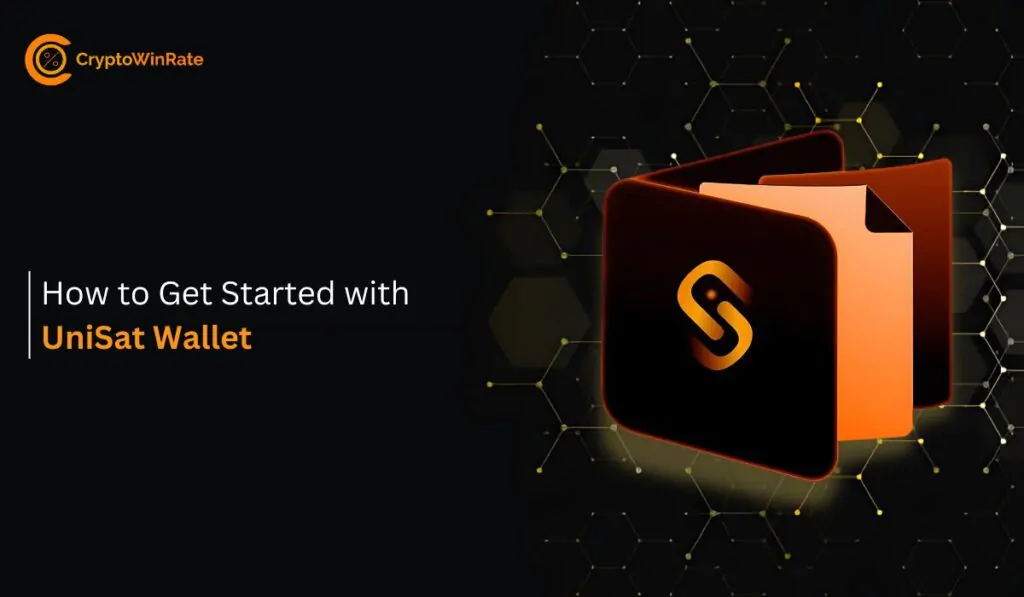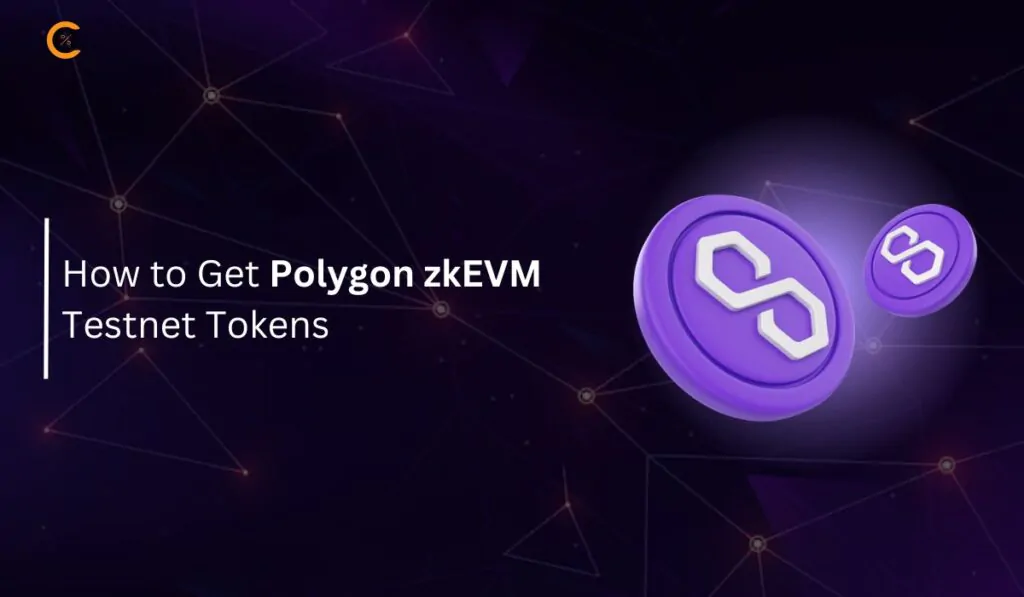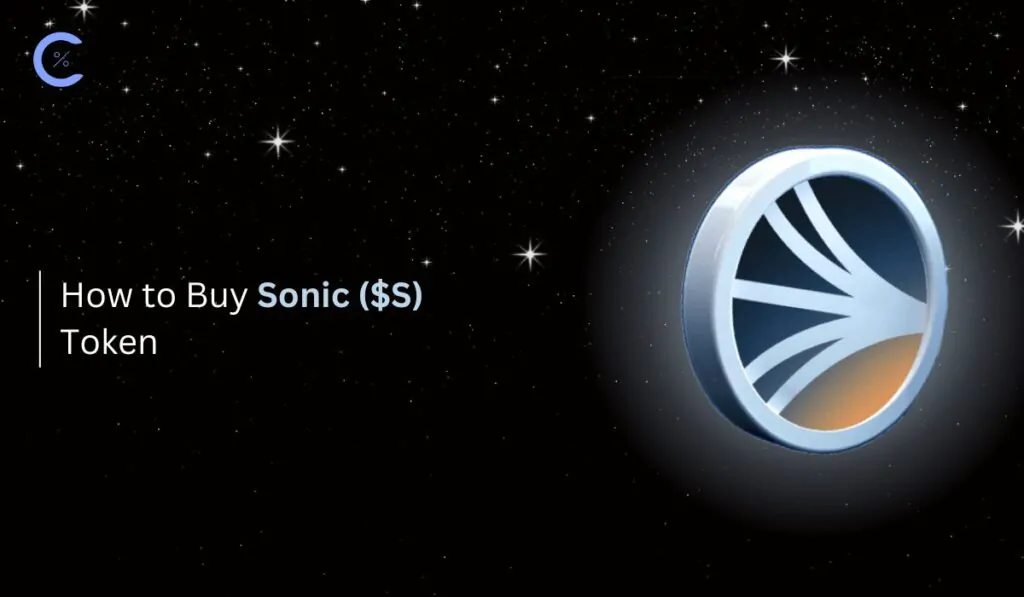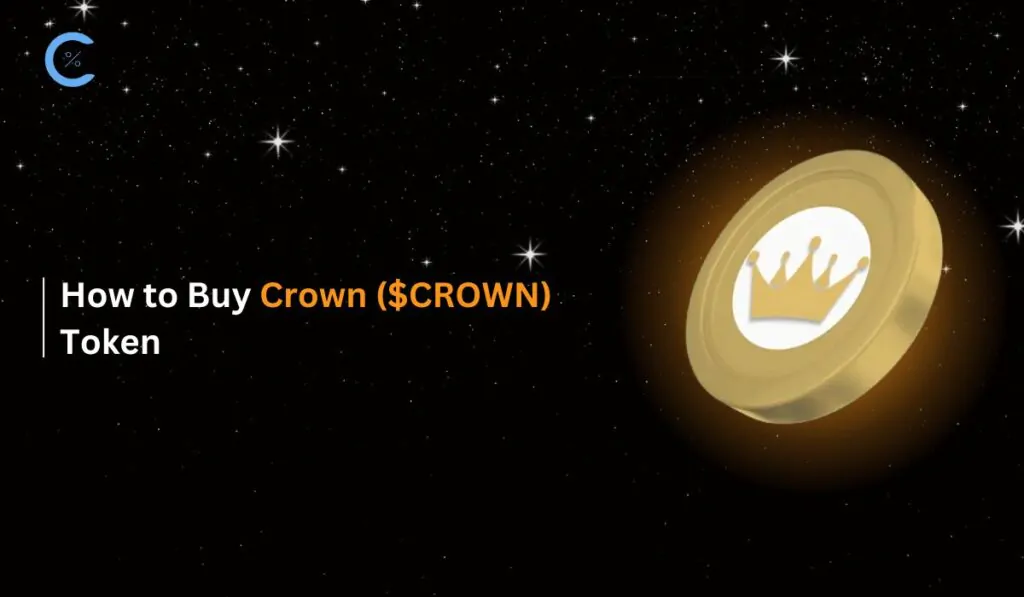The Bitcoin network is the largest crypto ecosystem, housing several tokens, NFTs, and more. To explore Bitcoin ordinals (NFTs) and Altcoins or BRC-20 tokens, you need a BRC-20 compatible wallet. The UniSat wallet is an excellent choice for sending and receiving these assets on the Bitcoin network. It provides a secure gateway to manage Bitcoin ordinals and BRC-20 tokens seamlessly.
You must create a wallet to get started with UniSat wallet for BRC-20 interaction. You can do this by inputting your correct details on the platform to generate a personalized wallet. This article will guide you through creating a UniSat wallet, starting with how to find and download the app. We will also give you an overview of what to expect in the app so you never make costly errors.
Why You Need the UniSat Wallet
Although there are several other wallets for BRC-20 interaction, UniSat stands out as the most thoughtfully designed and has the best features. Bitcoin now has NFTs, called ordinals, which are stored directly on the blockchain. If you want to buy or manage these Bitcoin NFTs, you’ll need a special web3 wallet like UniSat. UniSat lets you create, keep, and send these digital items without needing to run a full Bitcoin setup.
Getting Started With UniSat Wallet
UniSat Wallet functions like other digital wallets when it comes to the setup process. After downloading it, you’ll need to create your account. Here’s how you can get started in just a few steps.
Download
The UniSat wallet browser extension is primarily available for direct download from the Chrome Web Store and GitHub. Other browsers like Firefox and Opera do not natively support Chrome extensions. Hence, UniSat offers mobile apps for both Android and iOS devices, available on the Google Play Store and Apple App Store, respectively. You can choose the platform that best suits your needs.
Here’s a step-by-step guide to downloading the UniSat wallet from the Official website:
Step 1: Head over to the UniSat download platform.
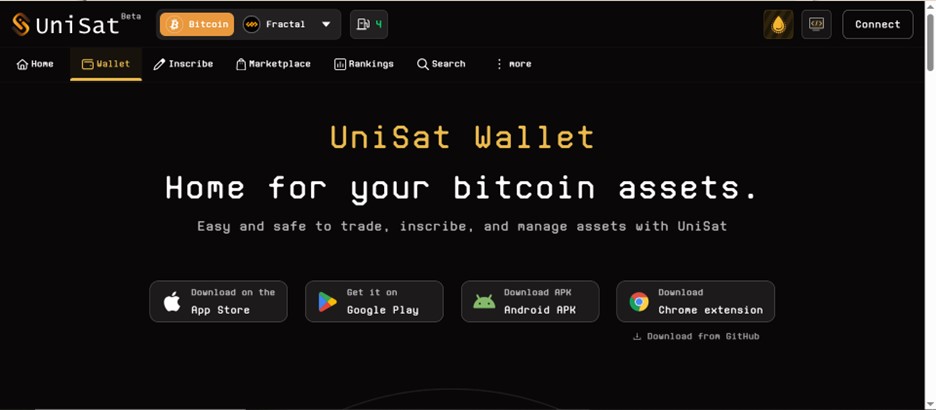
Step 2: Click on Download, selecting your appropriate choice from the list of download options on the platform’s homepage. For this tutorial, we’re choosing the “Download Chrome Extension“.
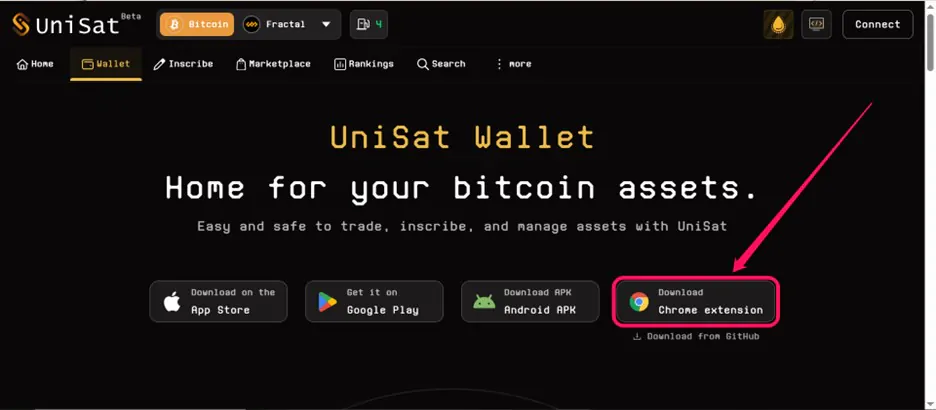
Step 3: In the Chrome Store, click Add to Chrome and confirm the action. The download process should take just a few seconds to complete.
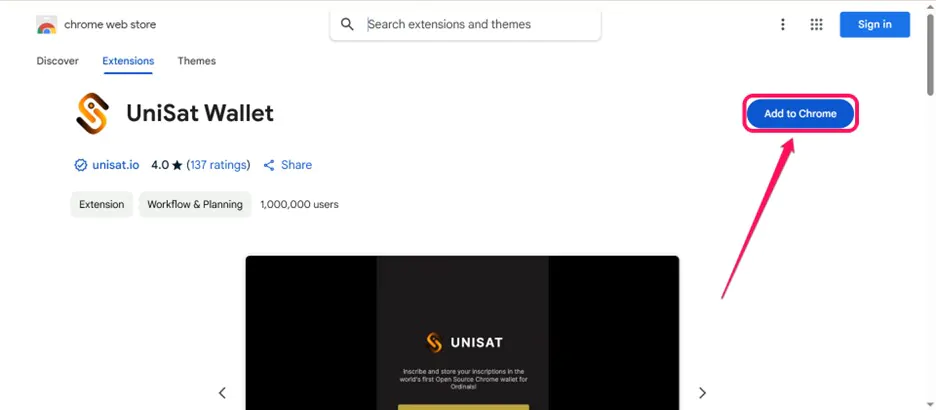
Step 4: You can pin the extension on Chrome to access it with a single click.

Wallet Creation
After installing the app on your mobile or browser, the next step is to create a new wallet. Your wallet account is where all your BRC-20 tokens and NFTs will be stored, allowing you to manage and transfer them as you like.
Step 1: Open the UniSat Wallet App or tap the UniSat Wallet Extension icon on the top right corner of your Chrome homepage.
![]()
Step 2: Click Create New Account. If you already have a BRC-20 compatible wallet, you can import your account on UniSat by clicking I already have a wallet.
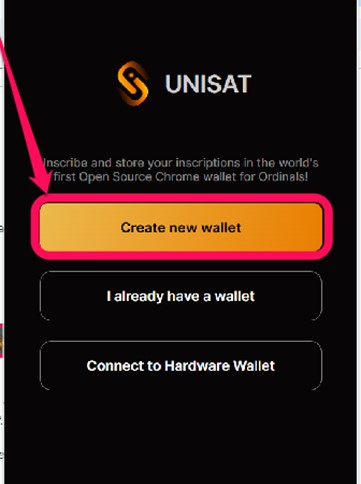
Step 3: Set up your password, confirm it, and then click Continue. Ensure the password is unique and can only be known by you alone.

Step 4: On the next page, you’ll find your wallet seed. A wallet seed is a 12-word passcode that allows you to access your wallet even if you lose your device. So, ensure you write it down manually and save it on your Google Drive if applicable. Click Continue.
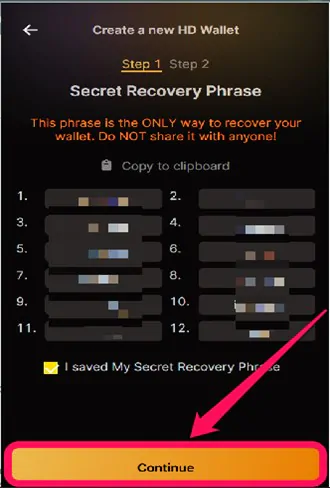
Step 5: Choose your preferred address type and proceed.
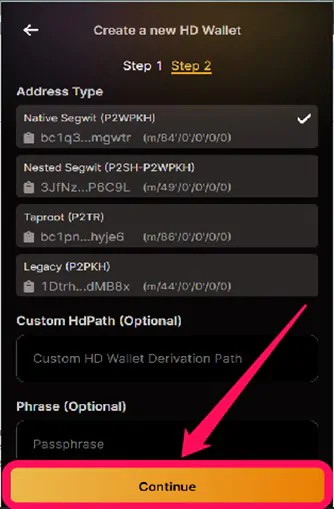
Each UniSat address type has unique benefits, so your choice should depend on your preferences. In order of creation date, the oldest addresses are Legacy (oldest), Nested Segwit, Native Segwit, and Taproot (newest). Understand each address type before making transactions to optimize your UniSat wallet experience.
Quick Tour of the UniSat Wallet
One of UniSat Wallet’s main strengths is its user-friendly interface. Its functions and features are strategically placed around the app so beginner and professional Bitcoin enthusiasts can navigate it easily. On the UniSat homepage, you can find your account details, wallet address, owned tokens, and options to transfer or withdraw your assets. You can also view and manage your NFT inscriptions in the Wallet section.
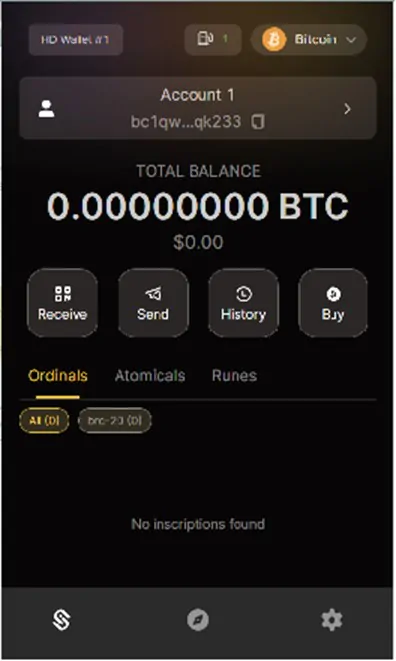
UniSat also has the Explore feature, where you can find updates on the Bitcoin network and search for topics of interest using the search box. There’s also the Marketplace feature where you can find different apps and markets you could use as you like. At the bottom right corner, you’ll find the Settings icon, which allows you to personalize your account and make changes to your wallet anytime.
Bottom Line
UniSat Wallet is required to interact with Bitcoin ordinals (NFTs on BTC) and BRC-20 tokens. It provides secure storage and complete control over these assets. The app is ideal for collectors and traders because you cannot send, receive, or manage inscriptions on the Bitcoin network without it. Follow the steps above to download and start with the UniSat wallet for Bitcoin network navigation.
FAQs
1. Can I use the UniSat wallet on my mobile phone?
Yes, you can use UniSat on your phone. A UniSat application launched in 2024 is available for Android and iOS devices.
2. Can I perform other Bitcoin transactions on UniSat?
Yes, UniSat allows users to transact in the Bitcoin ecosystem and manage ordinals and BRC-20 tokens.
3. Is UniSat wallet safe?
UniSat has one of the best security protocols of any wallet extension. There are seed phrases, passwords, and optional passphrases that you can add to secure your Bitcoin assets in the wallet.
4. How do I switch to the taproot address in the UniSat wallet?
To switch to a Taproot address, go to your account settings in the UniSat wallet and search for “Address Type” or something similar. Choose “Taproot” (often denoted by addresses that begin with “bc1p”). Your wallet will then create and show your Taproot address so you may receive Bitcoin.
5. When was the UniSat wallet launched?
UniSat Wallet was founded in 2022, but its public beta release was in February 2023. Since then, the wallet has undergone continuous development and feature additions.