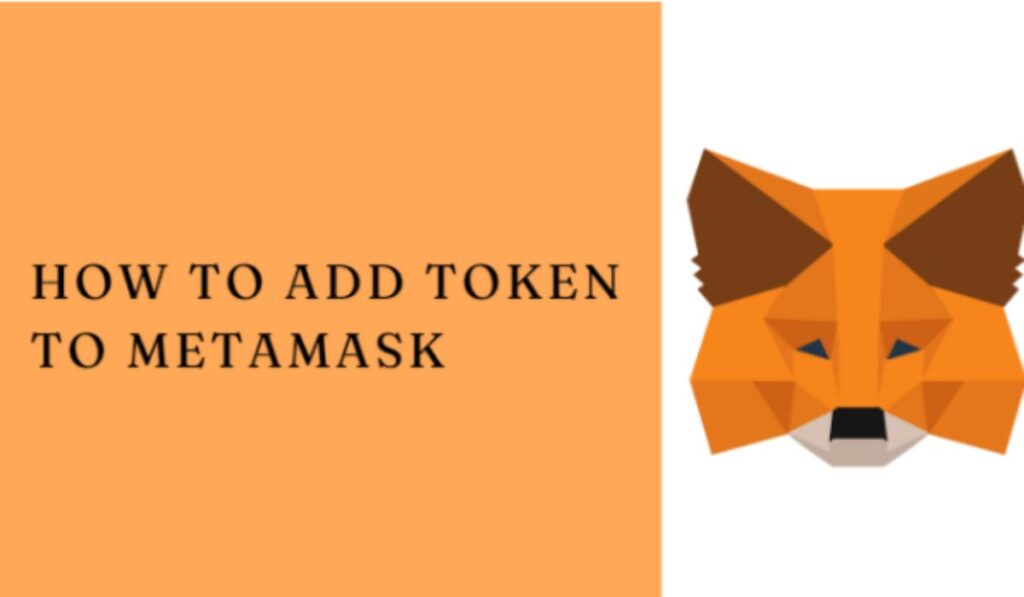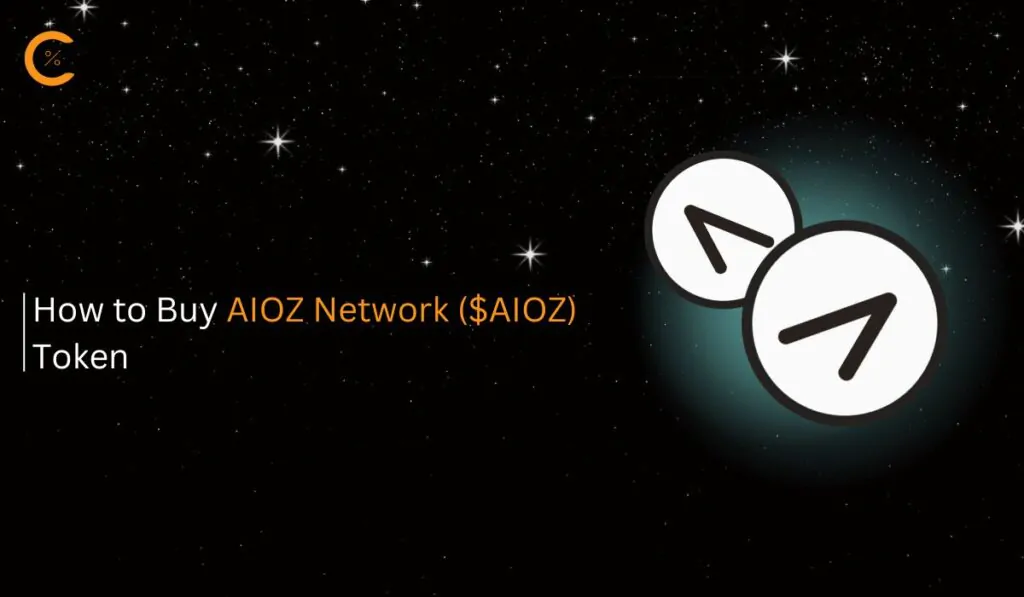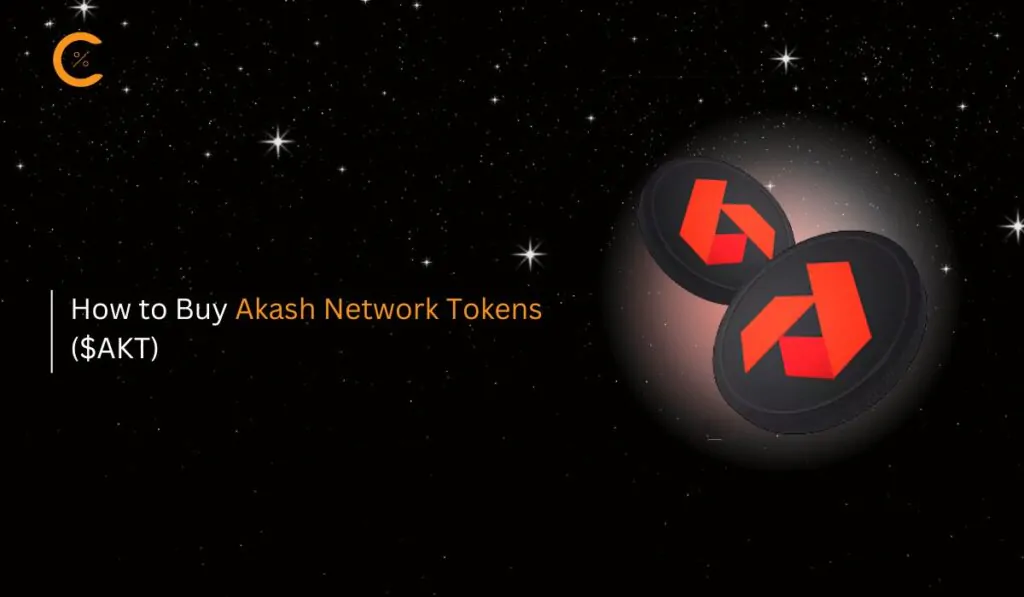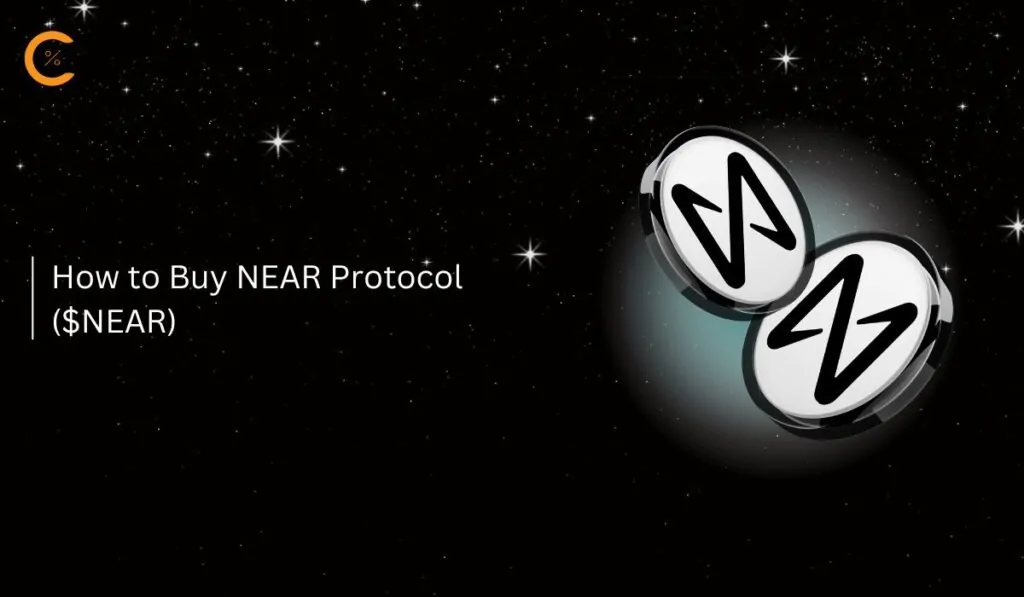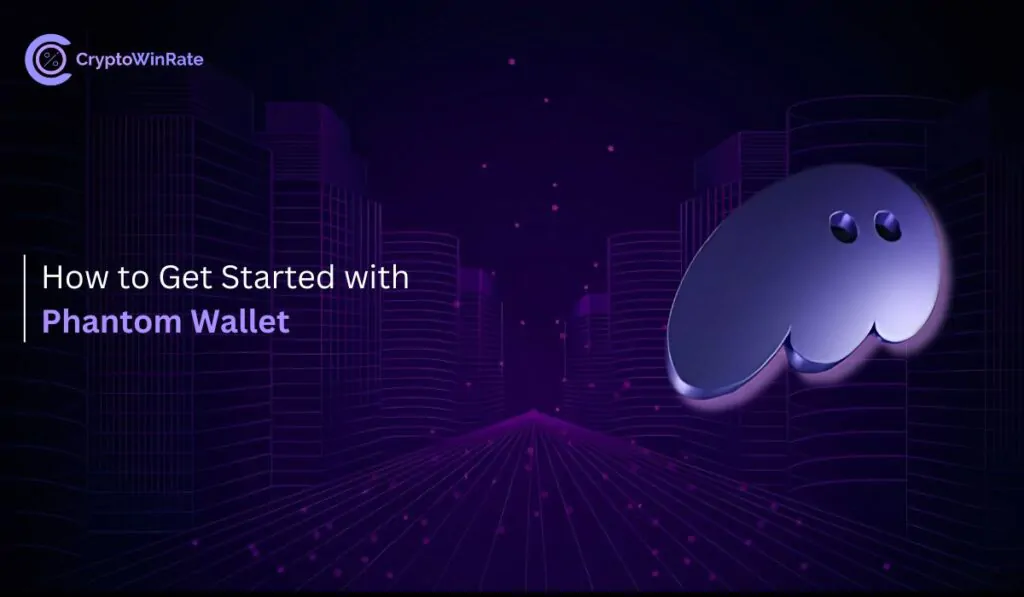How to Display Tokens on MetaMask
There may come a time where you find yourself in a situation where tokens you’ve sent to your MetaMask wallet aren’t showing up. In this case, the first thing you should know is that this is a common issue with several potential solutions, and there’s no need to panic. You’ll likely find the solution within this guide, which will walk you through the potential reasons why that situation might have occurred and the process of displaying tokens on MetaMask.
Reasons a Token Might Not be Visible in MetaMask
Before we explore the solutions to display your tokens, it’s important to understand why your tokens might not be visible in the first place. MetaMask is a powerful tool, but like any software, it has its quirks. Here are some common reasons why your tokens might be playing hide-and-seek:
- Incorrect Network Selection:The blockchain world is vast, with multiple networks coexisting. You might not have selected the correct network on MetaMask. Different tokens exist on different blockchains, so ensure you’re on the right network. For instance, if you’re looking for an ERC-20 token, make sure you’re on the Ethereum mainnet.
- Token Not Added: MetaMask doesn’t automatically display all tokens in existence. If you haven’t added the specific token to MetaMask, it won’t display in your wallet. You’ll need to import the token using its contract address – don’t worry, we’ll cover how to do this later.
- Autodetection Feature Disabled:MetaMask has a nifty feature that can automatically detect and display tokens you receive. However, if this feature is turned off, new tokens won’t appear automatically in your wallet.
MetaMask’s Automatic Token Detection Feature
One of MetaMask’s most convenient features is its ability to automatically detect and display tokens you receive without any manual importing on your part. This feature can save you time and ensure you’re always aware of the tokens in your possession. However, it’s not always enabled by default. Let’s walk through the process of turning on this helpful feature:
Step 1: Click on the MetaMask extension icon to open the MetaMask extension.

Step 2: Click on the “More Options” icon (three dots) in the top right corner of the MetaMask extension.
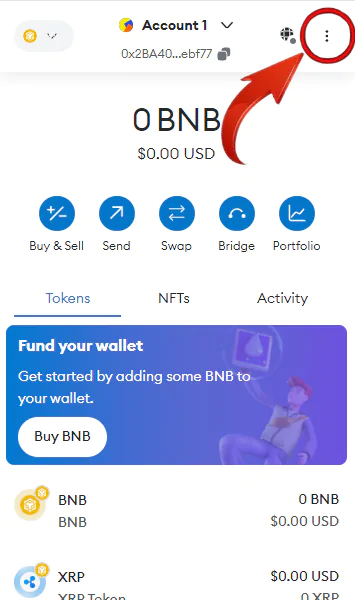
Step 3: From the “More Options” menu, select “Settings”.
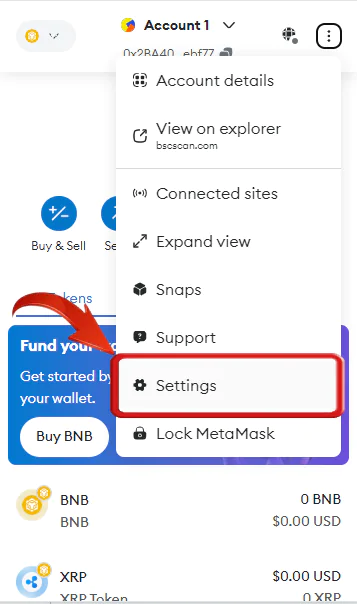
Step 4: In the “Settings” menu, select “Security & Privacy” to view the security options of MetaMask.
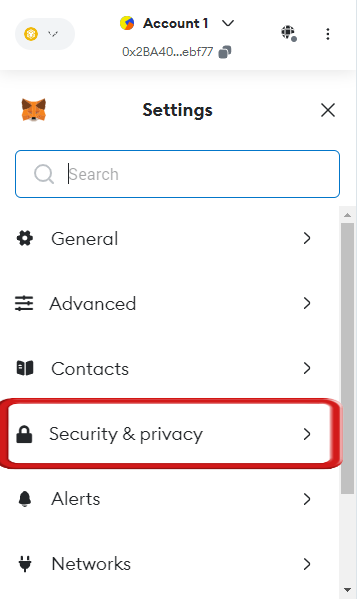
Step 5: Scroll down to the “Token Detection” section and use the toggle switch to turn on the auto-detection feature in the MetaMask extension.
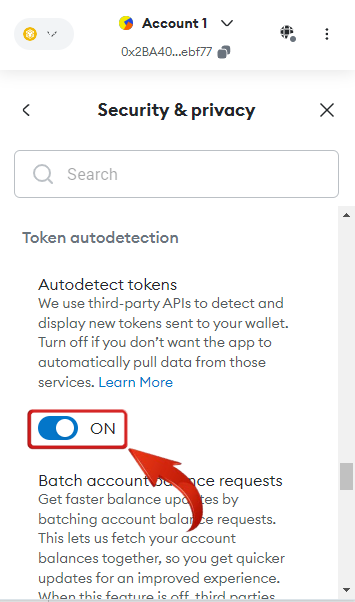
By enabling this feature, you’re allowing MetaMask to use third-party APIs to detect and display new tokens sent to your wallet. This means that in most cases, when you receive a new token, it will automatically appear in your wallet without any additional action on your part.
However, it’s important to note that this feature isn’t foolproof. For newer or less well-known tokens, MetaMask’s APIs might not have the necessary information to detect them automatically. In these cases, you may still need to manually import the token to display it in MetaMask.
If you want to ensure that the tokens you’re adding are more likely to be detected by MetaMask’s autodetection feature, consider purchasing them from popular exchanges like Binance, Coinbase, or Bybit. These exchanges typically list tokens that are more widely recognized and are usually detected by MetaMask’s autodetection feature.
Benefits of the Autodetection Feature
While we’ve discussed how to enable the Autodetection feature, it’s worth exploring why this feature is so valuable for MetaMask users. Understanding these benefits can help you make the most of your MetaMask experience:
- Time-saving:The most obvious benefit is the time you’ll save. Instead of manually adding each new token you receive, MetaMask does the work for you. This is especially useful if you frequently interact with a variety of tokens.
- Reduced Risk of Error:Manually adding tokens requires inputting the correct contract address. Any mistake in this process could lead to issues in viewing or managing your tokens. The autodetection feature eliminates this risk by automatically fetching the correct token information.
- Easier Tracking of Airdrops:If you’re participating in airdrops (free distributions of new tokens), the autodetection feature ensures these new tokens appear in your wallet without any action on your part.
Being Careful with Unknown Tokens
While MetaMask makes it easy to manage a wide variety of tokens, it’s crucial to approach unknown tokens with caution. The decentralized nature of cryptocurrencies, while offering many benefits, also comes with some risks. Here are some important points to keep in mind:
- Anyone can mint a token and name it anything:The world of crypto tokens is a bit like the Wild West. There’s no central authority controlling what tokens can be created or what they can be named. This freedom, while empowering, also means that there are many malicious tokens out there disguised as popular ones. Always double-check the token address before interacting with a token, especially when swapping. This extra step can save you from falling victim to scams or losing your valuable assets.
- Adding unknown blockchains can be risky: When you add a new network to MetaMask, you’re essentially giving that blockchain some level of access to your wallet. While this is necessary for interacting with different blockchains, it’s not without risk. Be particularly cautious when adding tokens from unknown blockchains. Make sure you trust the source and understand the potential risks before connecting to a new network.
FAQs
1. Can hidden tokens be found in MetaMask?
Yes, hidden tokens can be found and displayed in MetaMask. If a token doesn’t show up automatically, you can manually import it using its contract address. This process involves adding a custom token, which we’ll cover in a future section.
2. Why is my token value not showing in MetaMask?
There could be several reasons for this. It might be due to network congestion, which can delay updates to token values. API issues can also prevent MetaMask from fetching the latest price data. Additionally, if the token is very new or has low liquidity, it might not have established pricing data yet. In most cases, this issue resolves itself over time.
3. How do I see everything in MetaMask wallet?
To get a complete view of your MetaMask wallet:
- Ensure you’re connected to the correct network for the tokens you’re looking for.
- Enable the auto-detection feature as described earlier.
- Manually import any tokens that aren’t showing up automatically.
- Regularly update your MetaMask extension to ensure you have the latest features and bug fixes.
Bottomline
To summarize everything: just be sure that when transacting or adding tokens, you are double-checking everything. Make sure you are on the correct network and troubleshoot by manually adding tokens using the receiver’s address if needed. Panic will do you no good, so stay calm through it all. Additionally, be sure that when working with unknown tokens, you are always exercising due caution.