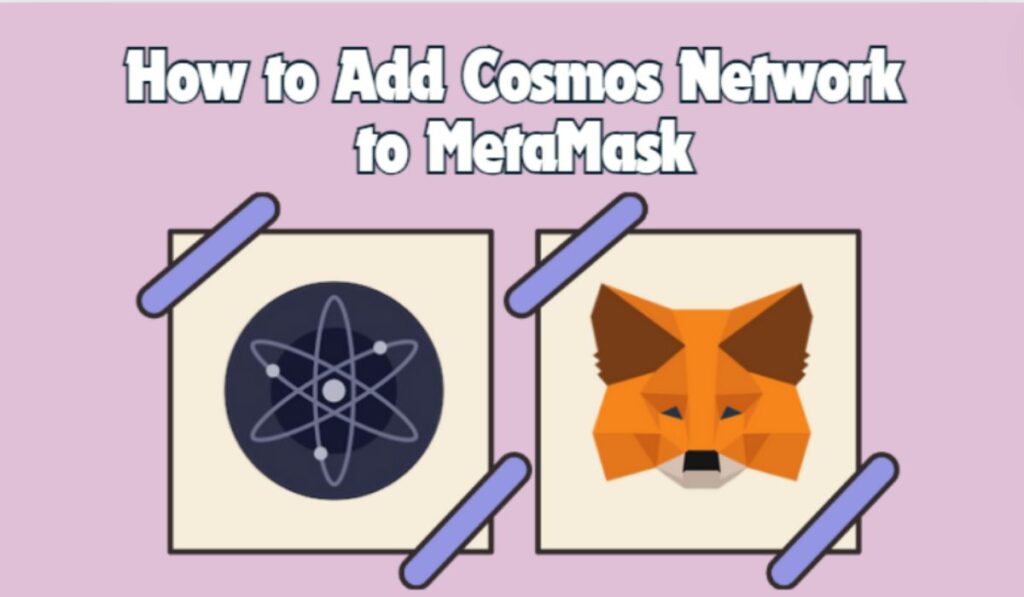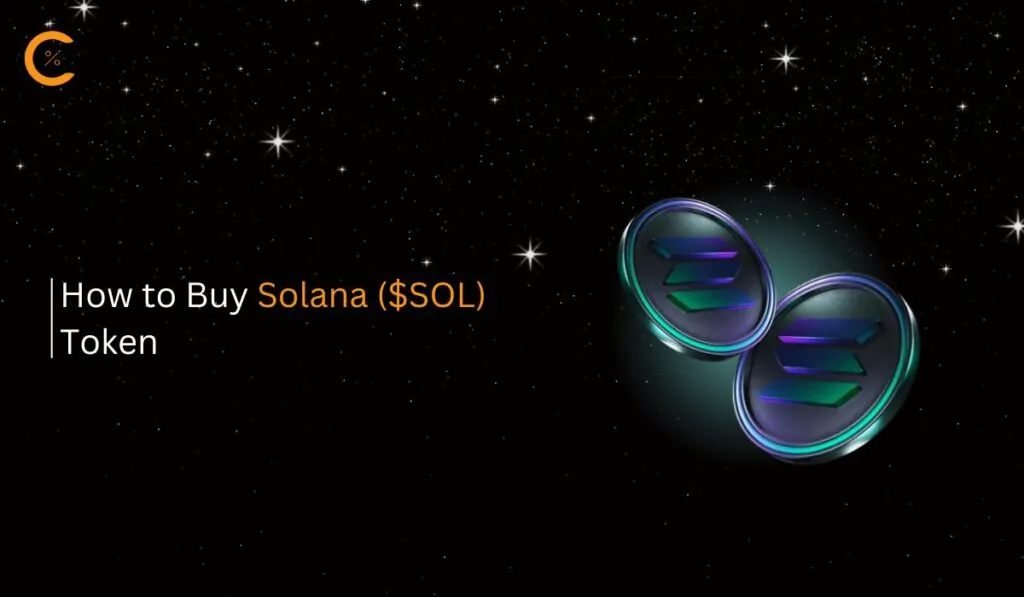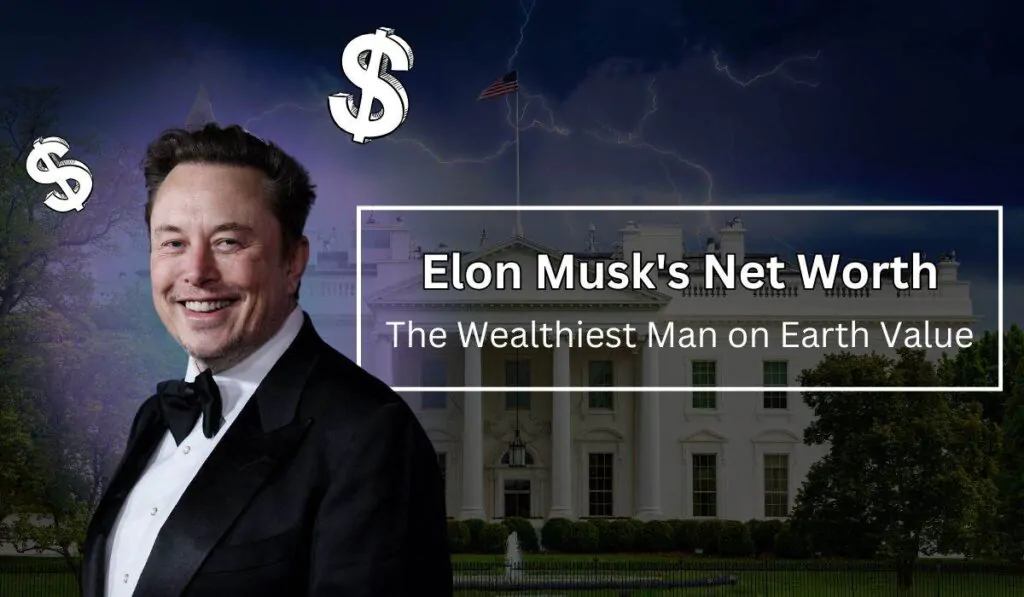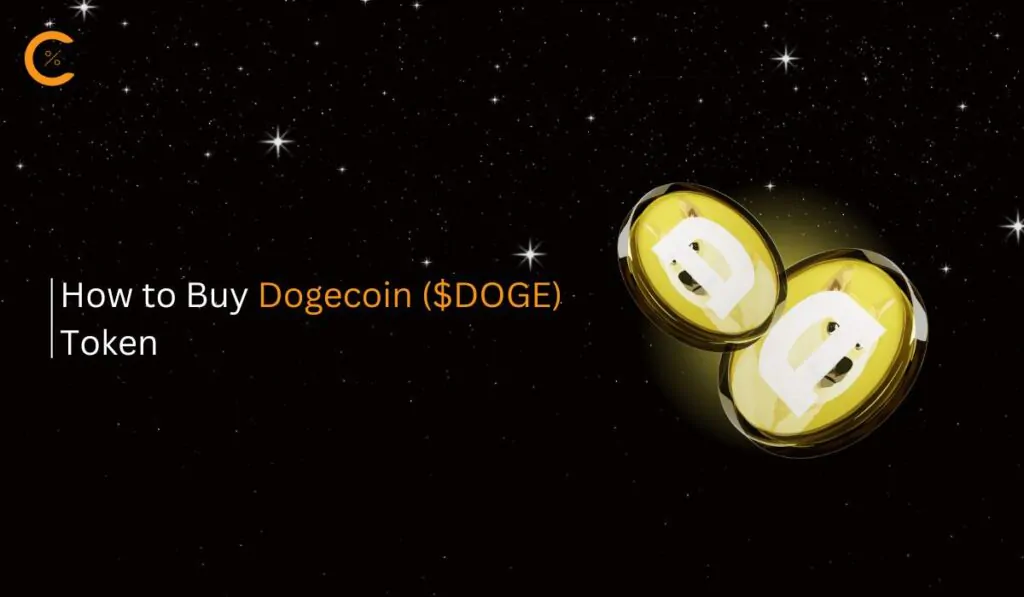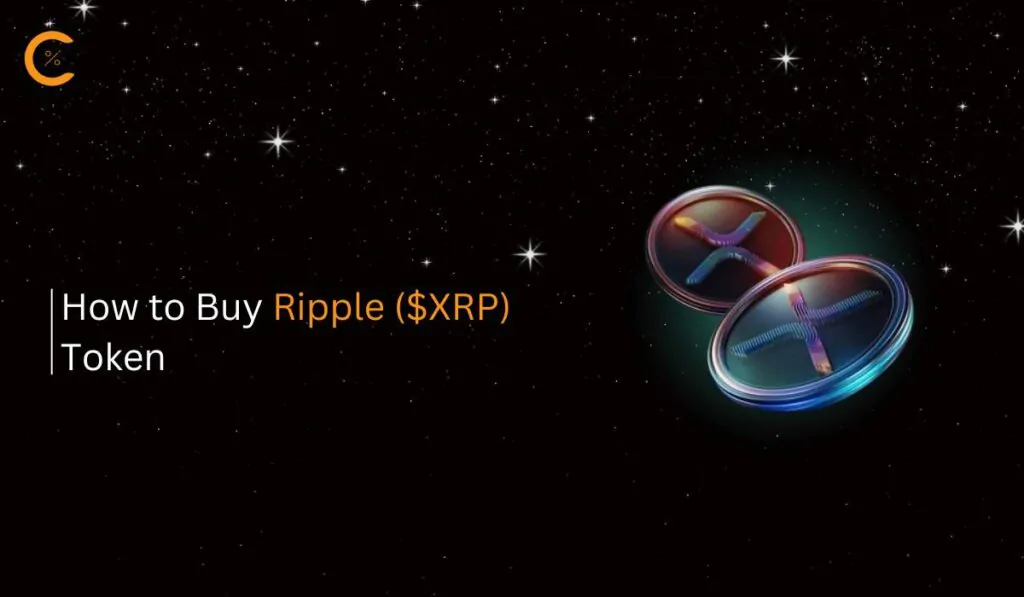Used a cross-chain bridge before? Then you know how complicated and costly it can be to transfer tokens between blockchains. But with Cosmos, it’s different. Thanks to its focus on interoperability, connecting Cosmos to MetaMask is straightforward and appealing to both users and investors. In this guide, we’ll walk you through the steps to connect Cosmos to MetaMask, making it easy to interact with the Cosmos ecosystem.
Does MetaMask Support Cosmos?
Although Cosmos is a favorite among blockchains, it’s not natively supported by MetaMask. This is primarily because MetaMask is an Ethereum wallet, supporting the Ethereum blockchain and other EVM-compatible blockchains. However, there’s no need for disappointment, as MetaMask’s new feature, MetaMask Snaps, allows users to interact with the Cosmos blockchain using their MetaMask wallet.
Difference Between Pegged-ATOM Token and Cosmos Network
The difference is straightforward. If your goal is to hold ATOM in your MetaMask wallet, you can purchase Pegged-ATOM from exchanges like Binance and transfer it to your MetaMask wallet via the Binance Smart Chain. In this process, you won’t be interacting with the Cosmos Blockchain. However, by adding the Cosmos Network to MetaMask, you can engage with the Cosmos ecosystem, hold various assets, and stake on different Cosmos dApps.
If you’re only interested in holding ATOM for potential gains, Pegged-ATOM is sufficient. But if you wish to interact with the Cosmos Blockchain, we’ll be exploring MetaMask Snaps as a solution to connect Cosmos with MetaMask.
How to add Cosmos to MetaMask
Since the Cosmos network cannot be directly added to MetaMask, we’ll be exploring the Leap Cosmos Wallet Snap. It’s important to note that any claims online suggesting a direct connection between Cosmos and MetaMask are likely scams. Let’s have a look at the Leap Cosmos Wallet Snap, its security features, and the steps to connect it.
How to Access Leap Cosmos Wallet Snap on MetaMask
Before we dive into the steps, let’s review the Leap Cosmos Wallet to understand why it’s a suitable alternative for MetaMask users looking to connect Cosmos to MetaMask:
- The Leap Cosmos Wallet is officially listed on the Cosmos website as one of the most popular Cosmos wallets.
- The Leap Cosmos Wallet Snap is an extension developed by Leap to enable MetaMask users to interact with the Cosmos ecosystem without switching wallets.
MetaMask Snaps are a new feature introduced by MetaMask to extend the wallet’s capabilities. Currently, all snaps are being tested in a sandbox environment. MetaMask users will need to grant certain permissions for these snaps:
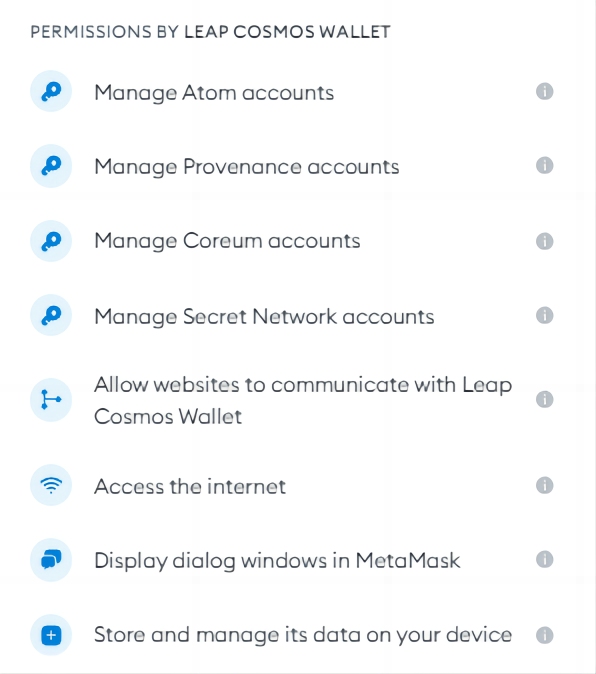
Now, let’s go through the steps to download, install, and use the Leap Cosmos Wallet Snap to interact with the Cosmos ecosystem using your MetaMask wallet.
Step 1: First, head over to the MetaMask Snaps webpage.
Step 2: Use the search bar to find the Leap Cosmos Wallet Snap available on MetaMask Snaps.
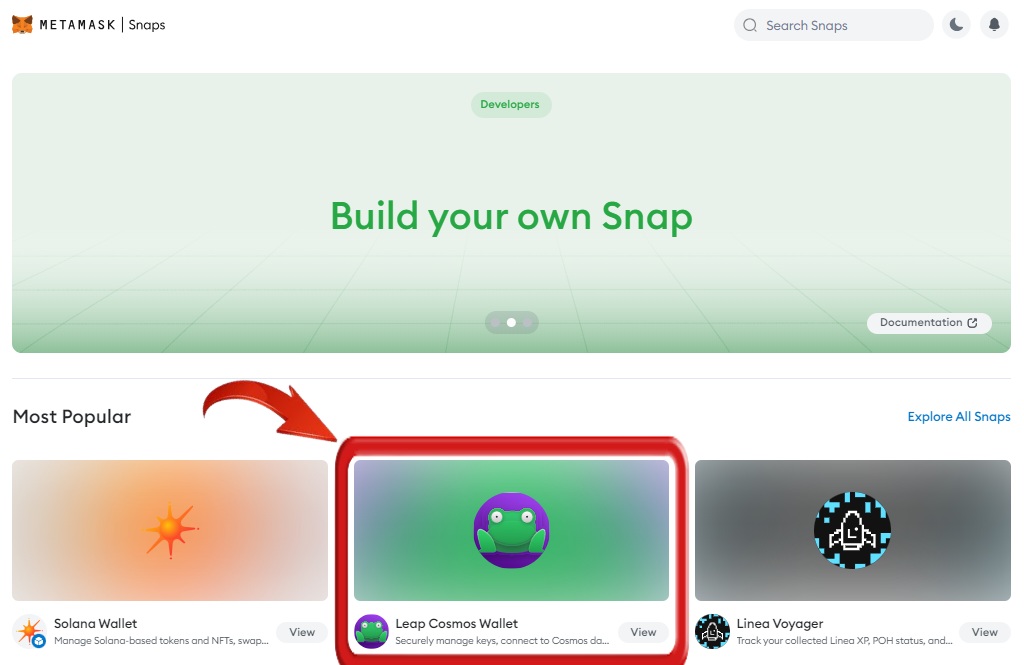
Step 3: To start the installation of the Leap Cosmos Wallet Snap on your MetaMask wallet, click on “Add to MetaMask”. A MetaMask extension pop-up will appear, prompting you for a series of approvals and a signature.
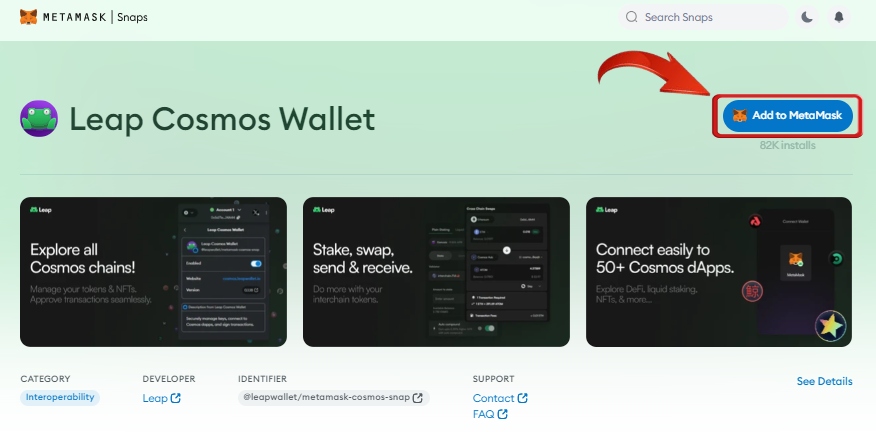
Step 4: In the first pop-up, click on “Connect” to link your wallet to the MetaMask Snap webpage.

Step 5: You will then see a list of permissions that need to be approved for the Leap Cosmos Wallet Snap to function properly. Review these permissions and click “Confirm”.
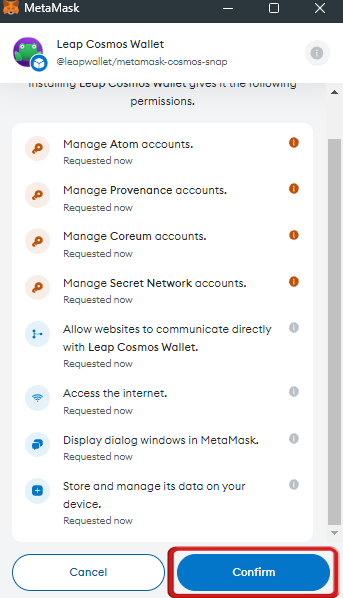
Step 6: A confirmation message will appear to ensure you approve the installation of the Leap Cosmos Wallet Snap. Click “Confirm” to complete the installation.
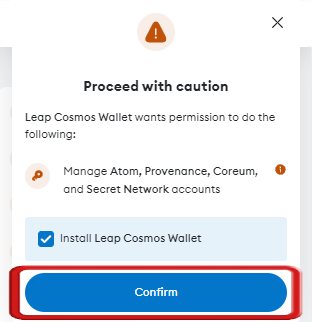
Step 7: Finally, click “OK” to exit the MetaMask extension.
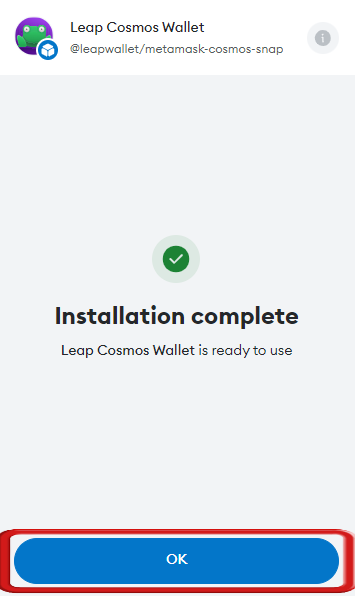
Step 8: Next, set up your Leap Cosmos Wallet Snap by clicking on the link that appears once the installation is complete, or visit the Leap Cosmos Wallet Snap webpage.
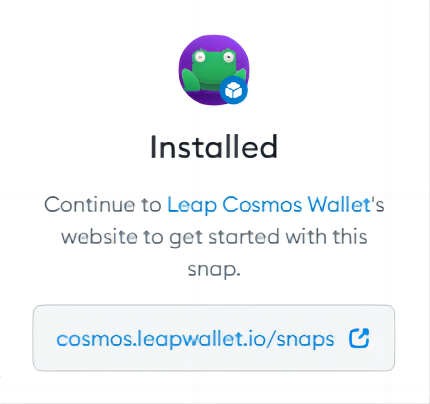
Step 9: On the Leap Cosmos Wallet Snap webpage, click the “Connect Wallet” button.
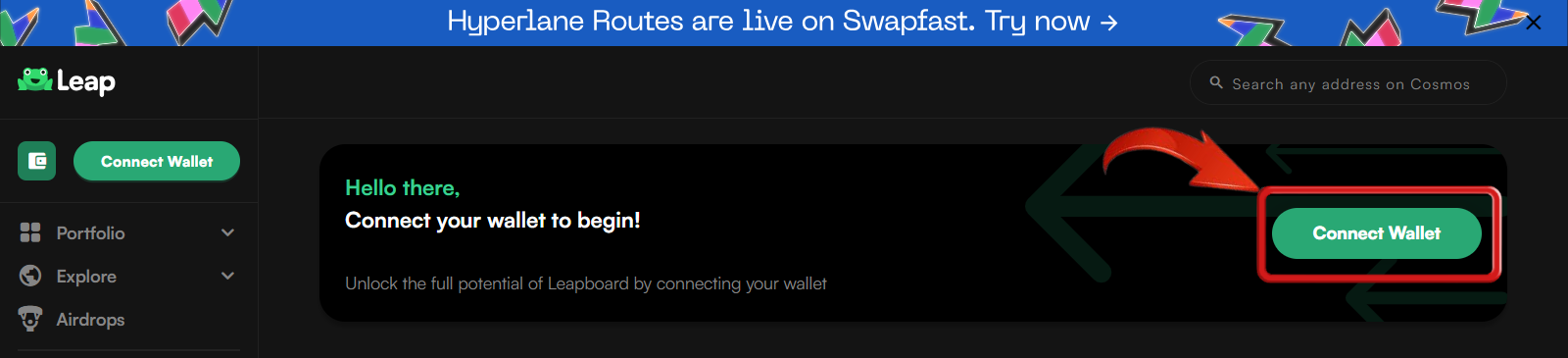
Step 10: From the list of wallets, select “MetaMask” to connect your MetaMask wallet to the Leap Cosmos Wallet.
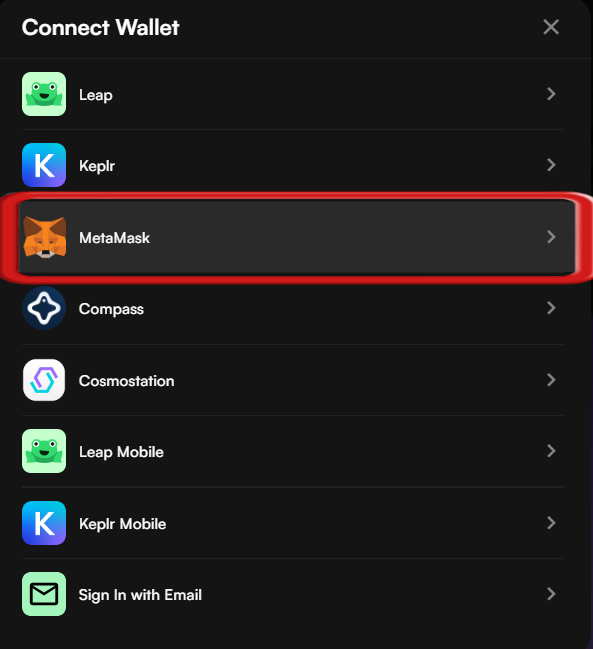
Step 11: The MetaMask extension pop-up will appear again. Click “Connect” to establish a connection between Leap Cosmos Wallet and MetaMask.
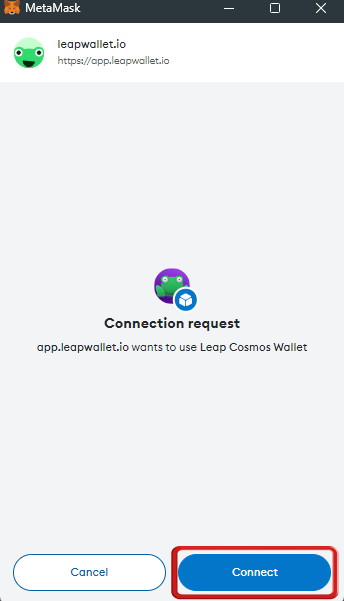
Step 12: Click “Approve” to add a new chain to your MetaMask wallet and complete the setup for the Cosmos network.
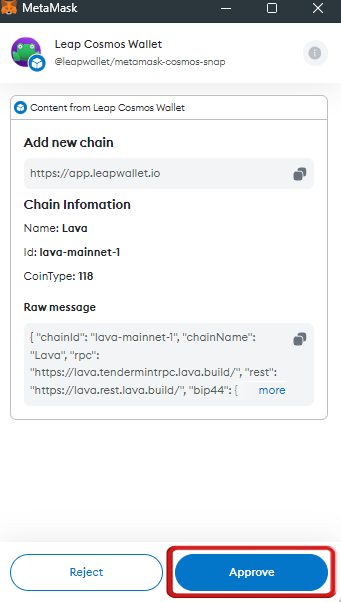
Step 13: Your Cosmos Wallet address will now appear on the Leap Cosmos Wallet webpage, which you can use to transfer funds using the Cosmos network.
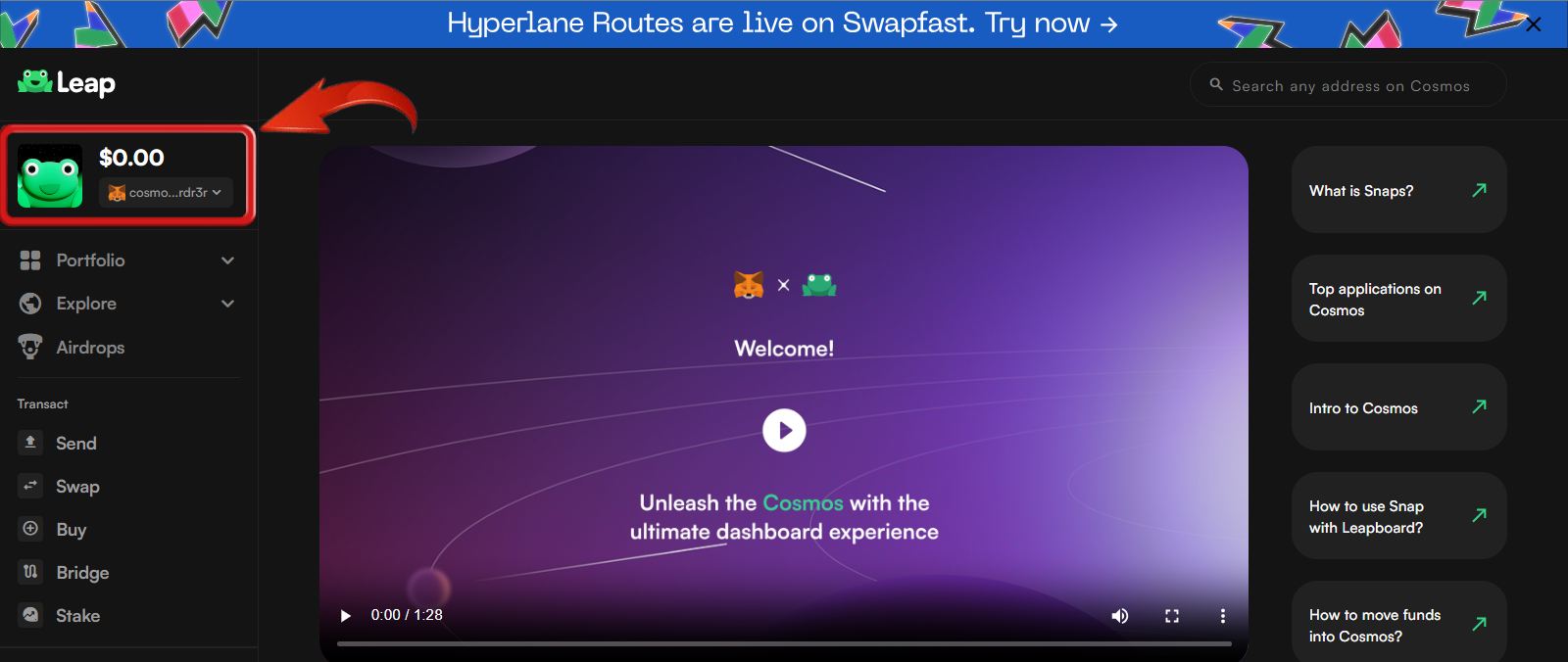
With this setup, you can now use the Cosmos blockchain in MetaMask with the help of the Leap Cosmos Wallet Snap. You can comfortably interact with the Cosmos ecosystem, including various dApps within the ecosystem. MetaMask users can easily take advantage of different DeFi protocols, swap Cosmos tokens for projects within the ecosystem, staking, and much more.
The only step remaining after setting up the Leap Cosmos Wallet Snap is to fund your wallet with ATOM tokens. These tokens can be easily purchased from centralized exchanges such as KuCoin, BingX, or Binance. Simply use the Cosmos wallet address from the Leap Cosmos Wallet Snap and transfer ATOM tokens via the Cosmos blockchain.
Keplr Wallet: The Best Alternative for Cosmos

If you’re looking for a reliable alternative wallet to interact with the Cosmos network, Keplr Wallet is an excellent choice. As the first and leading IBC-enabled wallet for the Cosmos ecosystem, Keplr offers seamless integration with Cosmos-SDK blockchains. This open-source browser extension wallet provides a user-friendly interface for managing assets, staking, and participating in governance. With Keplr, you can easily access Interchain DApps and stay connected to your assets anytime, anywhere.
Bottomline
Connecting Cosmos to MetaMask via the Leap Cosmos Wallet Snap simplifies interaction with the Cosmos ecosystem, despite MetaMask’s native limitations. However, if you prefer an alternative, Keplr Wallet provides a feature-rich and user-friendly experience for managing Cosmos assets and accessing Interchain DApps.
FAQs
1. How secure is the Leap Cosmos Wallet Snap?
The Leap Cosmos Wallet Snap is designed with security in mind, utilizing MetaMask’s established security features. However, as with any online tool, ensure that you only download it from official sources and keep your MetaMask extension updated.
2. Are there any fees associated with using the Leap Cosmos Wallet Snap?
Using the Leap Cosmos Wallet Snap itself does not incur additional fees, but standard transaction fees on the Cosmos network will apply when you send or receive tokens. Make sure to check these fees with your chosen exchange or wallet.
3. Is it safe to store large amounts of ATOM or other Cosmos assets in a MetaMask Snap or a browser extension wallet?
While Leap Cosmos Wallet Snap and Keplr Wallet are generally secure, it is essential to prioritize security for significant assets. For added protection, consider using a hardware wallet like the Ledger Nano X. Hardware wallets store your private keys offline, providing an extra layer of security against online threats.
4. Can I use MetaMask Snaps to interact with other non-Ethereum blockchains?
Yes, MetaMask Snaps extends MetaMask’s functionality to support various blockchains beyond Ethereum. It offers snaps that allow interaction with networks such as Polkadot, Solana, and potentially more, broadening MetaMask’s capabilities for diverse blockchain ecosystems.