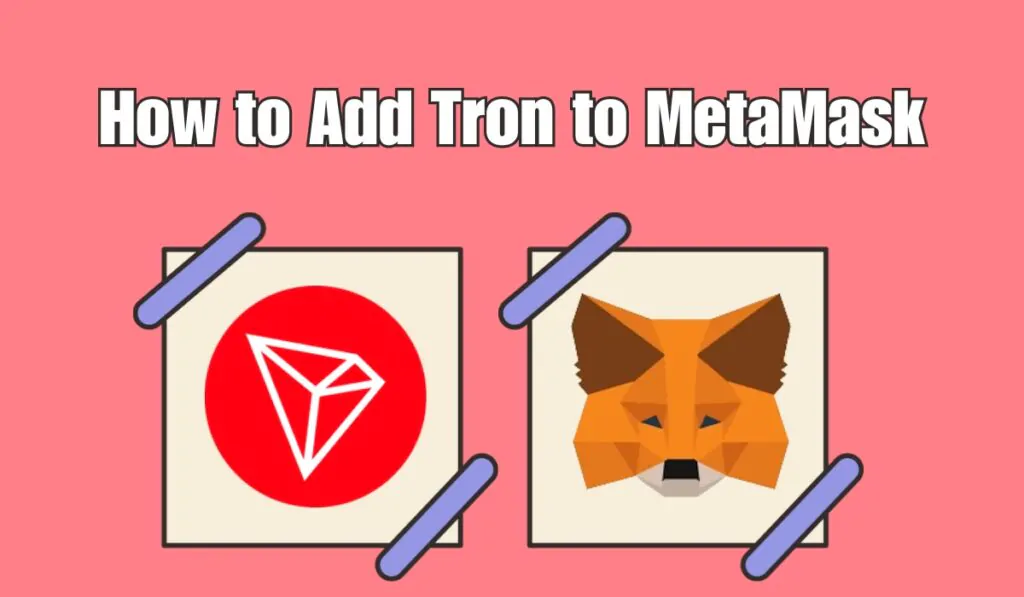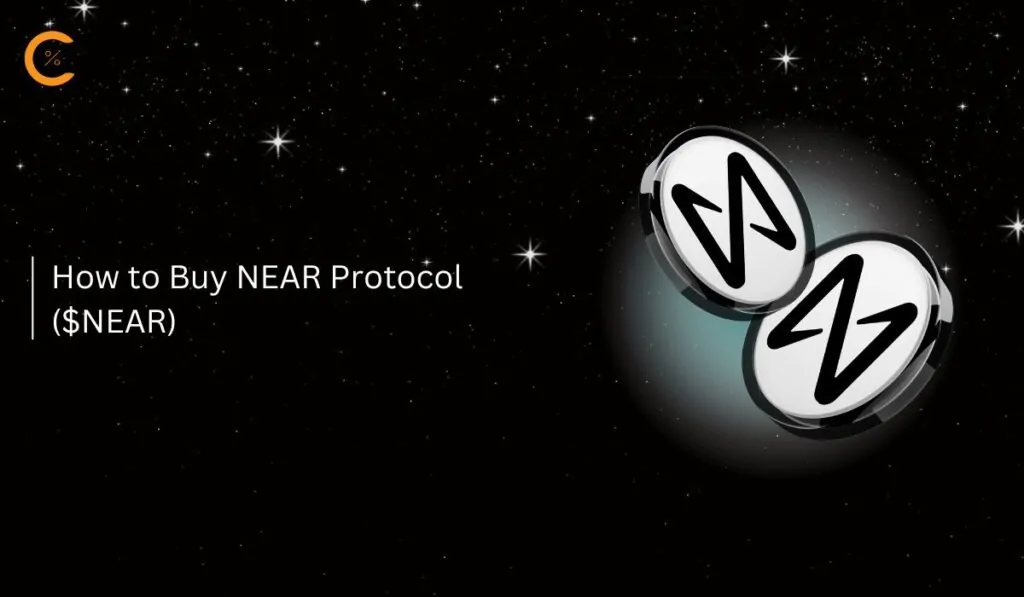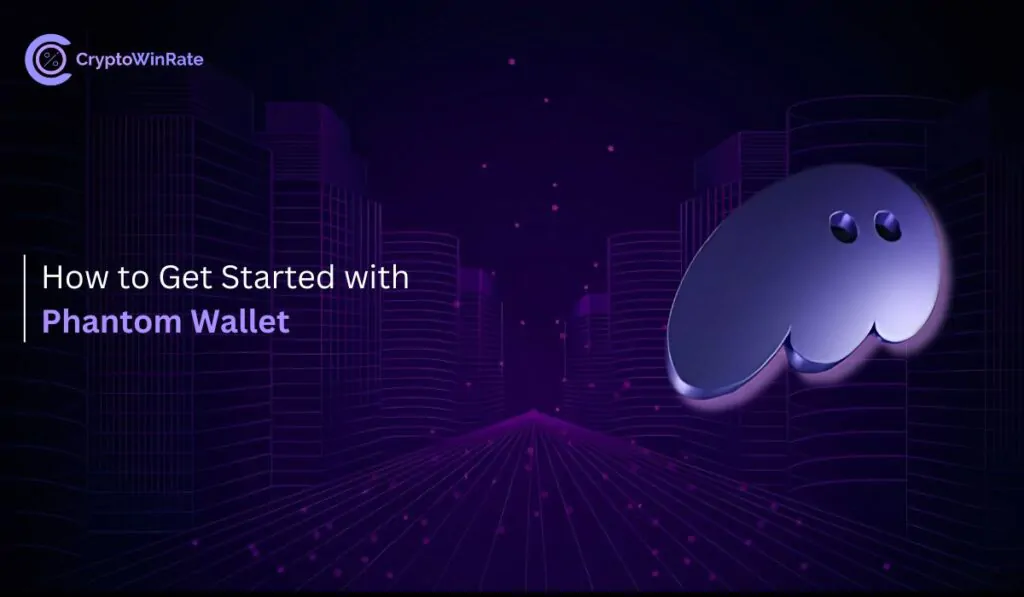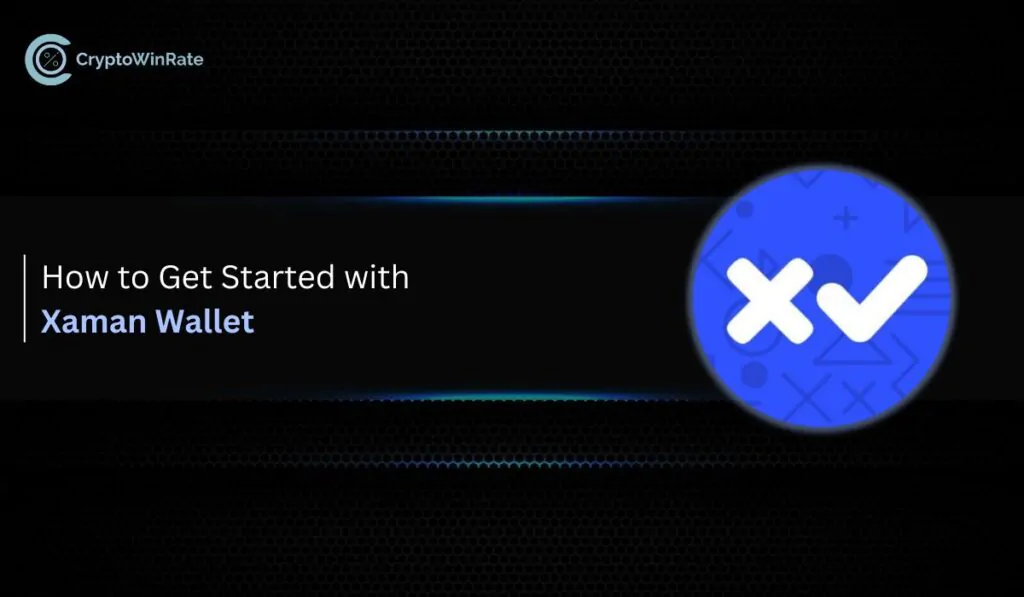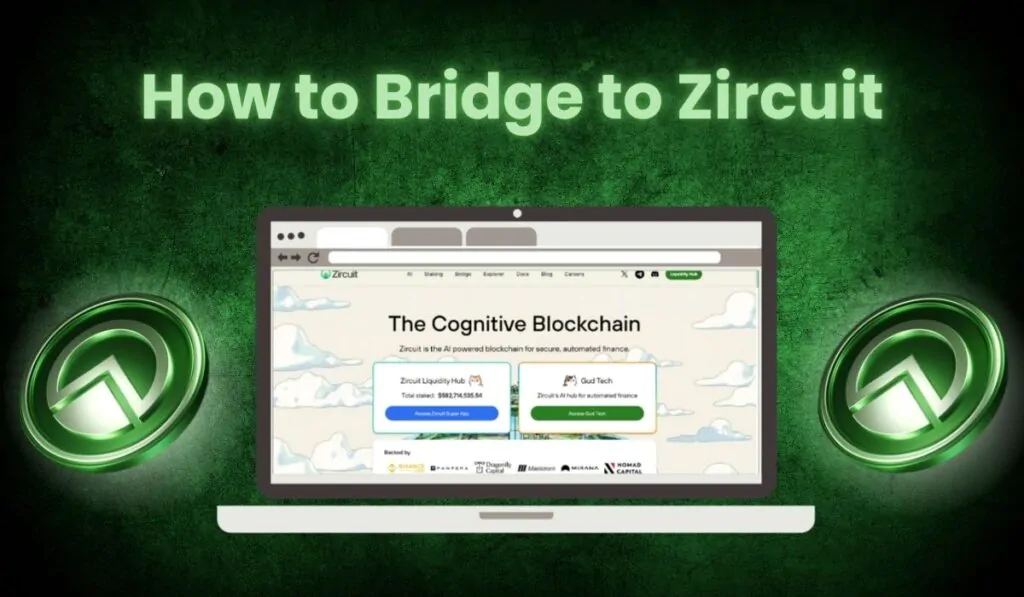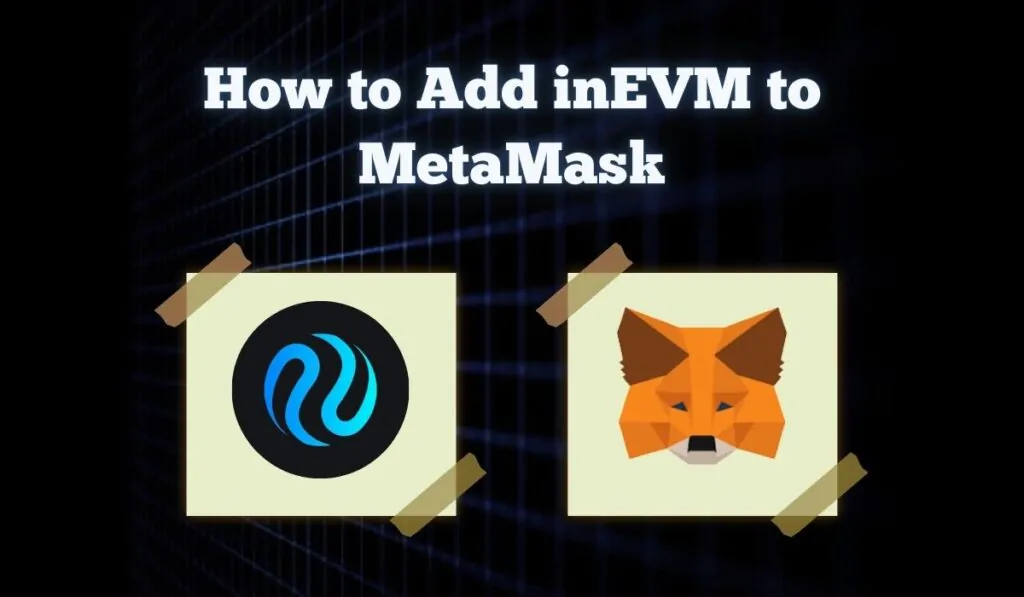MetaMask is a widely used wallet for Ethereum and EVM-compatible blockchains, but what about Tron? This guide explores the compatibility between MetaMask and the Tron network, and how MetaMask users can add the Tron network to MetaMask.
Does MetaMask Support Tron Network?
MetaMask is compatible with Ethereum and other EVM-compatible blockchains only. Because the Tron blockchain is not EVM-compatible, it is not supported natively by MetaMask. However, there is a workaround. Since MetaMask can store ERC-20 tokens along with other EVM-compatible blockchain assets, MetaMask users can add the Binance-pegged version of Tron. While not an ideal solution, for Tron holders who would like to keep their tokens in MetaMask, this is currently the only available option.
Add Tron Network to MetaMask
To add Binance-pegged Tron to MetaMask, we first need to ensure that the Binance Smart Chain is already added to MetaMask. With this done, let’s look at the steps to add the Tron network to MetaMask:
To add the Binance-pegged Tron to MetaMask, simply follow these steps:
Step 1: Open MetaMask and make sure you’re on the Binance Smart Chain Network.
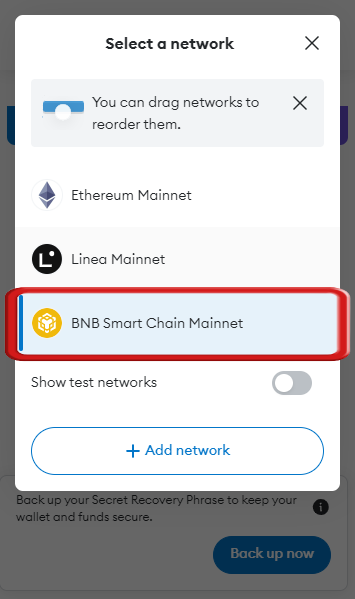
Step 2: Scroll down and click on the “Import Token” option.
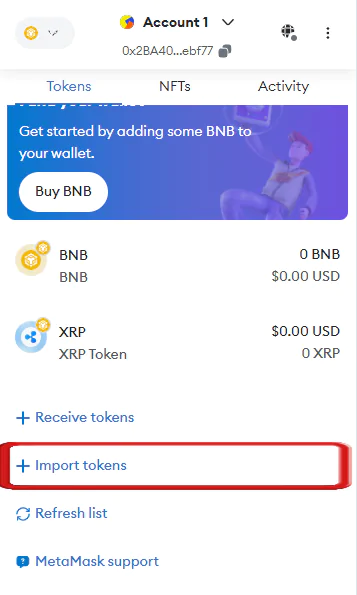
Step 3: Simply paste the Binance-pegged token address. MetaMask will automatically fetch the token details and display the name of the token.
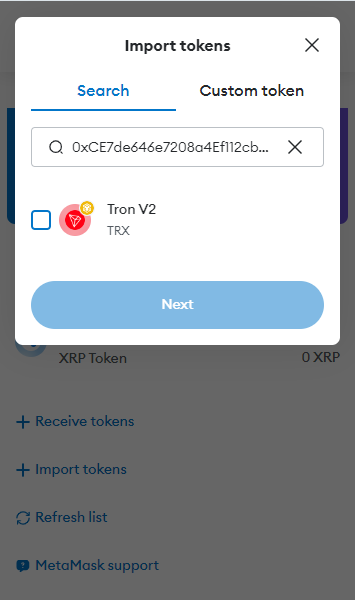
Step 4: Double-check the name and symbol or click on the checkbox, and then click on “Next”.
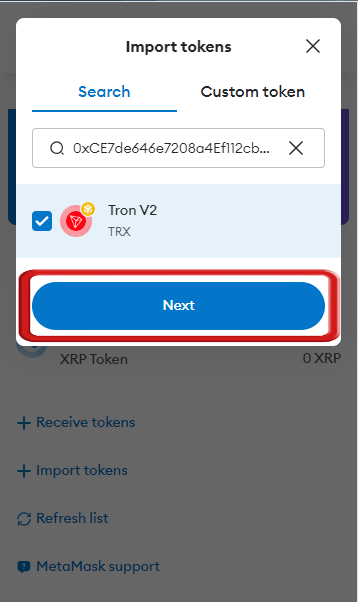
Step 5: On the next screen, simply click on “Import” to add the Binance-pegged Tron to MetaMask.
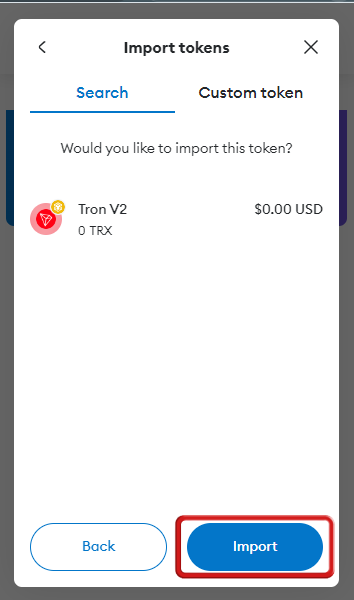
With the Binance-pegged Tron now added, simply visit any centralized exchange, such as Binance or Bybit, and transfer your TRX to MetaMask through the Binance Smart Chain.
Where to get the Binance-pegged token address?
The Binance-pegged Tron address can be obtained from:
- CoinMarketCap: On CoinMarketCap, simply scroll and find Tron’s Binance Smart Chain contract address on the left side of the screen.
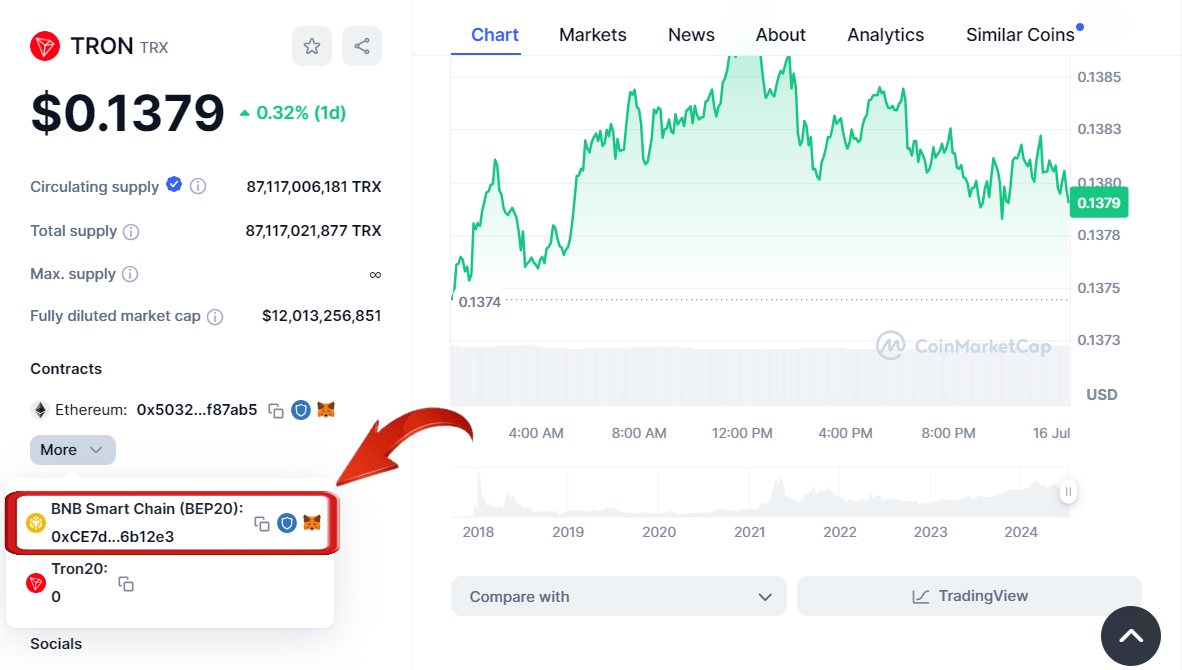
- BSCScan: Search for Tron and find Tron’s Binance Smart Chain contract address on the right side of the screen.
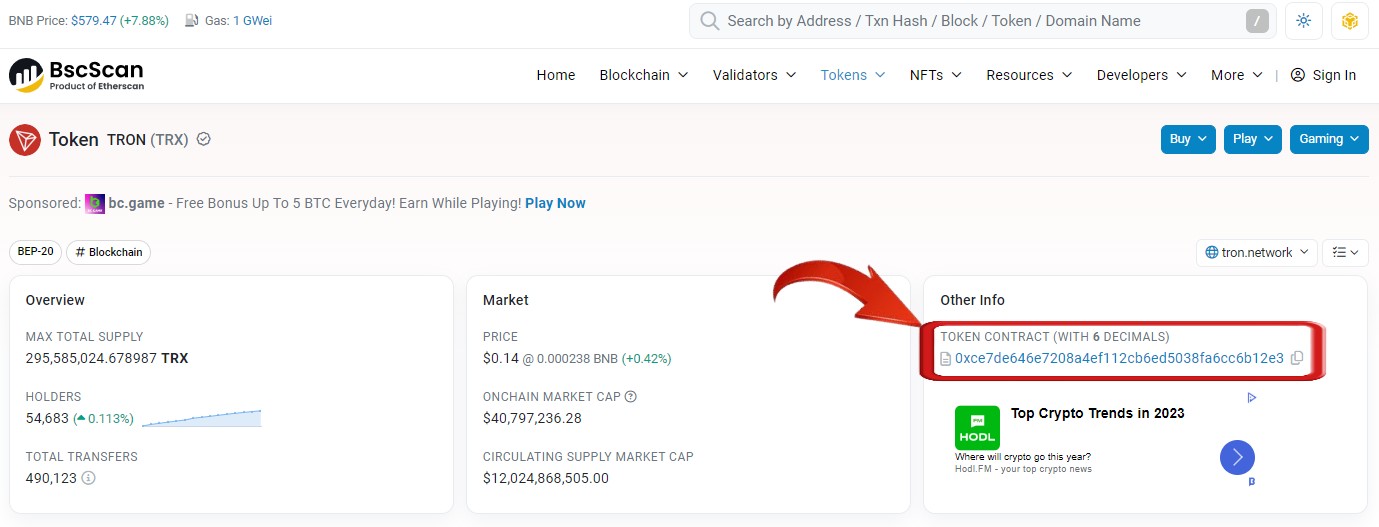
FAQs
1. Is Tron network on MetaMask?
No, the Tron network is not natively supported on MetaMask. MetaMask primarily supports Ethereum and EVM-compatible networks. However, users can add the Binance-pegged version of Tron (BTRON) as an ERC-20 token on supported networks like Binance Smart Chain.
2. Is Tron the same as TRC20?
No, Tron and TRC20 are not the same, but they are related. Tron (TRX) is the native cryptocurrency of the Tron blockchain. TRC20 is a technical standard for smart contracts on the Tron blockchain, similar to ERC20 on Ethereum. TRC20 tokens are built on the Tron network and follow this standard, but they are distinct from the Tron (TRX) cryptocurrency itself.
Bottomline
While MetaMask doesn’t natively support Tron, using Binance-pegged Tron (BTRON) offers a viable workaround. This solution allows Tron holders to manage their assets within MetaMask, bridging Tron and EVM-compatible networks. However, always exercise caution and understand the implications of using pegged tokens before transacting.