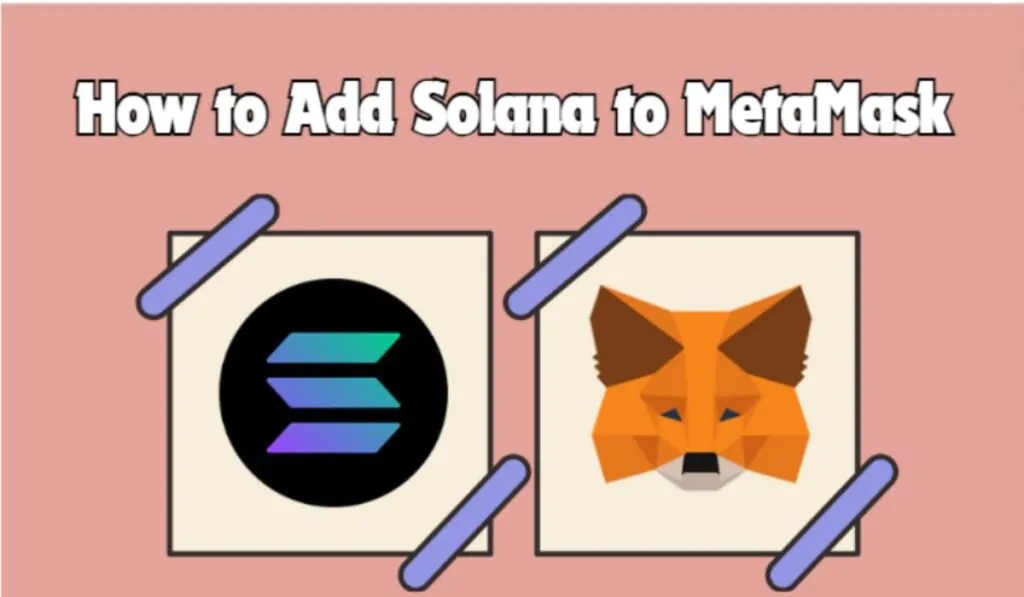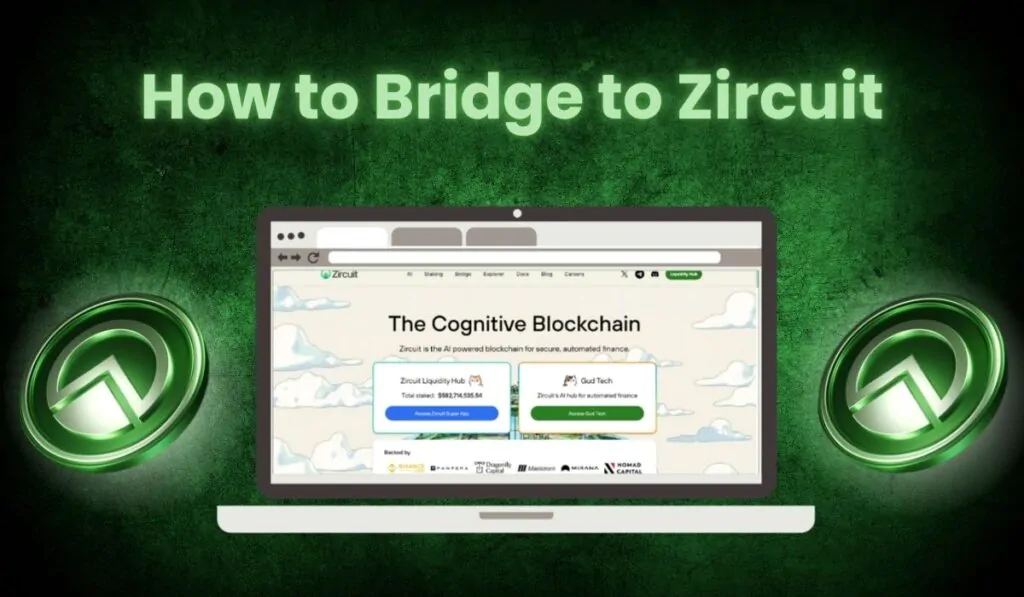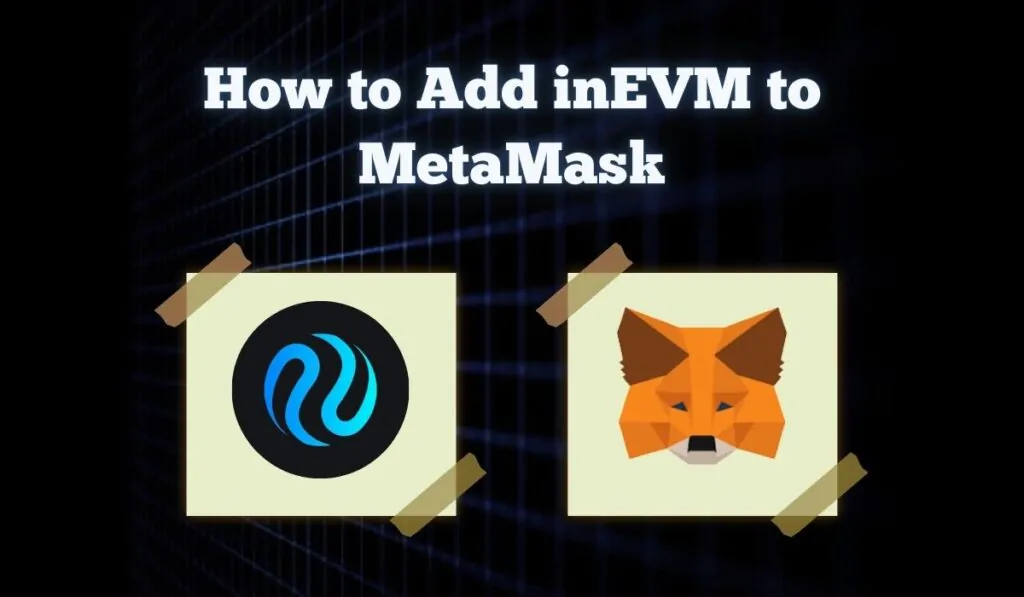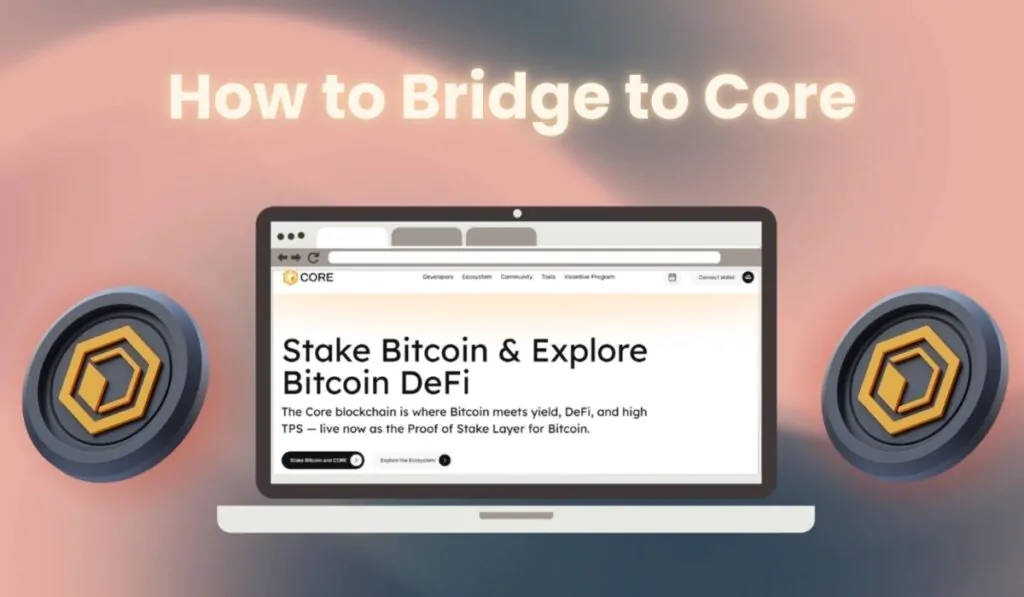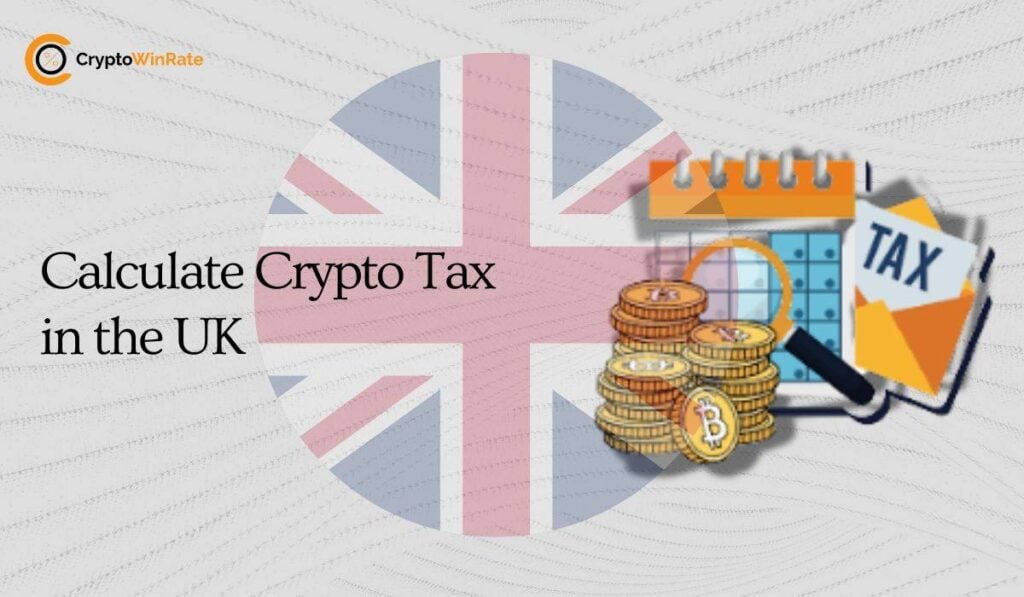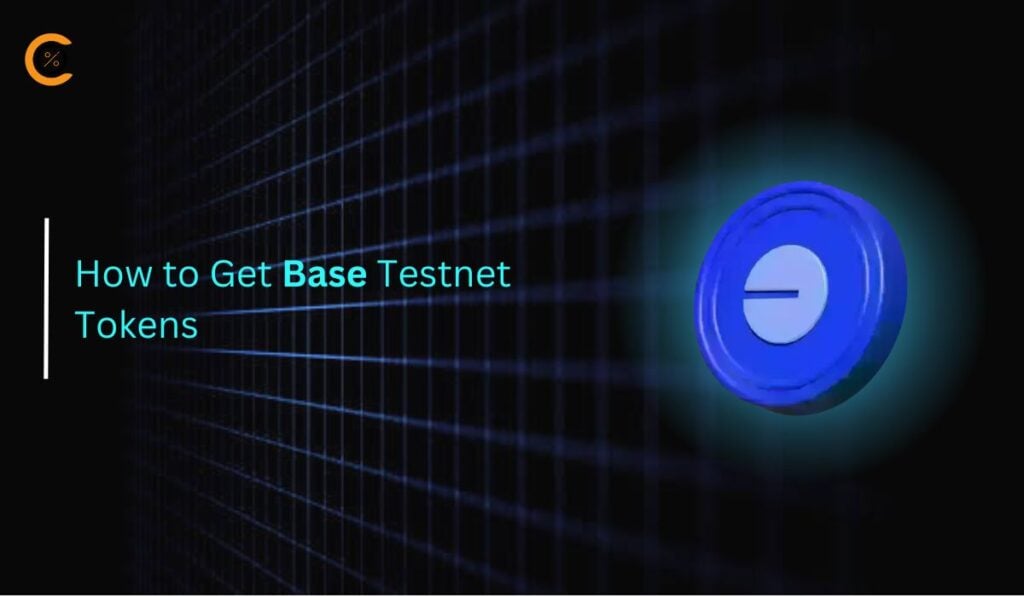If you’ve been unable to add Solana network to MetaMask, it’s because it’s not compatible by default. In this guide, you will learn how to enable MetaMask to interact with Solana, allowing you to store and trade your Solana-based coins effortlessly.
Why can’t I add Solana to MetaMask?
MetaMask exclusively supports and interacts with EVM-compatible blockchains. Since Solana is a non-EVM compatible chain, it is not compatible with MetaMask for direct transactions. Coins native to the Solana blockchain cannot be held or traded directly via MetaMask. There is also no base network available to add the Solana network to MetaMask for this reason. This is likely why your search for a Solana base network was unsuccessful.
However, users can access the Solana network in MetaMask using a MetaMask Snap like the Solana wallet. Alternatively, you can switch to other methods to interact with the Solana network, which we will discuss in this guide.
How to Add Solana Network to Metamask
Let’s explore how to add the Solana network to MetaMask and look at a few alternatives for interacting with the Solana network.
How to Add Solana Network to MetaMask With Snaps
The first method we will explore to add the Solana network to MetaMask is by using the Solana wallet by Solflare available in MetaMask Snaps. MetaMask Snaps is an extension store for MetaMask, similar to the Chrome Web Store by Google where all Chrome extensions are available.
Using the Solana wallet by Solflare, even though the Solana network is not directly added to MetaMask, your Solana assets can be received or sent to the Solana wallet connected to MetaMask. This allows you to interact with the Solana network for bridging, swapping, and staking.
One concern is that Solflare Snap is a third-party developer. While it is generally considered safe, it is still important to be cautious because third-party apps require certain permissions over your MetaMask wallet. However, another benefit is that you will be able to interact with other non-EVM blockchains within your MetaMask wallet.
To add the Solana network to MetaMask, we will simply download the Solana wallet. Let’s go through the steps:
Step 1: First, open your preferred browser and navigate to the MetaMask Snaps website.
Step 2: On the MetaMask Snaps page, click on the “Discover Snaps” button.
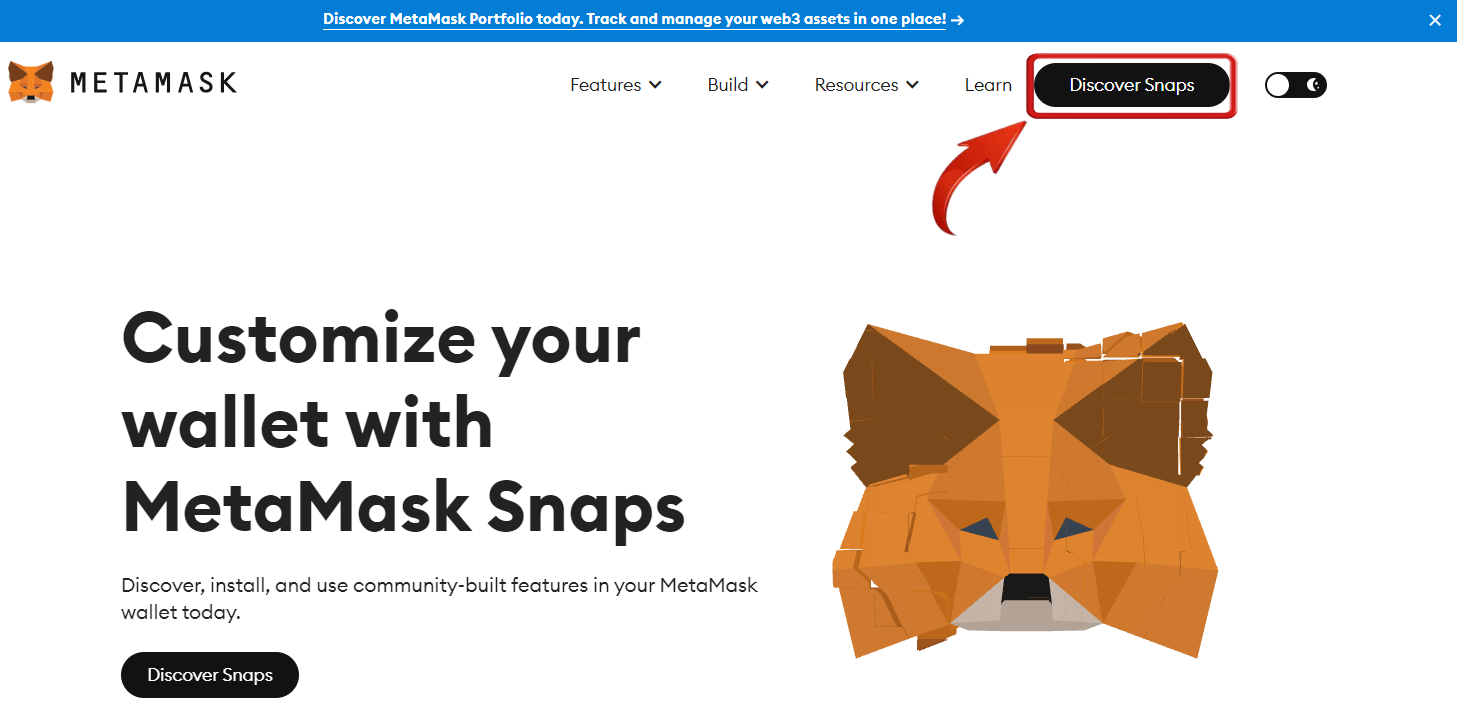
Step 3: Use the search bar to search for the Solana wallet.
Step 4: Since the Solana wallet by Solflare is quite popular, it will be shown at the top of the suggestions. Simply click on “View” to visit the Solana wallet download page.
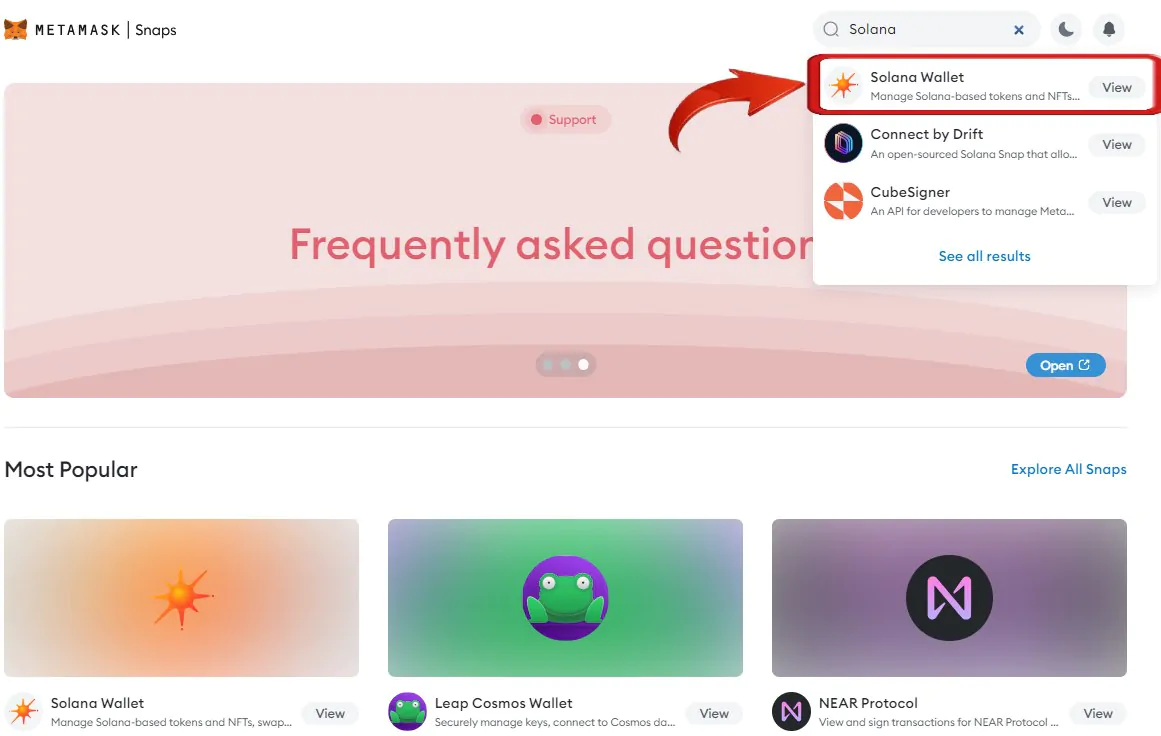
Step 5: On the Solana wallet page, click on the “Add to MetaMask” button to begin adding the Solana wallet to your MetaMask wallet.
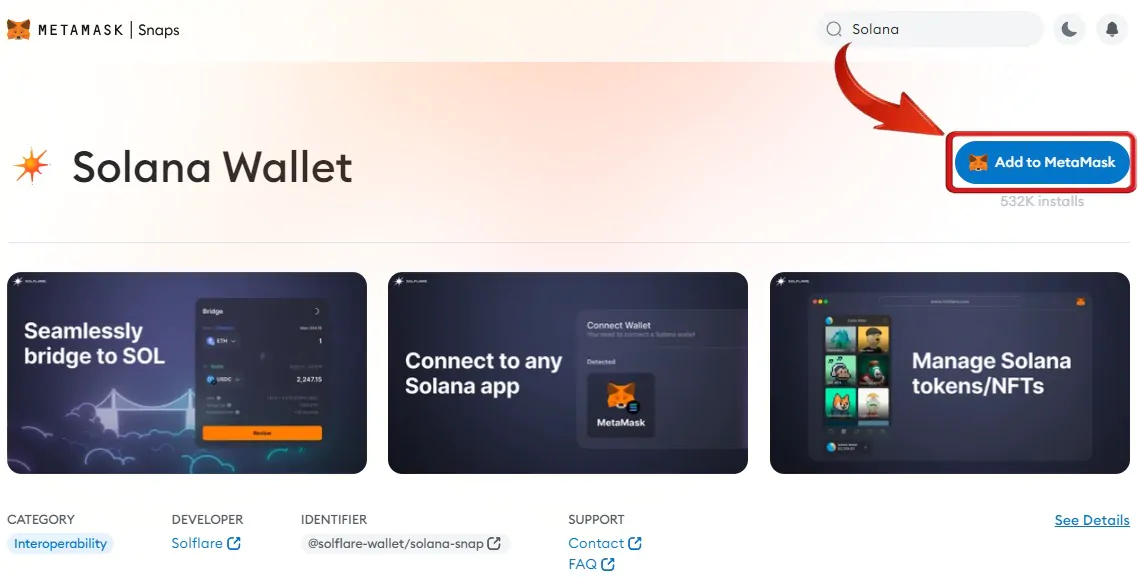
Step 6: The MetaMask extension will pop up on the top right.
There will be a series of MetaMask notifications to complete the process of adding the Solana wallet to MetaMask.
Step 7: The first notification will inform you that the Solana wallet by Solflare is third-party software. Read the notice thoroughly and then click on “Accept”.
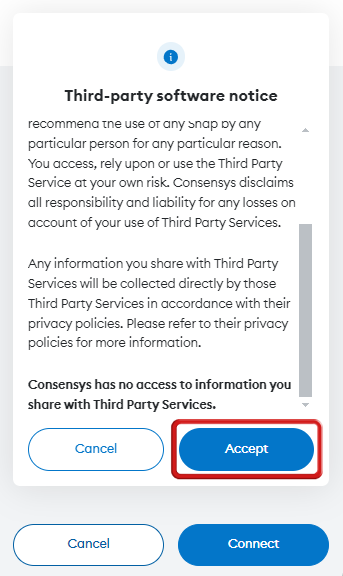
Step 8: Next, MetaMask will request you to establish a connection with MetaMask Snaps to add the Solana wallet. Click on “Connect” to continue.
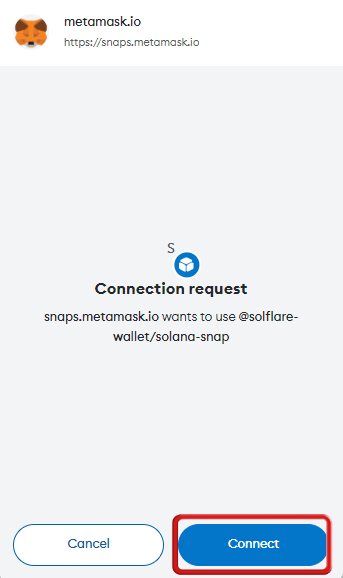
Step 9: Then, there will be a few permission requests that the Solana wallet will require. Click on “Confirm” to install.
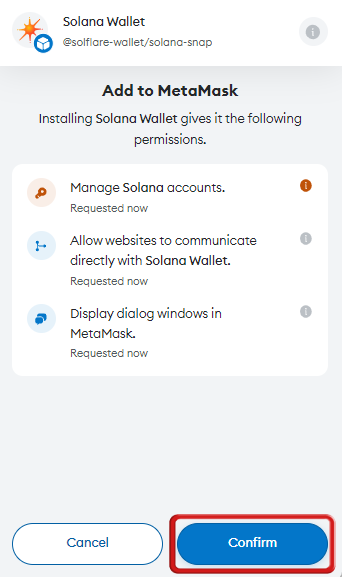
Step 10: A caution notice will appear. To proceed, simply click on “Confirm”.
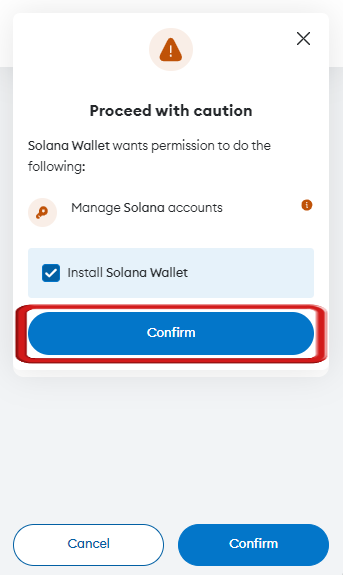
Step 11: The installation will now be complete. Click on “OK” to exit the installation wizard.
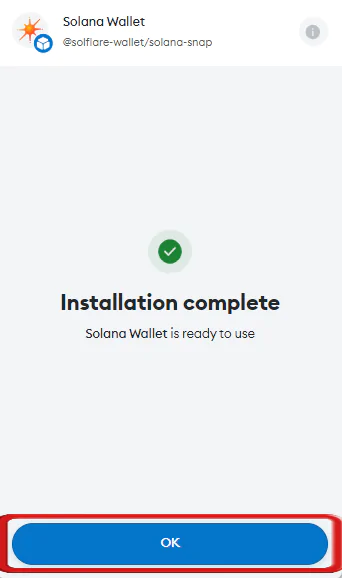
Step 12: An installation confirmation pop-up will appear. To access the Solana network in MetaMask, visit the Solflare website.
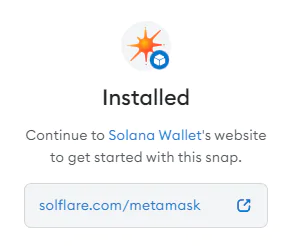
Step 13: On the Solflare website, click on the “Access Wallet” button at the top right corner.
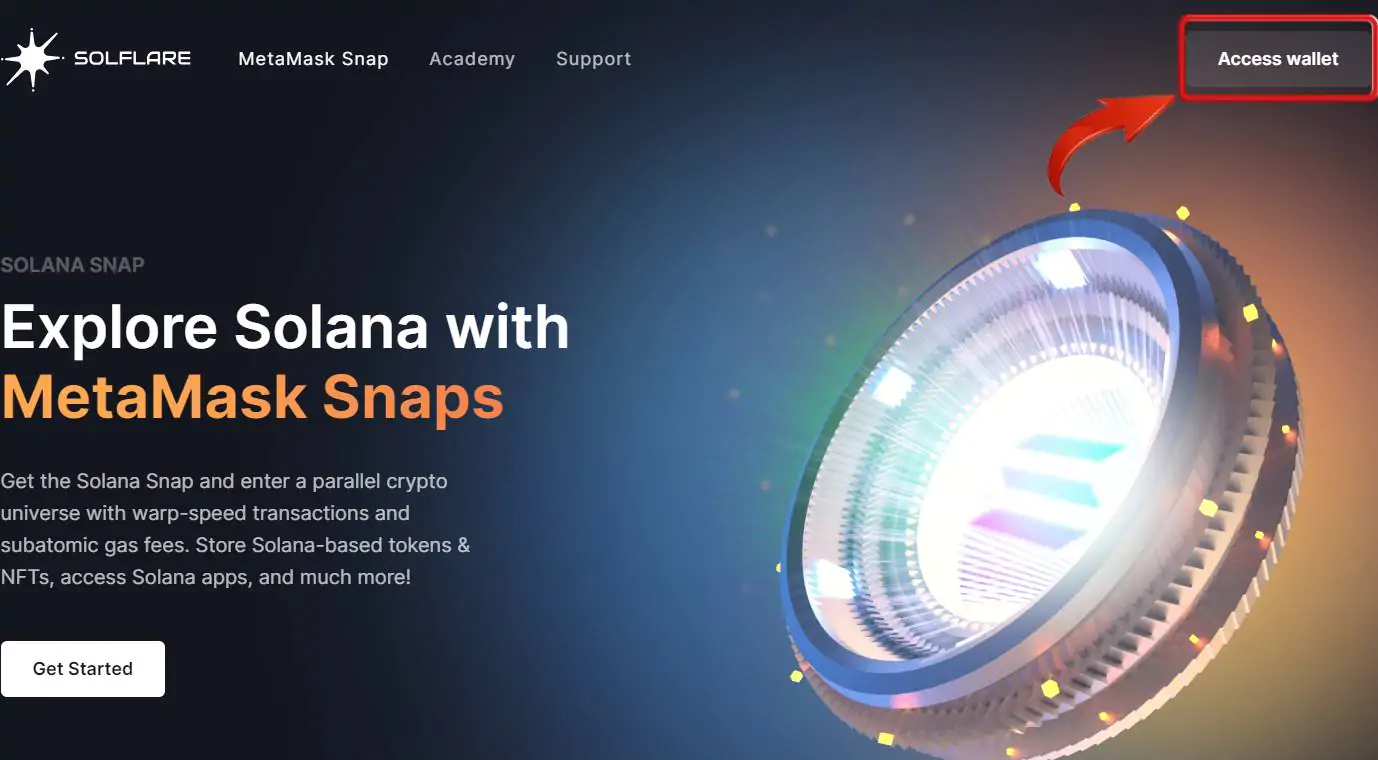
Step 14: On the next screen, you can create a new Solana wallet. However, since we want to connect with the MetaMask wallet, simply click on “MetaMask”.
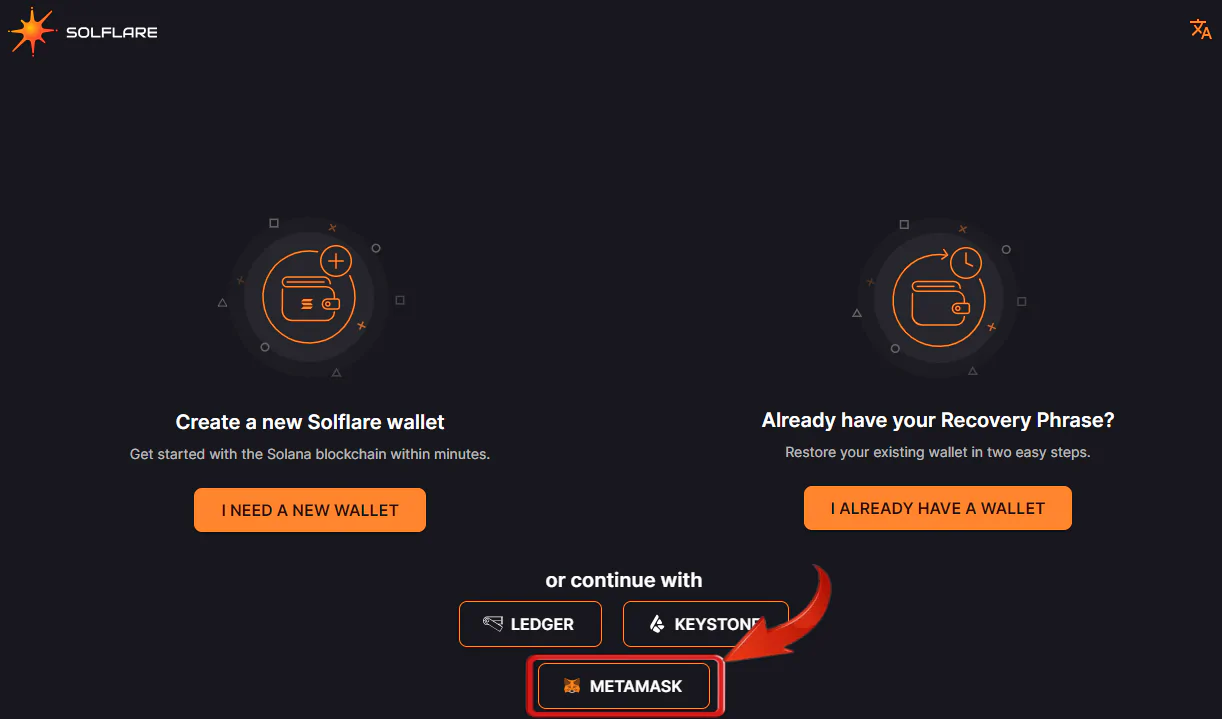
There will be a series of Solana wallet guides where you can learn about the features provided by the Solana wallet to interact with the Solana ecosystem.
Step 15: Click on “Continue” to proceed through each feature.
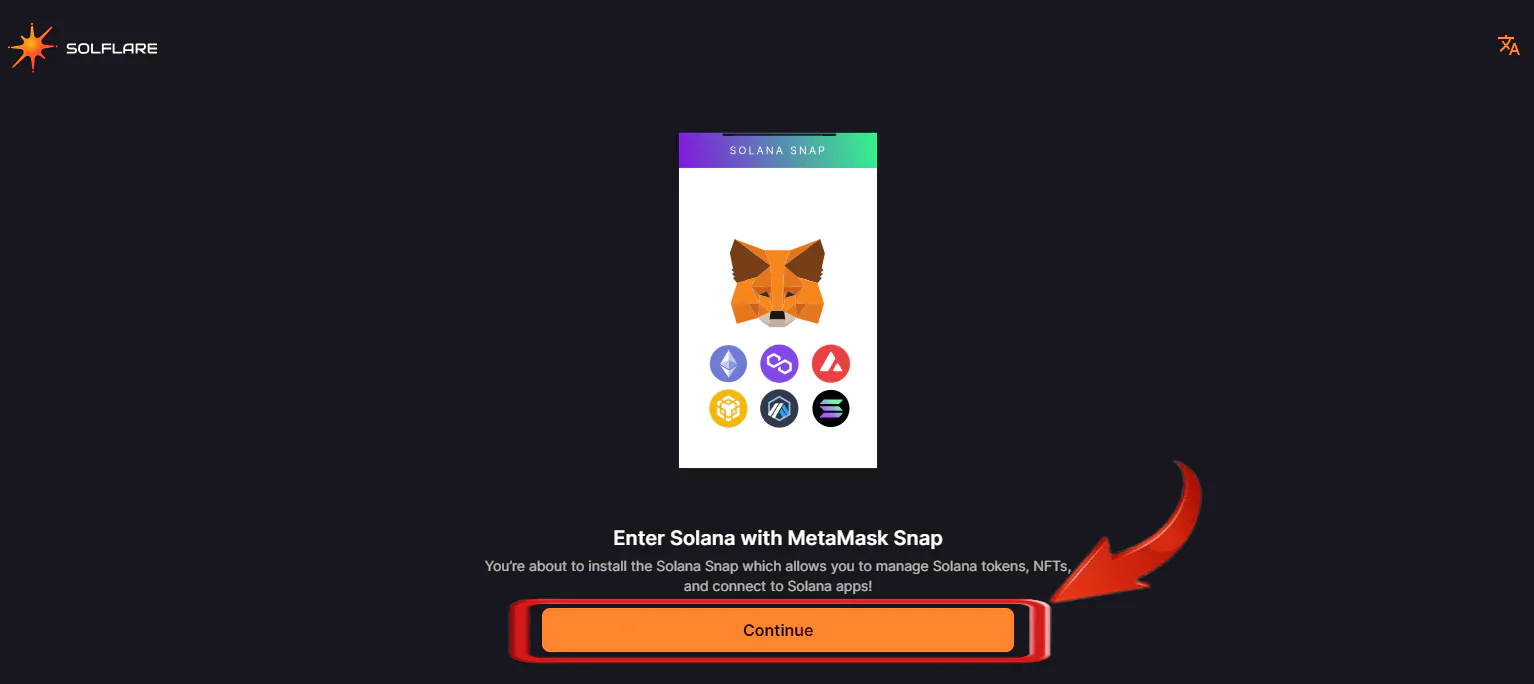
Step 16: To experience the Solana network with MetaMask firsthand, click on “Connect MetaMask” to proceed.
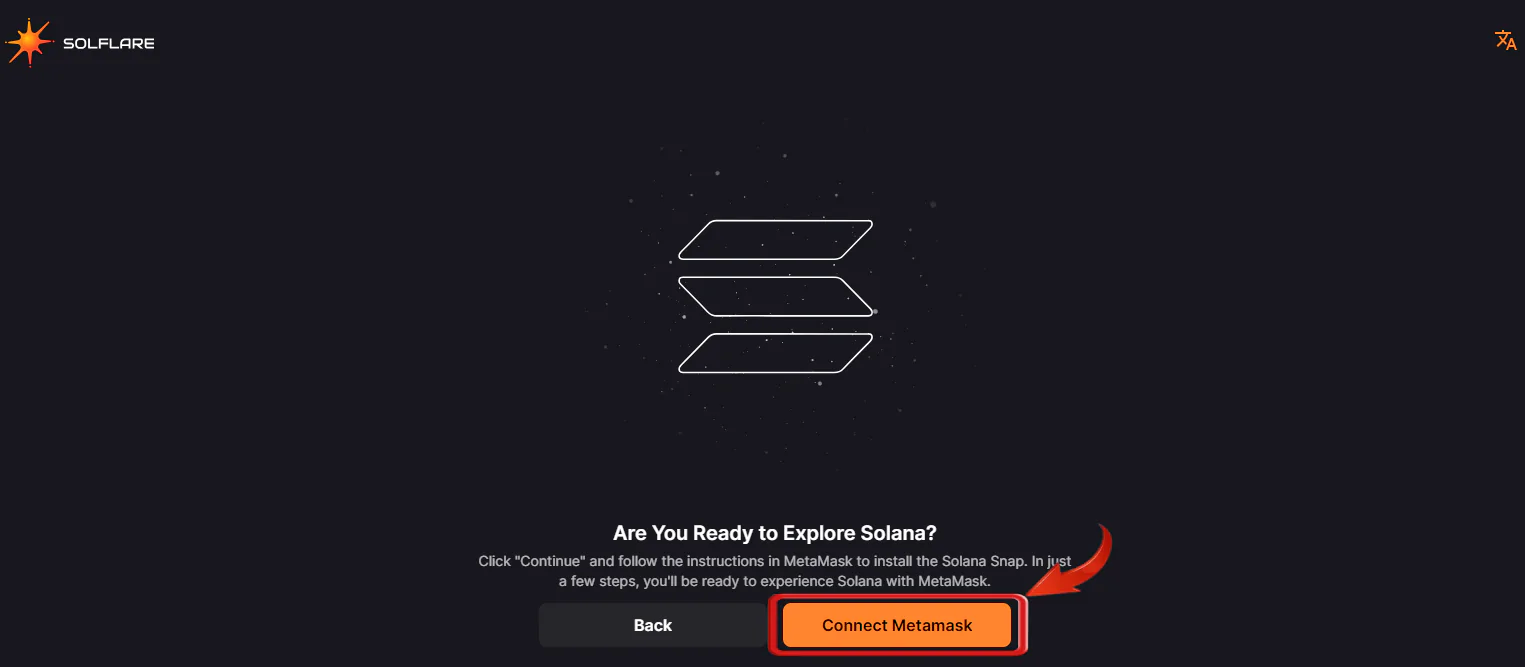
Step 17: MetaMask will pop up once again. Simply click on “Connect” to move forward with the Solana wallet’s integration with MetaMask.
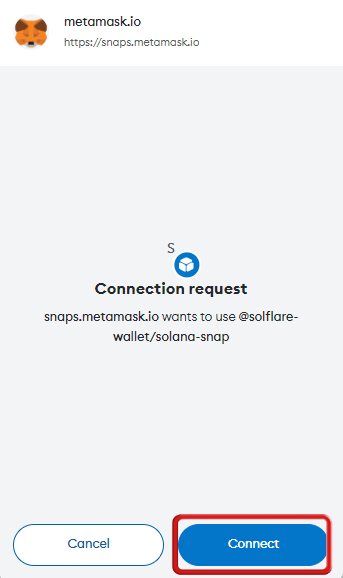
Step 18: Your Solana wallet will be ready in a few moments, the Solana wallet will now be integrated and available for use. Click on “Enter Solana” to enter the world of Solana.
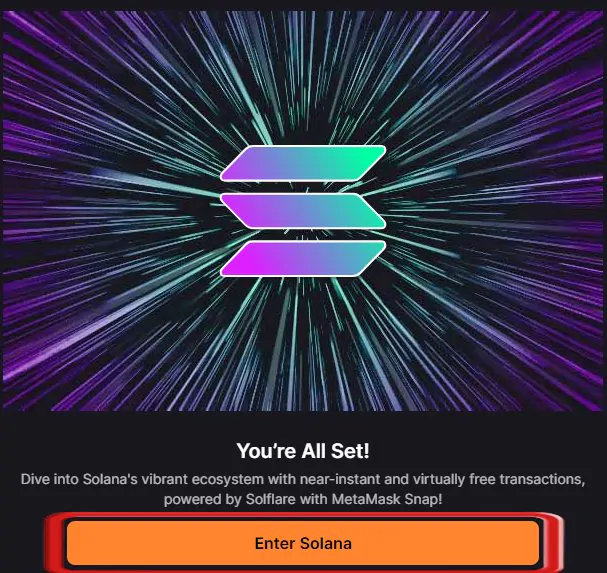
Step 19: On your Solana wallet’s interface, click on “Send” or “Receive” to transact your Solana assets. Explore the Solana wallet to interact with the Solana ecosystem.
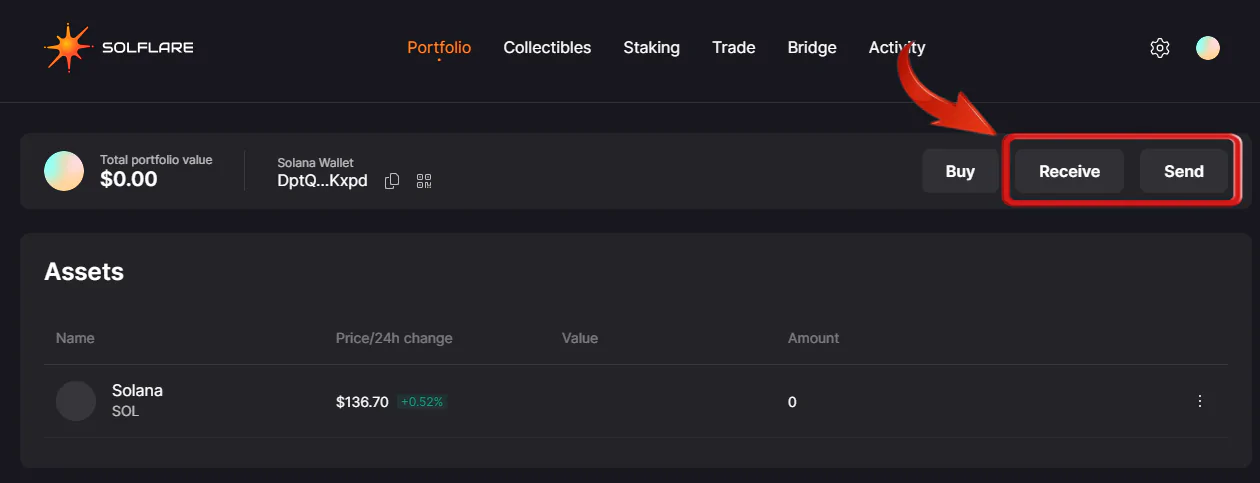
The Solana ecosystem is brimming with new opportunities, with new projects providing airdrops, better staking rewards, and using the Solana wallet, users can now interact with the Solana network with their MetaMask wallets with the help of the Solana wallet.
Using Wrapped-SOL to Add Solana Network to MetaMask
If you’re not looking to connect your MetaMask wallet to a third-party software, it is totally understandable. Another way to add the Solana network into MetaMask is by adding Wrapped Solana, which is available on other compatible blockchains such as BNB Chain, Ethereum, Polygon, Avalanche C-Chain, and more. While this isn’t the native SOL token on the Solana network, Wrapped Solana retains the same value and functionality, offering a practical solution for MetaMask users interested in interacting with Solana.
Let’s take a look at how we can import the Wrapped SOL token to MetaMask.
Step 1: Head over to CoinMarketCap to secure the contract address of Wrapped Solana.
Note: Since Wrapped Solana is available on different blockchains, for the sake of this guide, I’ll be using the BNB Smart Chain address.
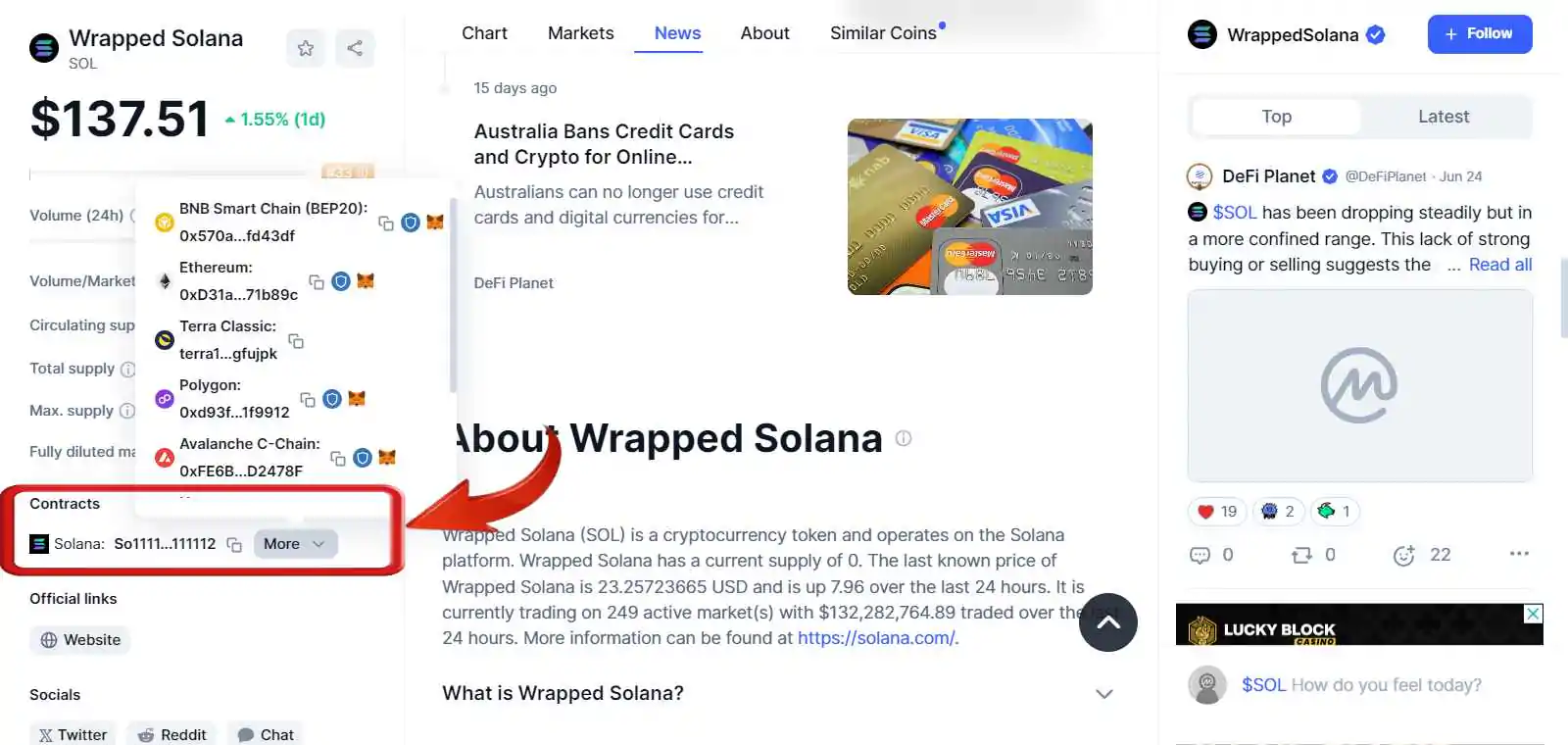
Step 2: Open your MetaMask wallet and ensure you are using the same network as the Wrapped Solana contract address you just copied.
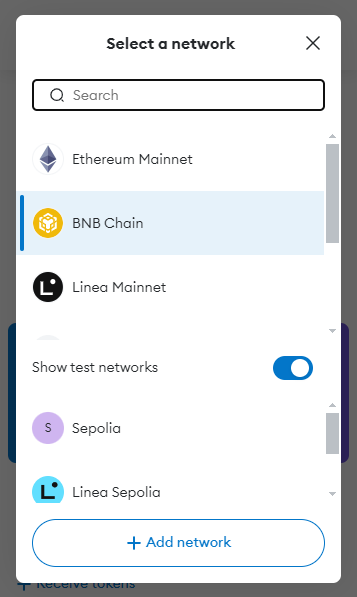
Step 3: Scroll down and click on the “Import Token” option.
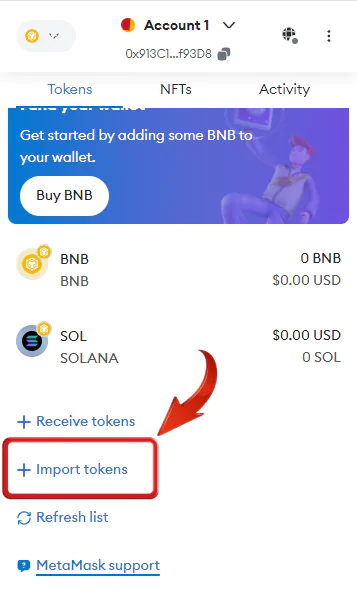
Step 4: Paste the Wrapped Solana contract address you acquired from CoinMarketCap.
Step 5: After pasting the contract address, the Token Name field will appear below. Proceed by clicking on “Next”.
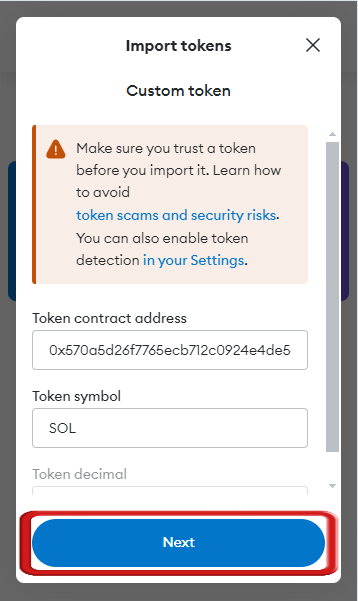
Step 6: On the next window, simply click on “Import” to add the Wrapped Solana to MetaMask.

Step 7: You will now have Wrapped Solana added to MetaMask. To purchase Wrapped Solana, users can visit Bitget and MEXC, trusted centralized exchanges where you can buy Wrapped Solana and transfer it to your MetaMask wallet.
Using an Alternative Wallet
If you’re not highly technical and don’t mind managing multiple wallets for storing your crypto assets, switching from MetaMask to a wallet that is compatible with the Solana network would be a more practical choice. Here are a few wallets that support the Solana network:
Phantom
Phantom, also known as the MetaMask of the Solana blockchain, is a secure and user-centric solution designed for interacting with the Solana blockchain. Specifically built for the Solana network, the Phantom wallet enables users to engage in activities such as staking, bridging, exploring Solana NFTs, and accessing DeFi options. Simply download and install the Phantom wallet, and there is no need for additional integrations to use the Solana network.
Coinbase Wallet
Coinbase Wallet, a self-custody crypto wallet, is another option for those looking to utilize the Solana network. Being a product of Coinbase ensures reliability and ease of use, with no additional steps required—simply download and start using it. Its compatibility with a wide range of blockchains makes it a one-stop crypto wallet solution.
Ledger
The third option available is Ledger, a hardware wallet designed to enhance security against potential hacks. With Ledger, you can securely store a wide range of cryptocurrencies, including Ethereum, Solana, and others. When you need to use your assets, you can connect Ledger to software wallets like MetaMask and Phantom to interact with DeFi protocols.
How to Unwrap SOL
If you have Wrapped SOL and want to unwrap it, here’s how you can do it:
Step 1: Unwrapping SOL is not possible within the MetaMask wallet, so you will need to use the Phantom wallet to unwrap SOL.
Step 2: Transfer the unwrapped SOL from MetaMask to the Phantom wallet.
Step 3: Once the SOL has been transferred, scroll down and locate Wrapped SOL in the Phantom wallet.
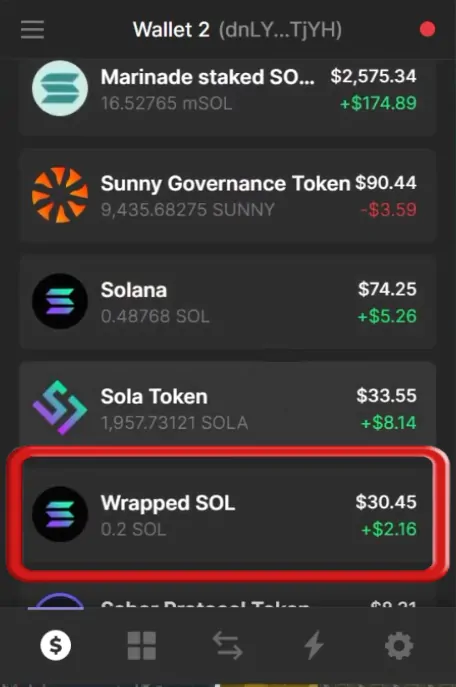
Step 4: Click on the more options icon; three dots, at the top right.
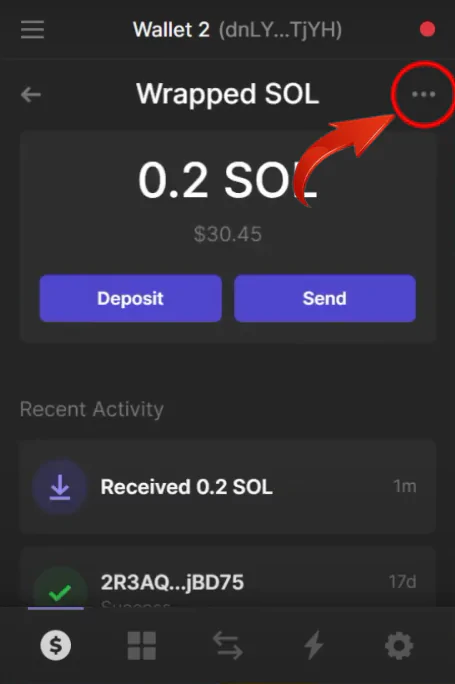
Step 5: In the dropdown menu, select the “Unwrap All” option to convert all your Wrapped SOL back to SOL.
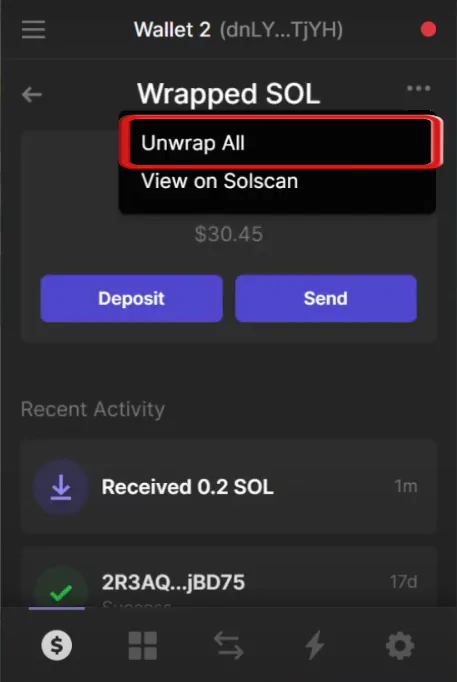
FAQs
1. Is it currently possible to directly add Solana to MetaMask?
No, it is not currently possible to directly add the Solana network to MetaMask. MetaMask exclusively supports and interacts with EVM-compatible blockchains. Since Solana is a non-EVM compatible chain, it cannot be directly integrated with MetaMask for native transactions.
2. Will MetaMask ever allow users to natively add Solana to the wallet?
It is uncertain whether MetaMask will ever allow users to natively add Solana to the wallet. MetaMask’s current architecture is built around supporting EVM-compatible blockchains, and incorporating non-EVM chains like Solana would require significant changes. However, given the rising popularity and increasing use of the Solana blockchain, it’s possible that MetaMask may decide to provide a native solution for the Solana network in the future.
3. Can I manage Solana assets directly on MetaMask?
No, you cannot manage native Solana assets directly on MetaMask. However, you can manage Wrapped Solana (WSOL) on MetaMask by using networks like the BNB Chain, Ethereum, or Polygon, where WSOL is available.
4. Are MetaMask snaps secure?
Snaps operate within a sandboxed environment and utilize a permissions model to safeguard your data and honor your consent. They do not have access to your MetaMask account information.
Dive into the World of Solana (Without Leaving MetaMask!)
Many cryptocurrencies are built on the Solana blockchain, yet the inability to trade or store them directly within MetaMask is a major limitation. With the assistance of this guide, you will finally gain the capability to integrate Solana-based coins into MetaMask. This will empower you to confidently transfer, store, and manage your Solana-backed assets using MetaMask starting today.