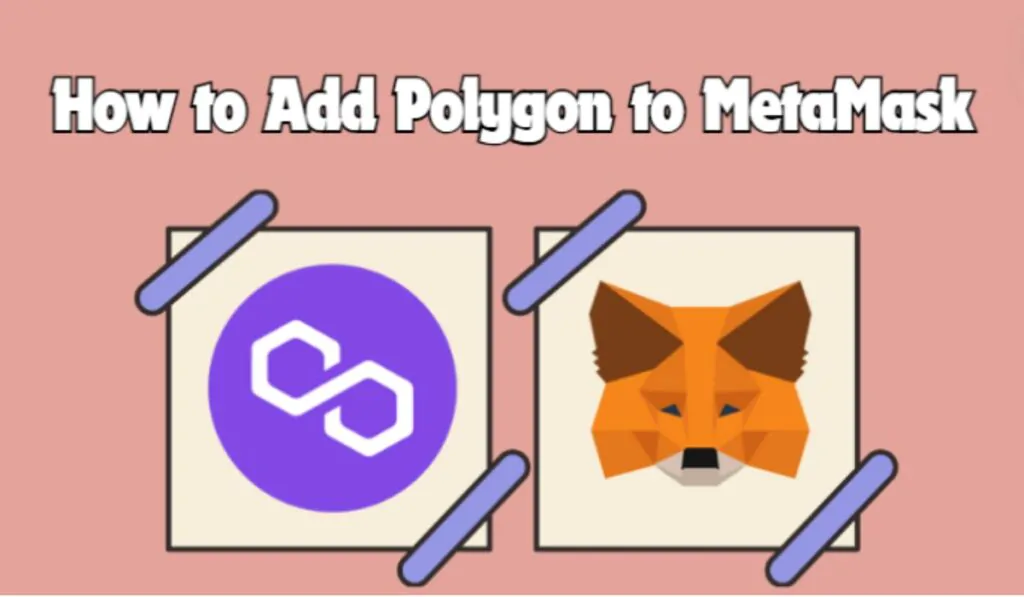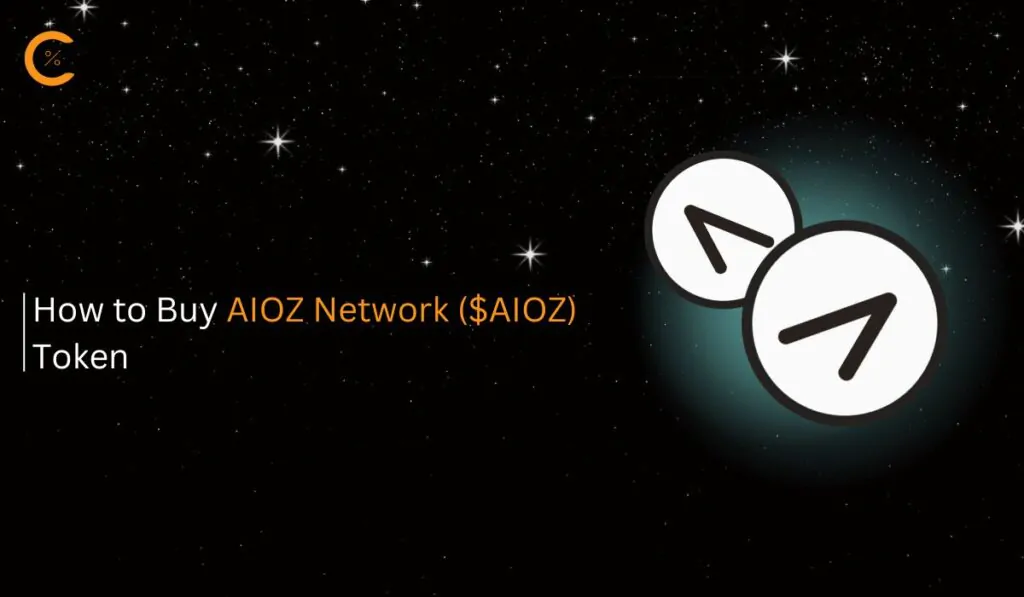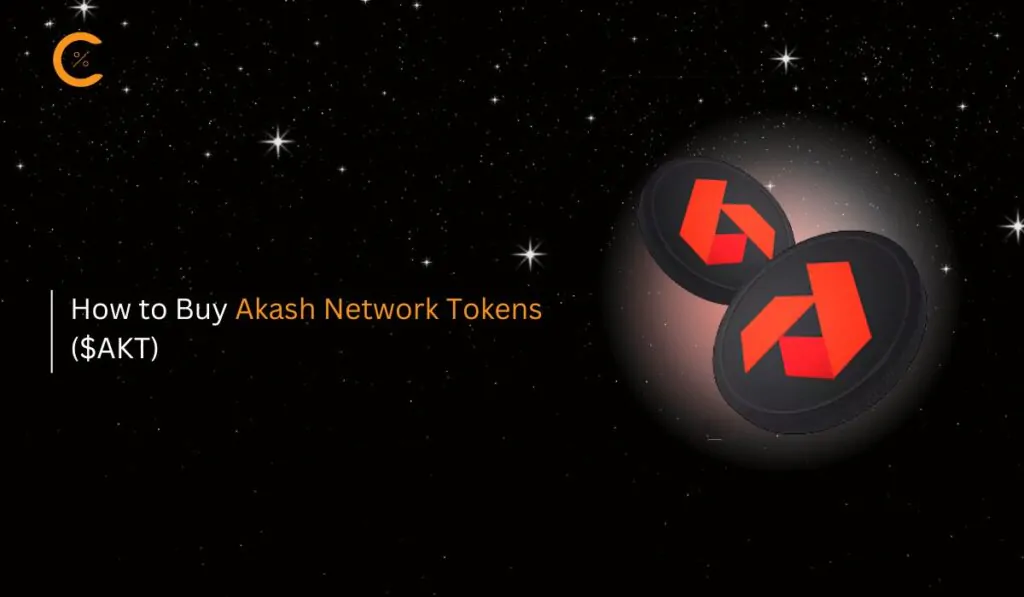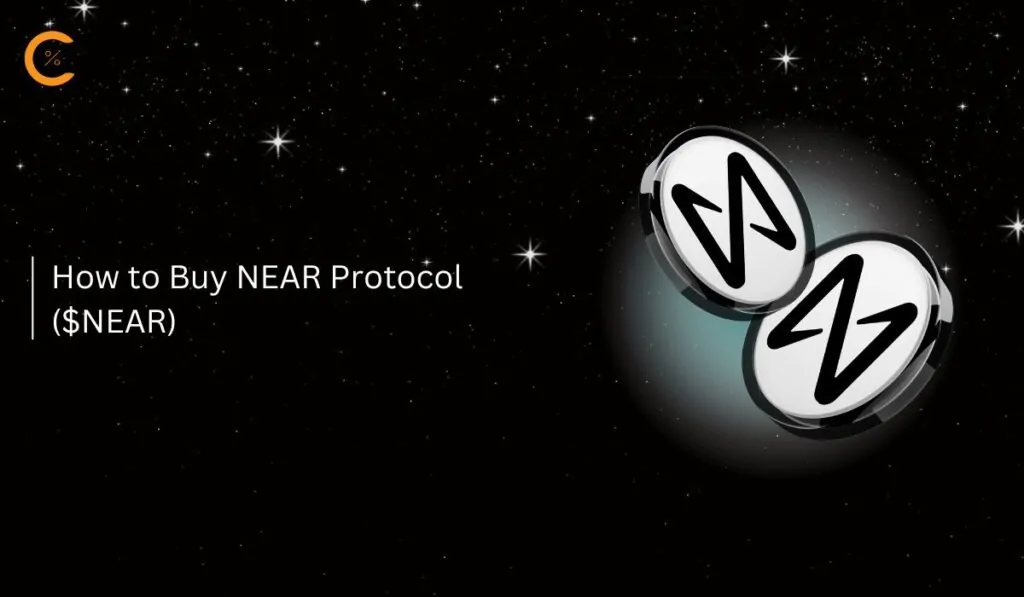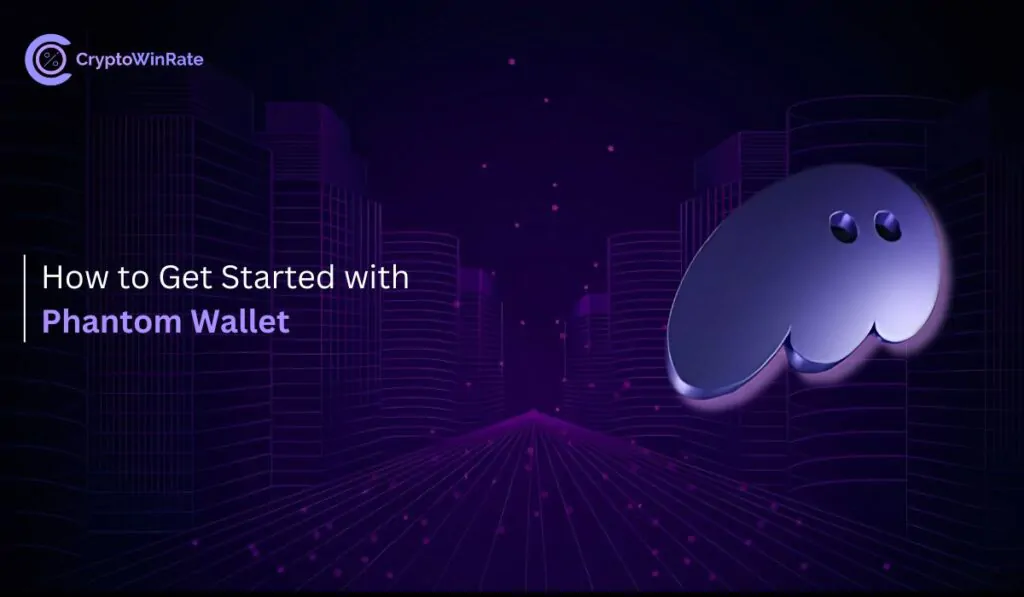The Polygon network, a Layer-2 scaling solution alongside Ethereum, provides fast transactions and low fees, with many dApps to explore. If you’re a MetaMask user, you can easily add Polygon to MetaMask. This simple step will give you access to the Polygon ecosystem directly through your MetaMask wallet.
Does MetaMask Support Polygon?
Since MetaMask supports EVM-compatible blockchains and Polygon is among them, you can add Polygon to MetaMask quickly and easily with just a few steps.
About Polygon
Polygon, a “Layer 2” scaling solution or sidechain, offers faster transactions and lower costs by functioning as a parallel blockchain to Ethereum. To get started with the Polygon network and engage with its ecosystem, users need a compatible wallet, such as MetaMask, and MATIC tokens, which are used to cover gas fees for transactions.
MATIC tokens can be purchased from centralized exchanges like Binance or Coinbase and then transferred to your MetaMask wallet via the Polygon network. MetaMask users can add Polygon either by entering the network details manually or by using the blockchain explorer, PolygonScan.
Polygon Network Details
To integrate the Polygon network with MetaMask, double-check the network details to avoid connecting to an incorrect network. Here are the Polygon network details you’ll need:
- Network name: Polygon Mainnet
- RPC: https://polygon-rpc.com/
- Chain ID: 137
- Currency Symbol: MATIC
- Block explorer: https://polygonscan.com/
How to Add Polygon to MetaMask
Adding Polygon tokens to MetaMask can be done through various methods, each providing distinct benefits for users. The main objective is consistent: incorporating Polygon into MetaMask. In this guide, we will discuss two prevalent methods: the manual process and utilizing a blockchain explorer for enhanced accuracy.
Add Polygon Network to MetaMask Manually
For MetaMask users who are comfortable with the extension, the manual method can be used to add the Polygon network to their wallet. A key benefit of this method is that it allows you to customize the network name for easier identification when switching between networks in MetaMask.
Step 1: Open the MetaMask extension by clicking its icon in the Google extension bar.
![]()
Step 2: Click on the “Networks” dropdown within MetaMask to access the network options.
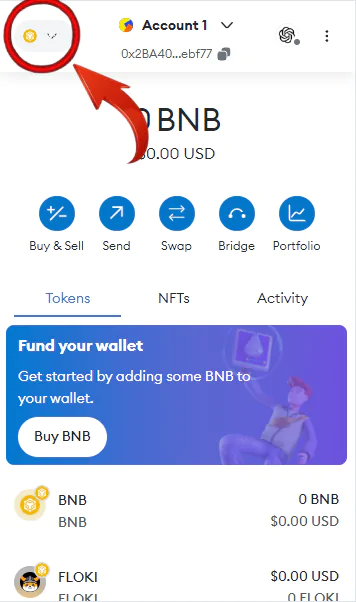
Step 3: Select “Add Network” from the dropdown menu.
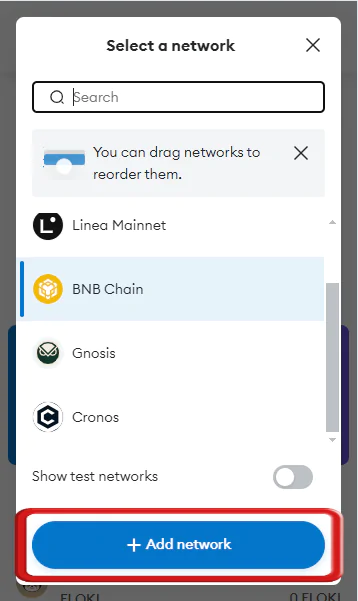
Step 4: MetaMask will open a new tab. Click “Add a network manually” to continue with adding the Polygon network.
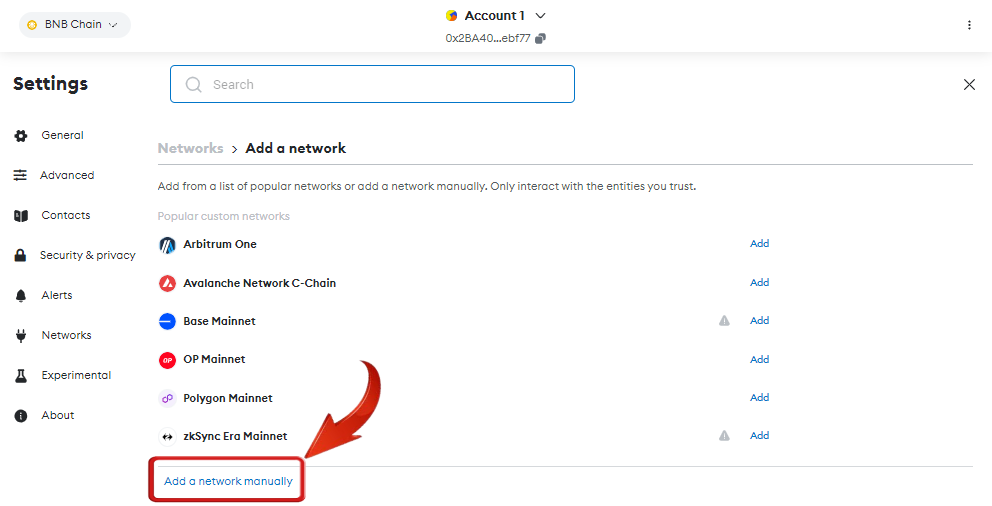
Step 5: Enter the necessary Polygon network details in the provided fields to complete the setup.
- Network name: Polygon Mainnet
- RPC: https://polygon-rpc.com/
- Chain ID: 137
- Currency Symbol: MATIC
- Block explorer: https://polygonscan.com/
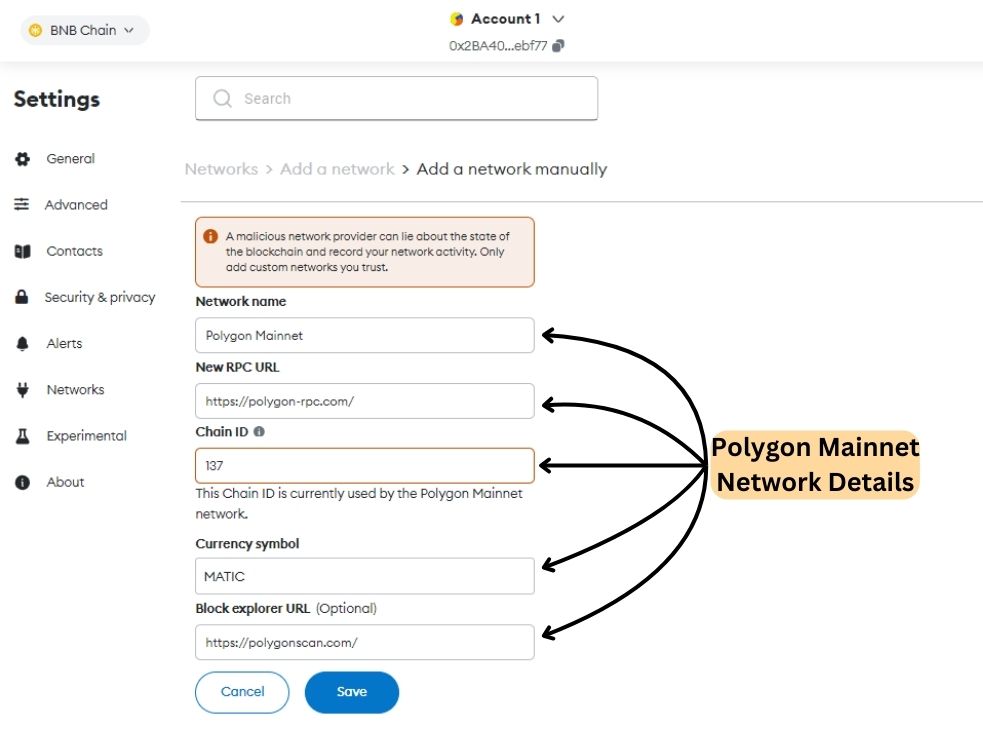
Step 6: After entering the network details, click the “Save” button to incorporate the Polygon network into MetaMask.
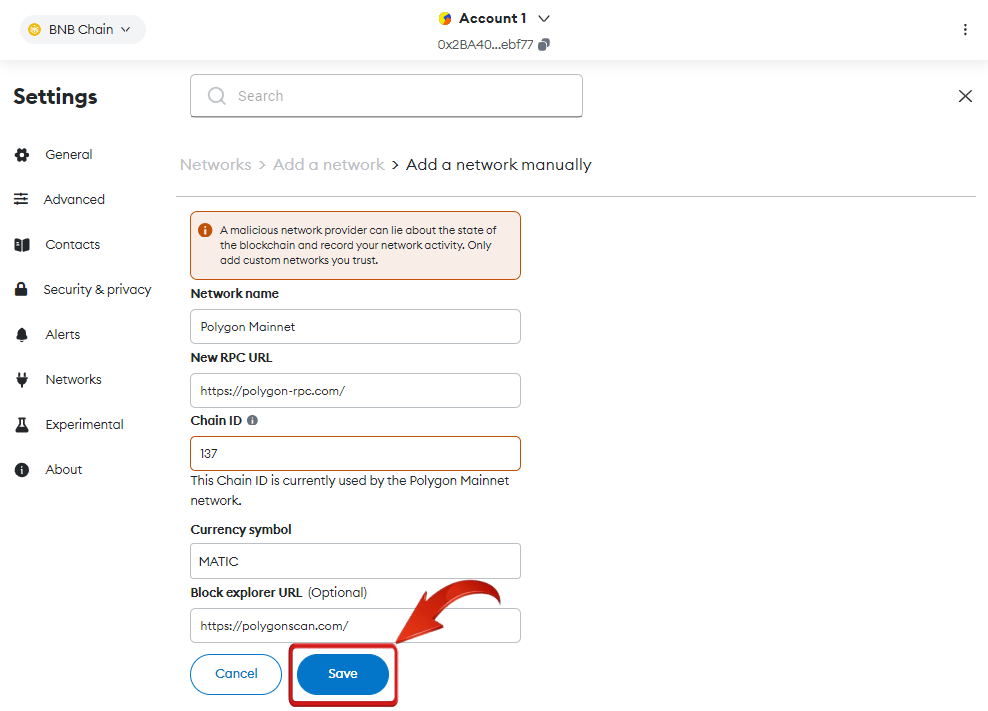
Step 7: After adding the network, MetaMask will prompt you to switch to Polygon. Click “Switch Network” to do so, or switch later using the “Network” dropdown in the MetaMask extension.
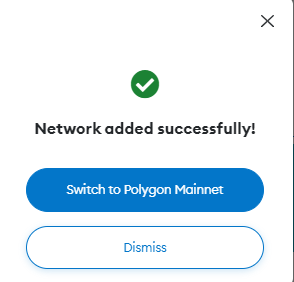
Integrating the Polygon network into MetaMask is easy and doesn’t involve complex steps—just enter the network information, similar to completing a form.
Add Polygon Network to MetaMask using Blockchain Explorer
To streamline adding Polygon to MetaMask, users can use the Polygon blockchain explorer for a fast, simple, and reliable setup.
Step 1: Launch your web browser and visit the Polygonscan website.
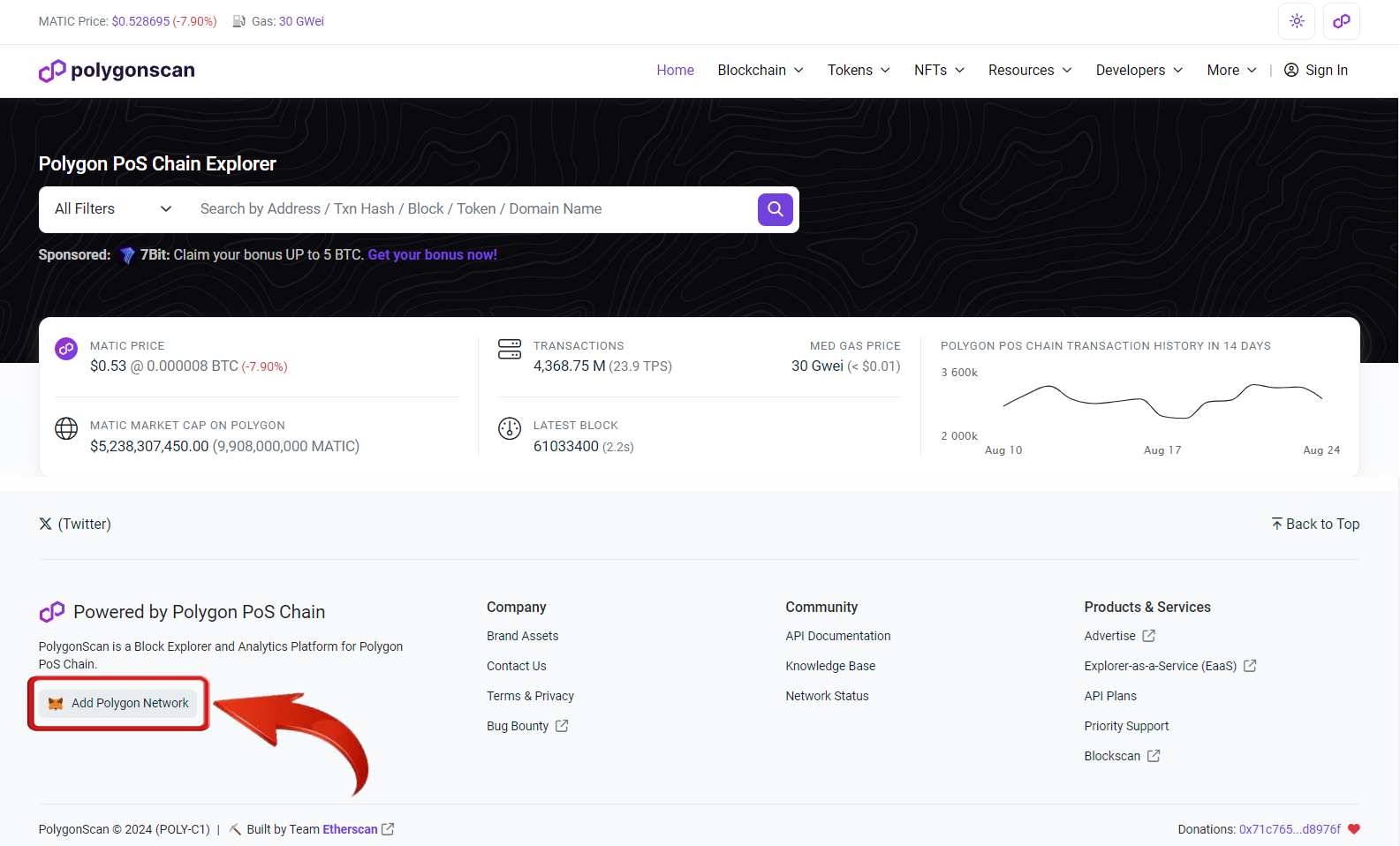
Step 2: Scroll down the Polygonscan homepage and click “Add to MetaMask” to start adding the Polygon Network.
Step 3: A pop-up from MetaMask will appear. Click “Approve” to add the Polygon network to your wallet.
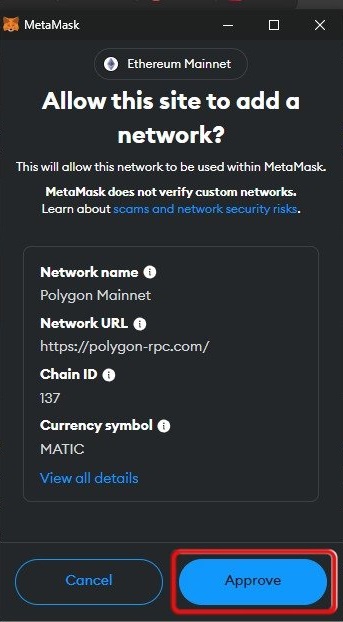
Step 4: After approval, you can click “Switch Network” to switch to Polygon right away or stay on your current network if you prefer.
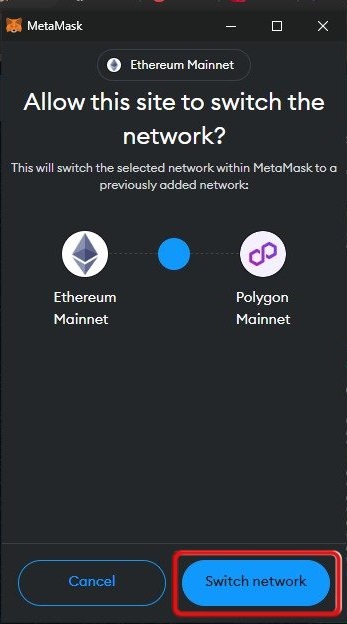
After the Polygon network is set up, you can handle MATIC tokens within MetaMask. If your tokens aren’t displayed, you can add them manually to track your assets. Additionally, you can bridge tokens from Polygon to other blockchains like Arbitrum using MetaMask or external solutions, and connect to non-EVM compatible blockchains like Solana through different bridging options.
Accessing Polygon Network on MetaMask
Connecting Polygon with MetaMask allows users to tap into Polygon’s key benefits: fast transactions (average block time of 39.7 seconds) and low fees (around $0.01). It ensures smooth integration with Ethereum and effective scaling for high-volume use.
Initiatives like the Polygon Village program boost Web3 development, paving the way for innovative dApps. Adding Polygon to MetaMask opens opportunities to interact with and hold tokens for potential gains. The upcoming migration from MATIC to POL tokens will enhance functionality and streamline access to Polygon’s advanced features and the evolving Web3 ecosystem.
Difference Between Pegged-MATIC Token and Polygon Network
A Pegged-MATIC token on the Binance Smart Chain is a version of MATIC tailored for that network, allowing users to swap or stake within its ecosystem, with fees paid in BNB. In contrast, holding the original MATIC token lets users fully interact with the Polygon Network, including swapping, staking, and accessing various dApps, with gas fees paid in MATIC. This provides a broader range of opportunities within Polygon’s ecosystem.
Bottomline
Polygon’s compatibility with MetaMask offers significant benefits by allowing users to interact with and experience Polygon’s ecosystem directly through MetaMask. This integration simplifies access to Polygon’s advantages—such as fast transactions and low fees—by enabling users to manage everything from a single interface. With just a few easy steps, users can add Polygon to MetaMask and start exploring its features firsthand.
FAQs
1. What are the differences between using MetaMask with Polygon and Ethereum?
While both Polygon and Ethereum are EVM-compatible, Polygon offers significantly faster transactions and lower fees compared to Ethereum. This makes Polygon ideal for high-frequency trading, gaming, and DeFi applications where cost-efficiency is crucial. By using MetaMask with Polygon, you can enjoy these benefits while still leveraging Ethereum’s robust ecosystem, as many dApps support both networks. MetaMask allows you to seamlessly switch between the two, providing flexibility depending on your transaction needs.
2. What are the advantages of using Polygon over Ethereum Mainnet for certain activities?
- Lower Fees & Faster Transactions:Polygon offers significantly lower gas fees and faster transaction confirmation times compared to Ethereum Mainnet, making it more suitable for frequent or small transactions.
- Scalability:Polygon’s Layer 2 architecture enables it to handle a much higher volume of transactions, reducing congestion and improving overall network performance.
- Growing Ecosystem: Polygon boasts a thriving ecosystem of dApps, offering a wide range of DeFi protocols, NFT marketplaces, and other decentralized applications.
3. How can I manage gas fees when using Polygon with MetaMask?
Gas fees on the Polygon network are paid in MATIC tokens and are typically much lower than Ethereum fees. To manage these fees effectively, ensure you have enough MATIC in your MetaMask wallet before initiating transactions. You can also use gas fee tracking tools to monitor current fees and choose optimal times for transactions. Additionally, MetaMask allows you to adjust gas fees manually, giving you control over transaction speed and cost.
4. How does MetaMask handle Polygon’s upcoming migration from MATIC to POL tokens?
MetaMask is expected to support the migration from MATIC to POL tokens, given its compatibility with Polygon’s network upgrades. Users will likely need to update their MetaMask wallet and may have to manually add the POL token to see it in their wallet. It’s crucial to stay informed about the migration process through official Polygon announcements and ensure your wallet is set up correctly to avoid any disruptions in accessing or managing your tokens.