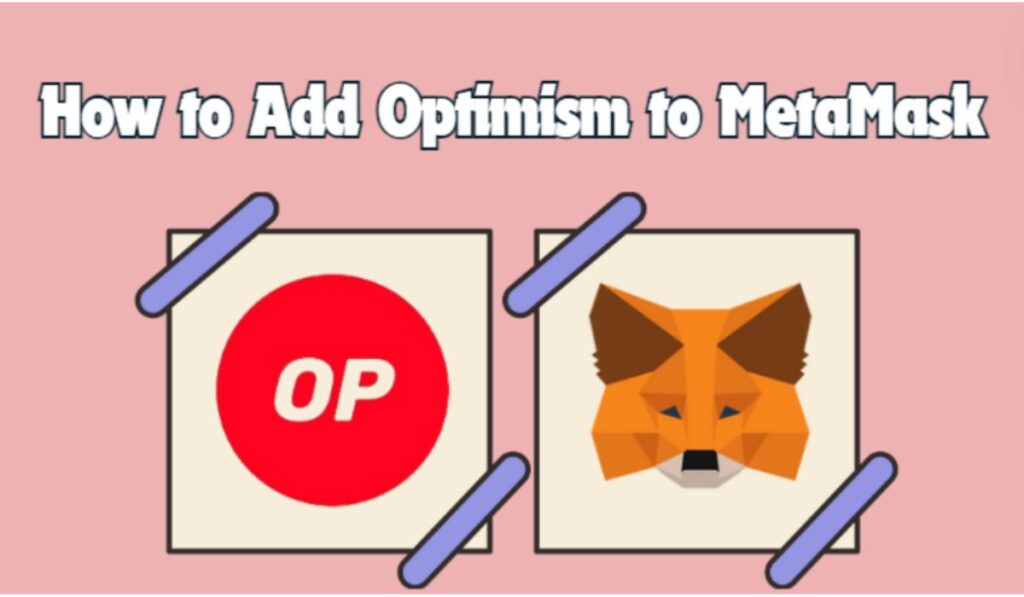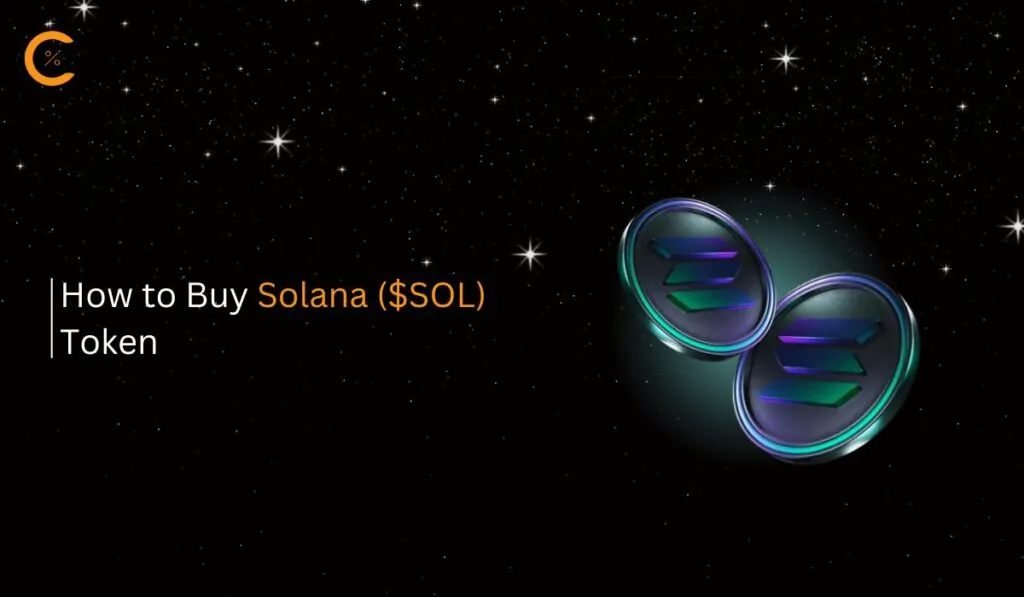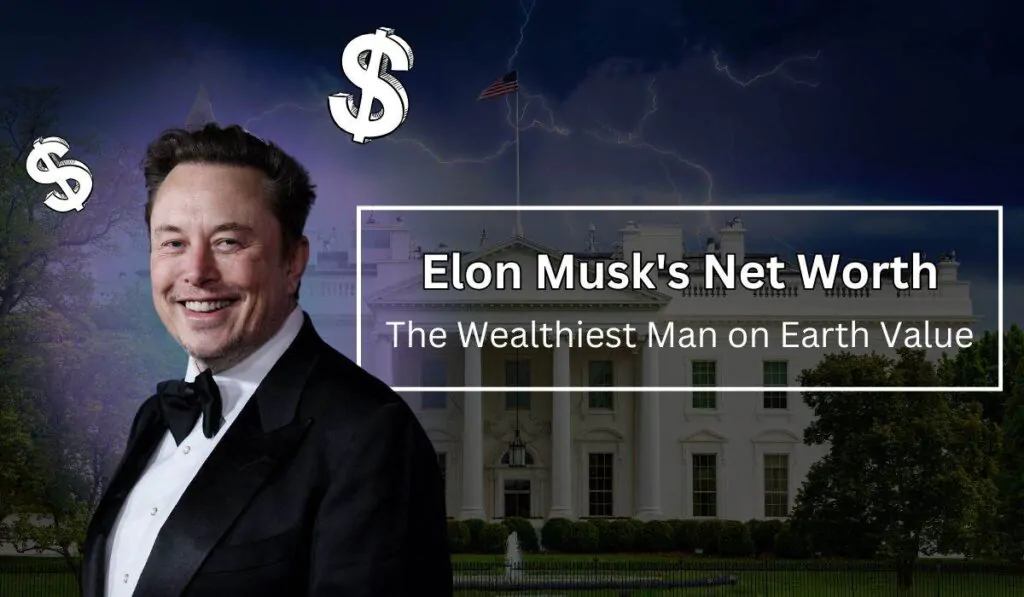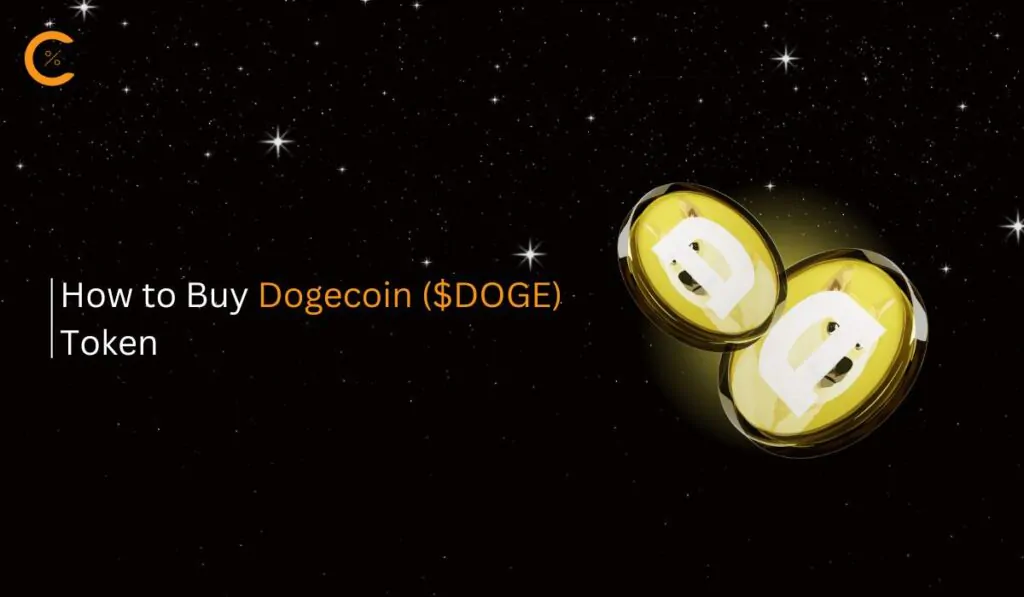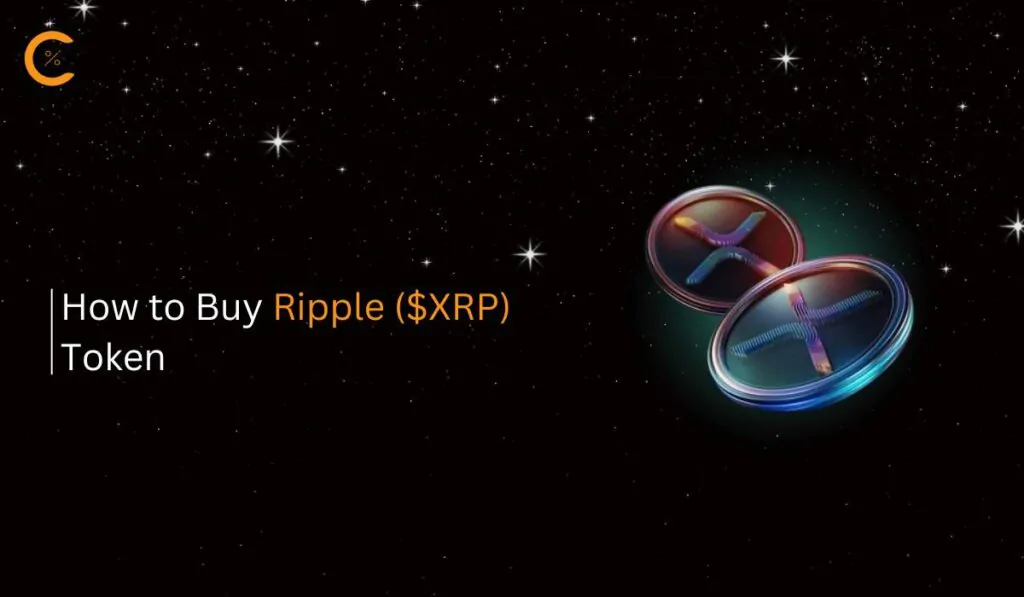As Ethereum remains the leading blockchain for smart contracts, the demand for faster transaction times and lower fees is growing. Optimism offers a solution through its “optimistic rollup” technology, which enhances efficiency on the Ethereum network. To interact with the Optimism Network, you need to add Optimism to MetaMask. In this article, we will guide you through the process of adding Optimism to MetaMask.
Does MetaMask Support Optimism?
MetaMask is compatible with all EVM-based blockchains, including Optimism, which allows you to integrate the Optimism network into MetaMask with just a few easy steps.
About Optimism
Optimism is a Layer-2 scaling solution for Ethereum designed to enhance transaction throughput and reduce costs. It employs “optimistic rollups,” which assume transactions are valid by default and process them quickly without immediate proof. This approach aligns with its core principles of simplicity, pragmatism, sustainability, and optimism.
Adding the Optimism network to MetaMask enables users to interact seamlessly with the Ethereum ecosystem at a fraction of the cost. Before you can use the Optimism network, it’s essential to add it to MetaMask, just as you would with any other network.
Optimism Network Details
To add Optimism to MetaMask, users will need the network details. Regardless of the method you use, it’s important to double-check the network details to ensure you add the correct network.
Network name: Optimism
RPC: https://mainnet.optimism.io/
Chain ID: 10
Currency Symbol: ETH
Block explorer URL (Optional): https://optimistic.etherscan.io/
How to Add Optimism to MetaMask
MetaMask users can add the Optimism network to their wallets using two standard methods: manually or through a blockchain explorer. Since MetaMask is a popular choice among crypto wallets, there are various solutions available. However, no matter which method you choose, ensure that the network details are accurate and consistent.
Add Optimism Network to MetaMask Manually
MetaMask allows users to add any network using a built-in feature often referred to as the manual method. With this method, MetaMask users can add any network to their wallet, as long as they have the correct network details. Here’s how you can manually add the Optimism network to MetaMask:
Step 1: Click on the MetaMask icon in your Google extension bar to launch your wallet.
![]()
Step 2: Within MetaMask, access the “Networks” dropdown menu to view available networks.
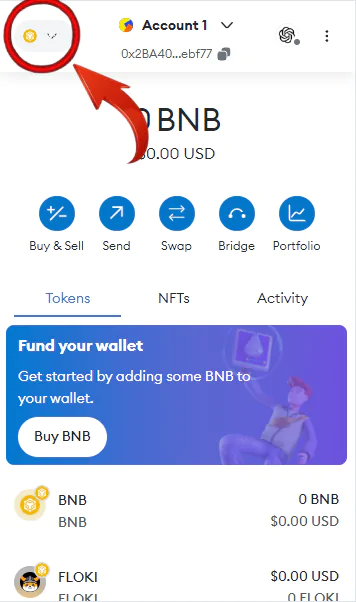
Step 3: Choose “Add Network” from the dropdown options.
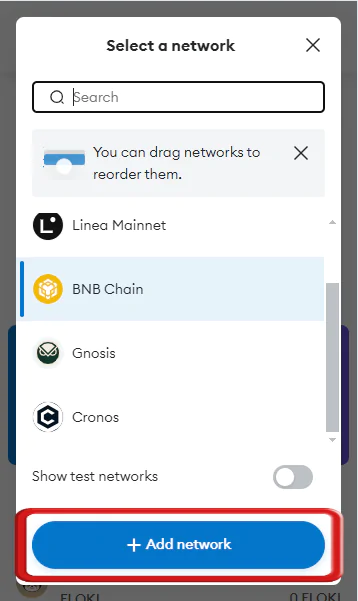
Step 4: A new tab will appear in MetaMask. Select “Add a network manually” to start the process of adding the Optimism network.
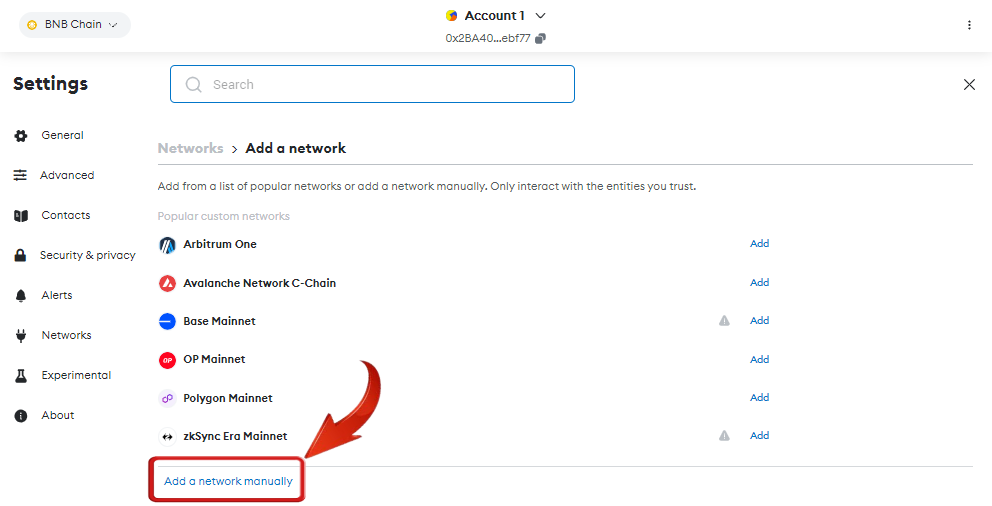
Step 5: Input the Optimism network details into the designated fields to finalize the addition.
- Network name: Optimism
- RPC: https://mainnet.optimism.io/
- Chain ID:10
- Currency Symbol: ETH
- Block explorer URL (Optional): https://optimistic.etherscan.io/
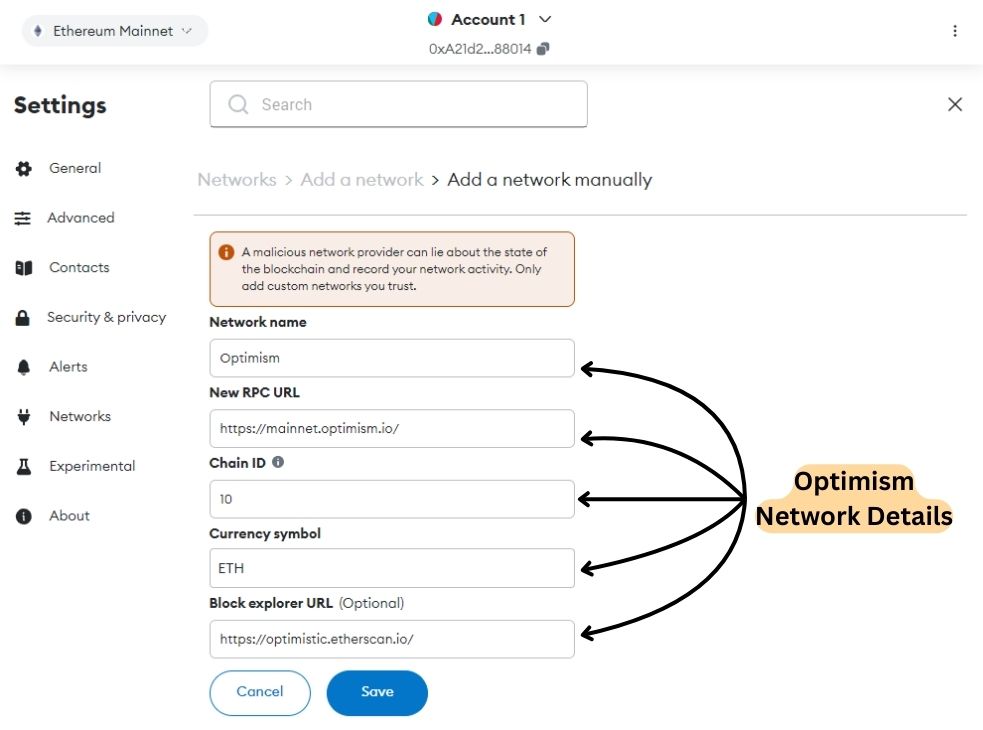
Step 6: Once you’ve entered the Optimism network details, click “Save” to finalize the addition of the network to MetaMask.
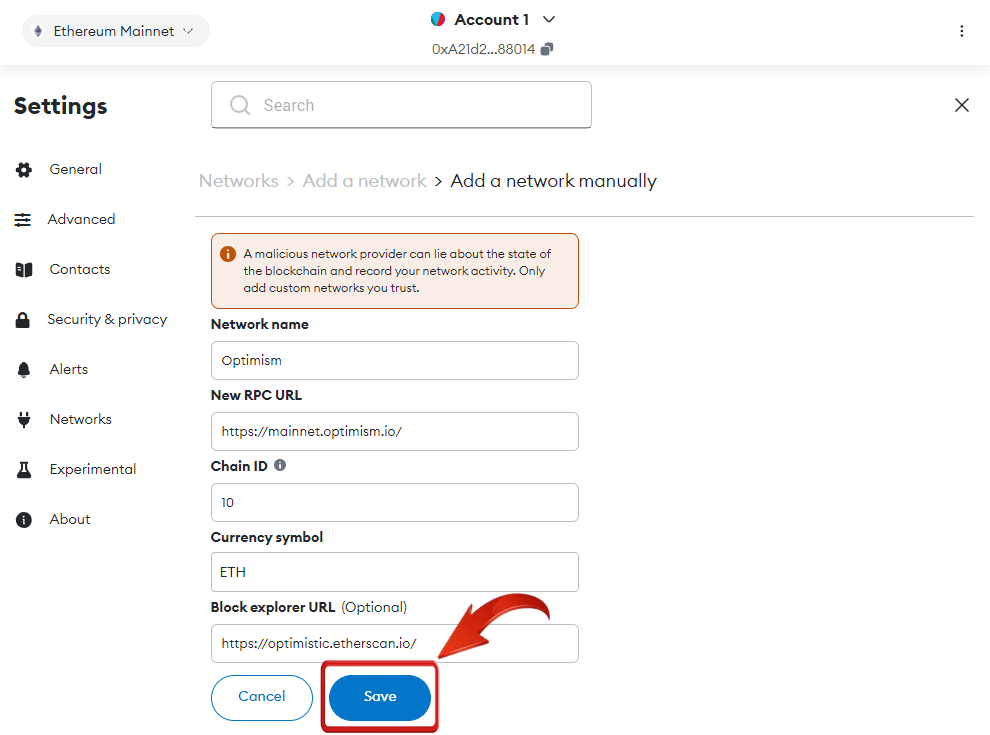
Step 7: MetaMask will prompt you to switch to the Optimism network. Click “Switch Network” to switch now, or use the “Network” dropdown later.
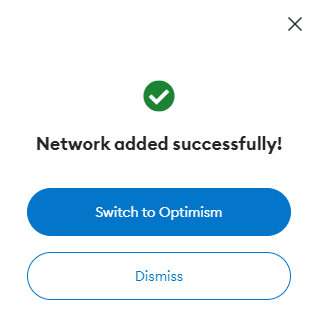
Adding Optimism to MetaMask manually is simple and involves entering specific details. It’s essential to ensure the accuracy of the information to prevent any mistakes.
Add Optimism Network to MetaMask using Blockchain Explorer
The next method is using a blockchain explorer, which is often considered the official way recommended by developers for adding a network to MetaMask. Blockchain explorers record all transactions on a network and offer a single-click option to add the network to MetaMask. Let’s explore how to add Optimism to MetaMask using this approach.
Step 1: Open your preferred web browser and visit the OP Mainnet Explorer site.
Step 2: Scroll to the bottom of the homepage and click “Add OP Mainnet” to start connecting to the Optimism Network.
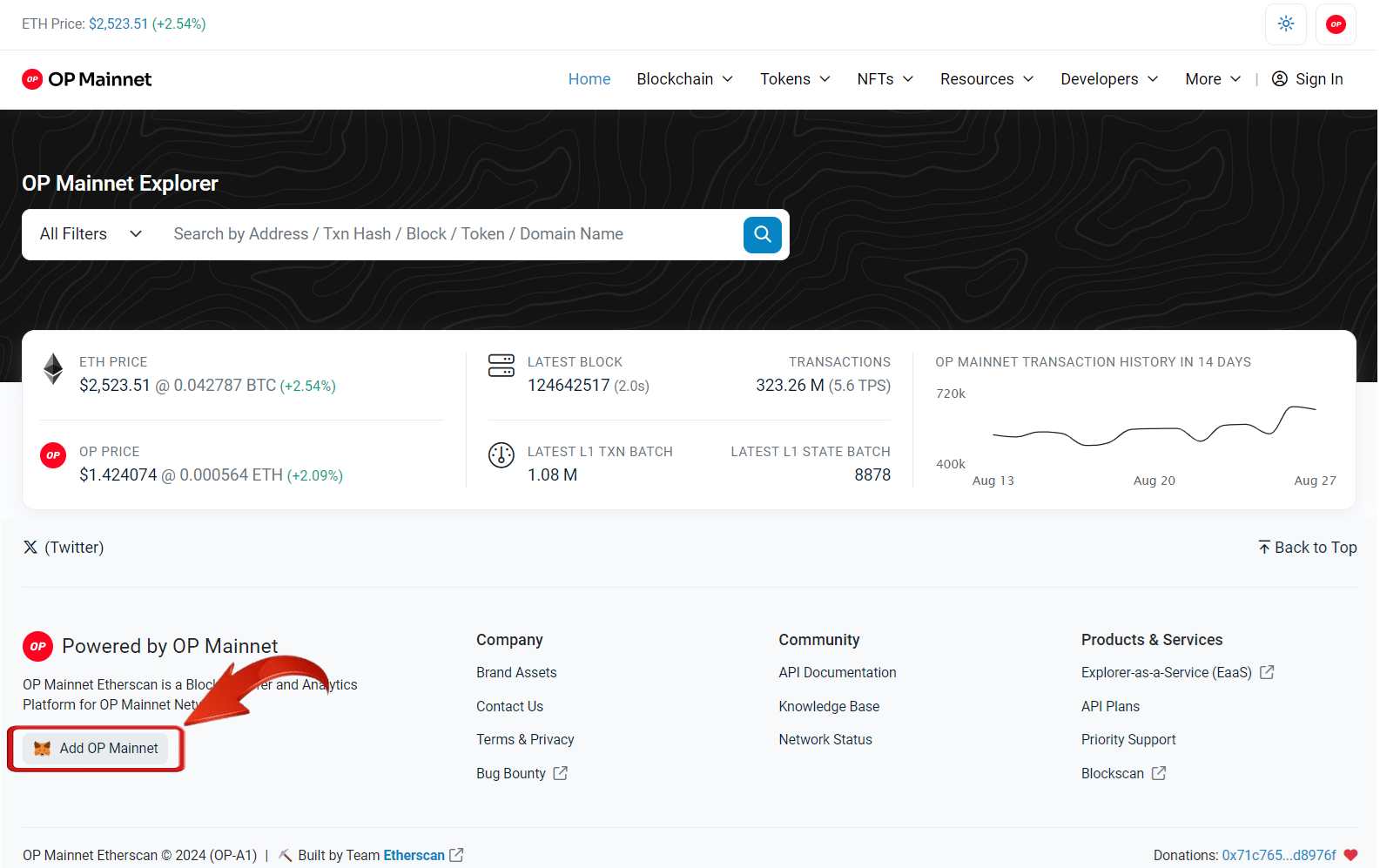
Step 3: A MetaMask pop-up will appear requesting approval. Click “Approve” to finalize the network addition to your wallet
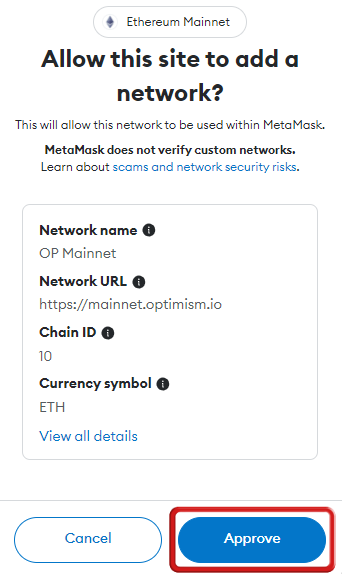
Step 4: Once approved, you can choose to switch to the Optimism network immediately by clicking “Switch Network” or remain on your current network for the time being.
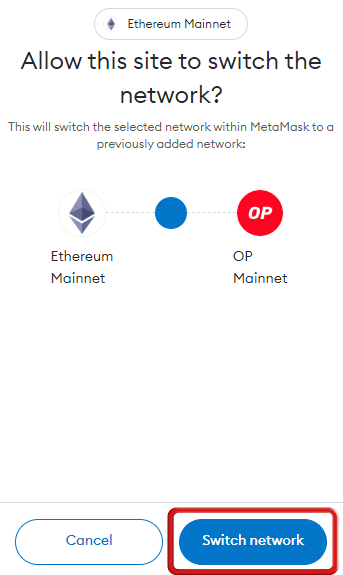
Blockchain explorers are regarded as the official method for adding networks, and with this approach, users don’t need to manually input network details since they are added automatically. However, it’s crucial to use the correct blockchain explorer, as phishing scams are prevalent. Be cautious of websites with similar URLs, as they can lead to security breaches and loss of funds.
Exploring Optimism Network via MetaMask
Once you’ve added the Optimism network to MetaMask, you can easily start using it for various activities. Ensure you’re connected to the Optimism network in your MetaMask wallet to interact with dApps, swap tokens, and explore DeFi applications. For funding your Optimism account, you can purchase ETH or OP tokens from exchanges like Binance or MEXC.
Alternatively, you can ETH from the Ethereum mainnet to Optimism by visiting official website of Optmism and using their bridge feature to transfer assets. This will allow you to benefit from lower gas fees and faster transactions on the Optimism network.
Alternatively, bridge ETH from the Ethereum mainnet to Optimism by visiting the official Optimism website and using their bridge tool. This transfer enables you to enjoy reduced gas fees and faster transactions on the Optimism network.
Bottomline
MetaMask is a popular gateway for crypto enthusiasts exploring the Web3 space. While Ethereum is a leading blockchain for smart contracts, users often face high costs when interacting with its dApps. Optimism, a Layer 2 scaling solution, helps reduce these costs, making Ethereum more accessible. MetaMask simplifies this process by providing an easy way to add Optimism, enabling users to benefit from lower transaction fees and faster processing on Ethereum’s Layer 2 network.
FAQs
1. Can I use my existing Ethereum address on Optimism after adding it to MetaMask?
Yes, you can use your existing Ethereum address on Optimism. After adding Optimism to MetaMask, your address remains the same. To use your assets on Optimism, you’ll need to bridge them from Ethereum Mainnet using tools like the Optimism Gateway.
2. Can I use Optimism on MetaMask for all Ethereum dApps, or are there limitations?
Optimism supports many Ethereum dApps, but not all. Since Optimism is a Layer 2 solution, dApps must be specifically integrated with the Optimism network. Always check if the dApp you’re using supports Optimism before proceeding.
3. How does Optimism handle security compared to the Ethereum mainnet?
Optimism uses optimistic rollups, which assume transactions are valid by default but can be challenged within a specific period. This security model is robust but differs from Ethereum’s mainnet, where each transaction is verified immediately. Users should be aware of the potential for delayed fraud detection.
4. Can I still use Ethereum mainnet after adding Optimism to MetaMask?
Yes, adding Optimism to MetaMask doesn’t interfere with your ability to use the Ethereum mainnet or other networks. MetaMask allows you to switch between networks easily, so you can choose which network to interact with depending on your needs.