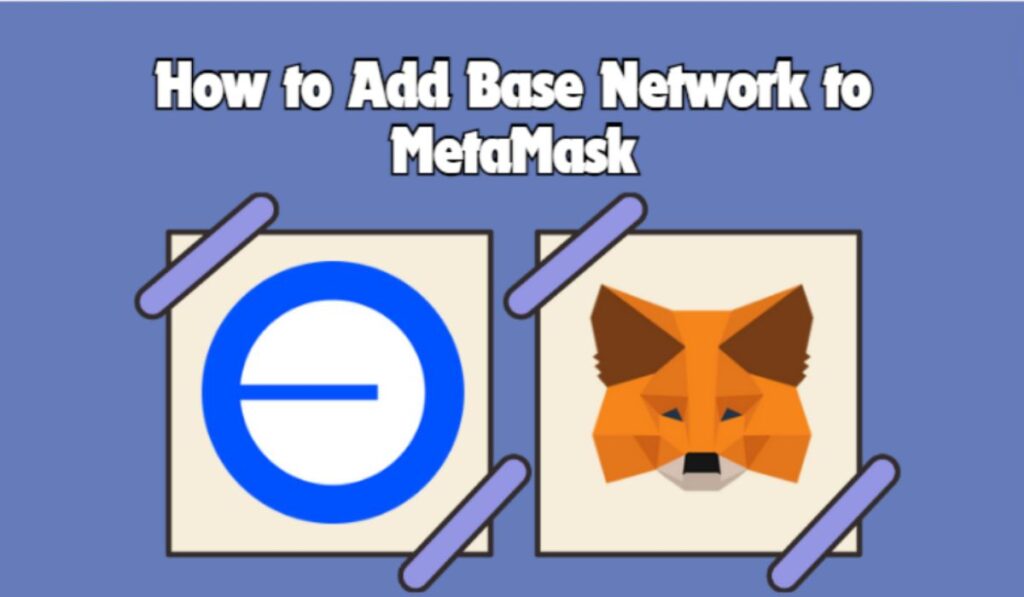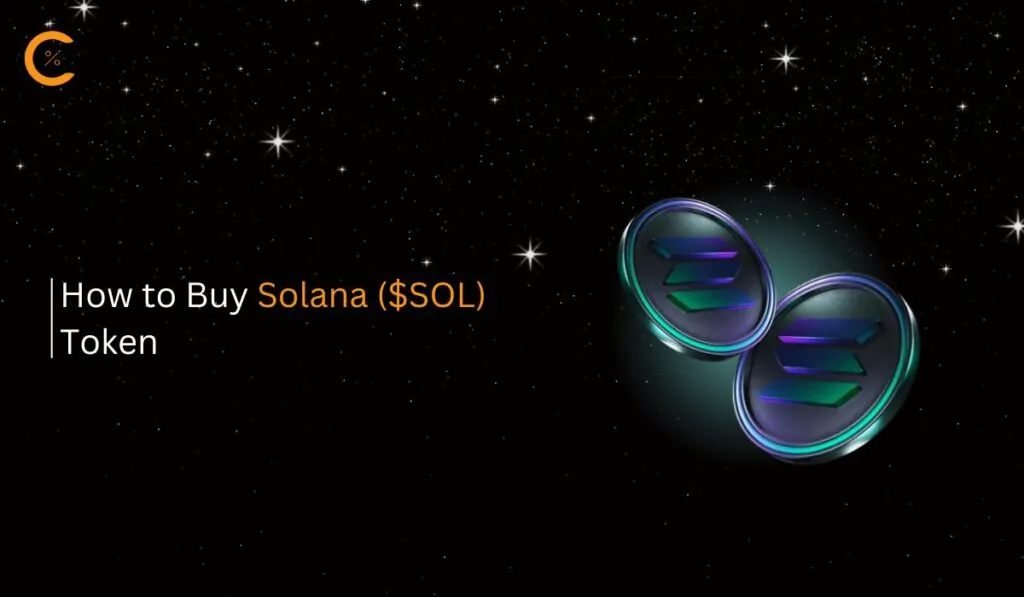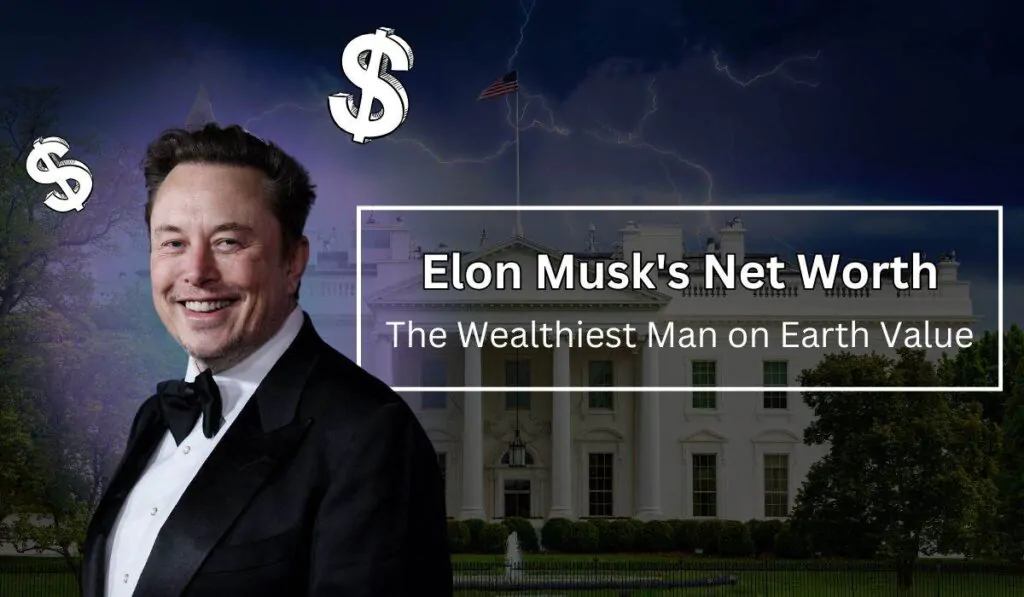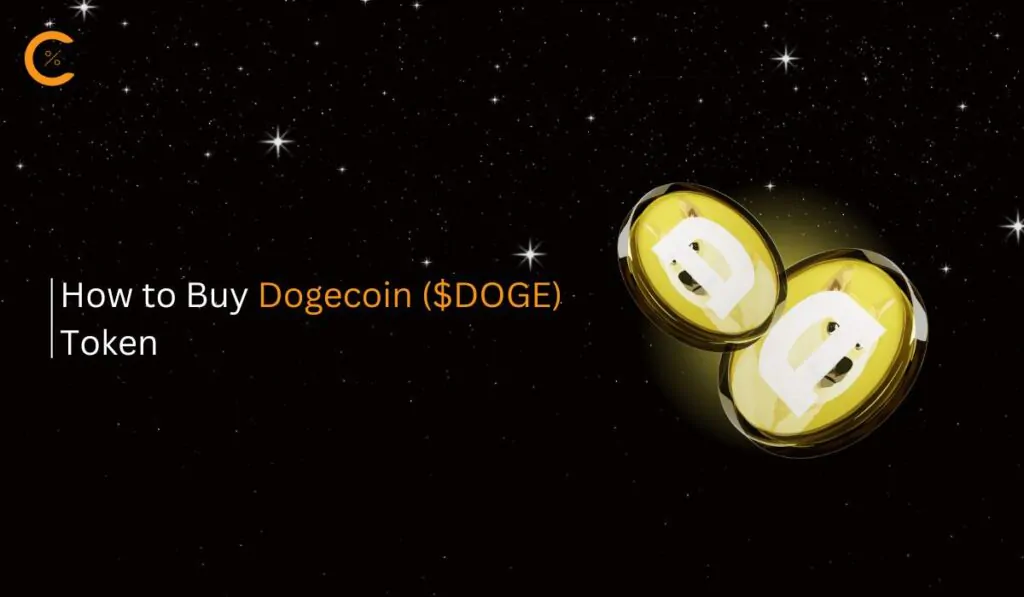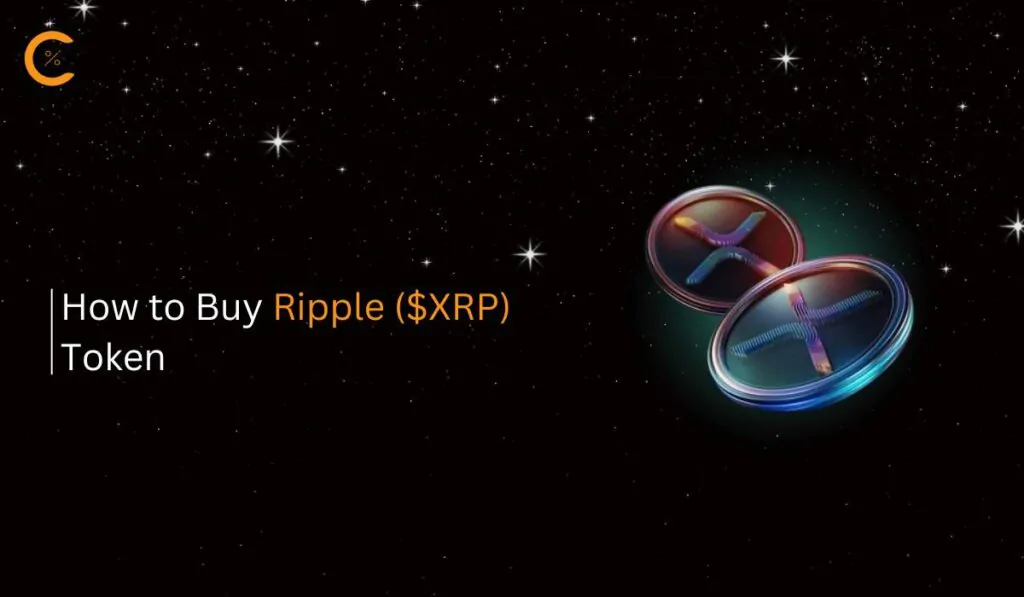The Ethereum blockchain is amazing, but transaction fees and speeds can sometimes be a pain. With Layer 2 solutions gaining traction, as shown by the TVLs reaching new heights day by day, the most recent action was seen in the Base Network, a Layer 2 solution backed by Coinbase. So if you are also looking to get in on the Base ecosystem coins, this guide will help you on how to add the Base Network to your MetaMask wallet, so you can quickly become a part of the Base revolution.
What is Base Network?
The Base Network is a secure and low-cost Ethereum Layer 2 scaling solution developed within Coinbase. Designed to enhance transaction speeds and reduce costs while leveraging Ethereum’s secure mainnet, Base aims to broaden blockchain accessibility through a user-friendly platform for decentralized applications (dApps). Built on OP Stack in collaboration with Optimism, Base ensures compatibility with existing Ethereum tools and infrastructure, facilitating seamless integration for developers transitioning to L2 solutions.
Base Network Details:
To add the Base network to MetaMask, here are the key details you need:
- Network name: Base Network
- New RPC URL: https://mainnet.base.org
- Chain ID: 8453
- Currency symbol: ETH
The currency symbol for the Base network is ETH. This is because Base operates using Ethereum as its native currency for transaction fees.
Adding Base Network to MetaMask
Metamask users can add the Base Network to their Metamask using several methods. Let’s explore a few of these methods.
How to Add Base Network to MetaMask Manually
The first method we’ll explore is manually adding the base network to MetaMask. This method is considered a bit technical because it involves inserting details like chain ID, RPC URL, and others manually. However, the steps for adding these details are straightforward. Let’s see how to Add Base Network to MetaMask Manually:
Step 1: Open the MetaMask extension in your Chrome browser.
Step 2: Click on the “Network” dropdown at the top left of the MetaMask wallet.
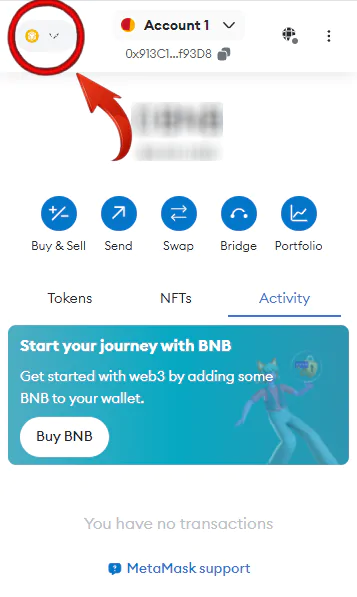
Step 3: In Select a Network dropdown, click on the “Add Network” button to add a new network to your MetaMask wallet.
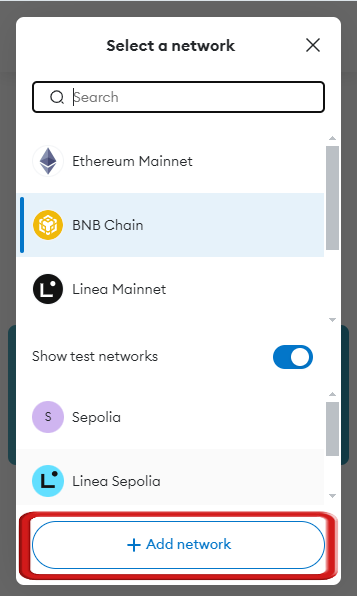
Step 4: MetaMask will open in a new tab. At the bottom of the page, you’ll find the “Add a network manually” option. Click on it to proceed.
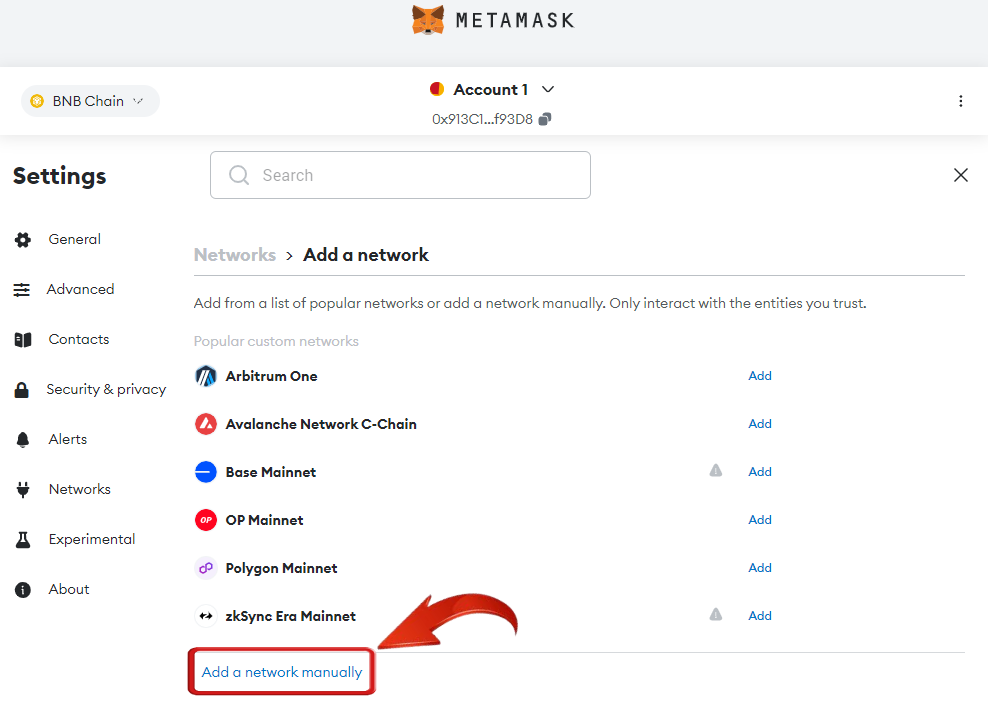
Step 5: Here, you need to fill in the base network details. For your convenience, here are all the details you need to successfully add the base network to your MetaMask wallet:
- Network name: Base Network
- New RPC URL: https://mainnet.base.org
- Chain ID: 8453
- Currency symbol: ETH
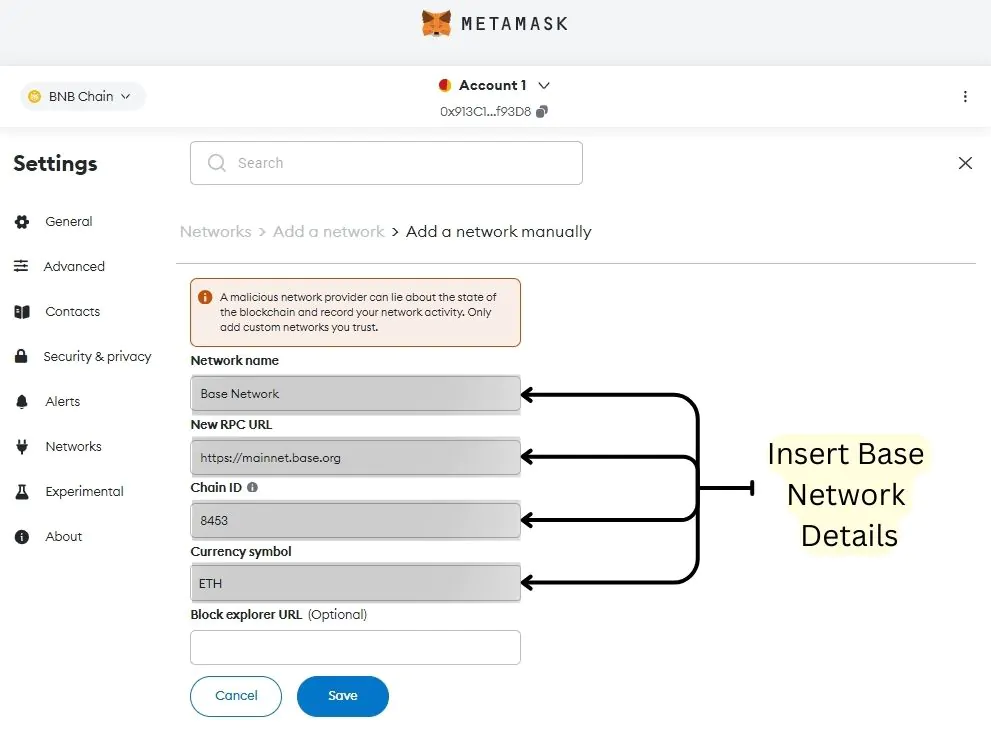
Step 6: After entering the details, simply click on “Save” to add the base network to MetaMask.
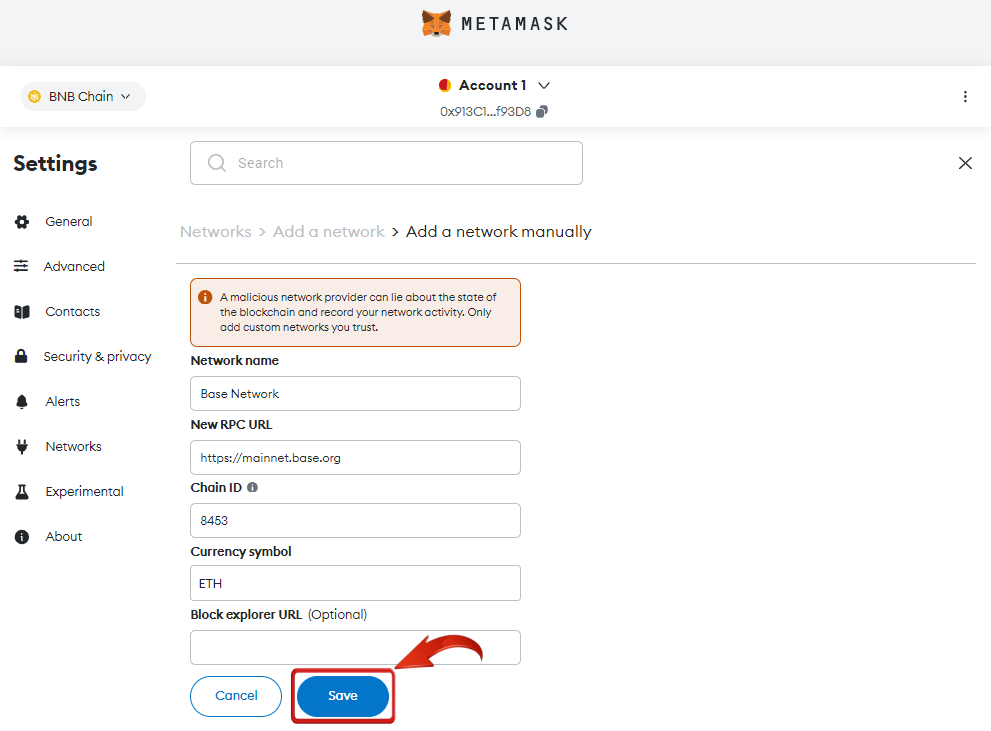
Step 7: You’ll receive a confirmation message. Click on “Switch to Base Network” to start exploring the Base Network or “Dismiss” the notification for now.
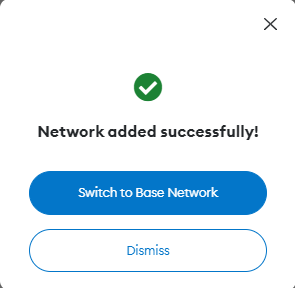
It’s simple—no technicalities. With information about the base network at hand, this process is akin to filling out a form.
How to Add Base Network to MetaMask Through Base Network’s Official Website
Next, we’ll explore the option of visiting the Base Network’s official website to add the Base network to your MetaMask wallet. The steps are simple, and since it’s the official website, this method is the most secure.
Step 1: Open your Chrome browser and visit the Base Network’s official website.
Step 2: In the top right corner, click on the “Connect” button.
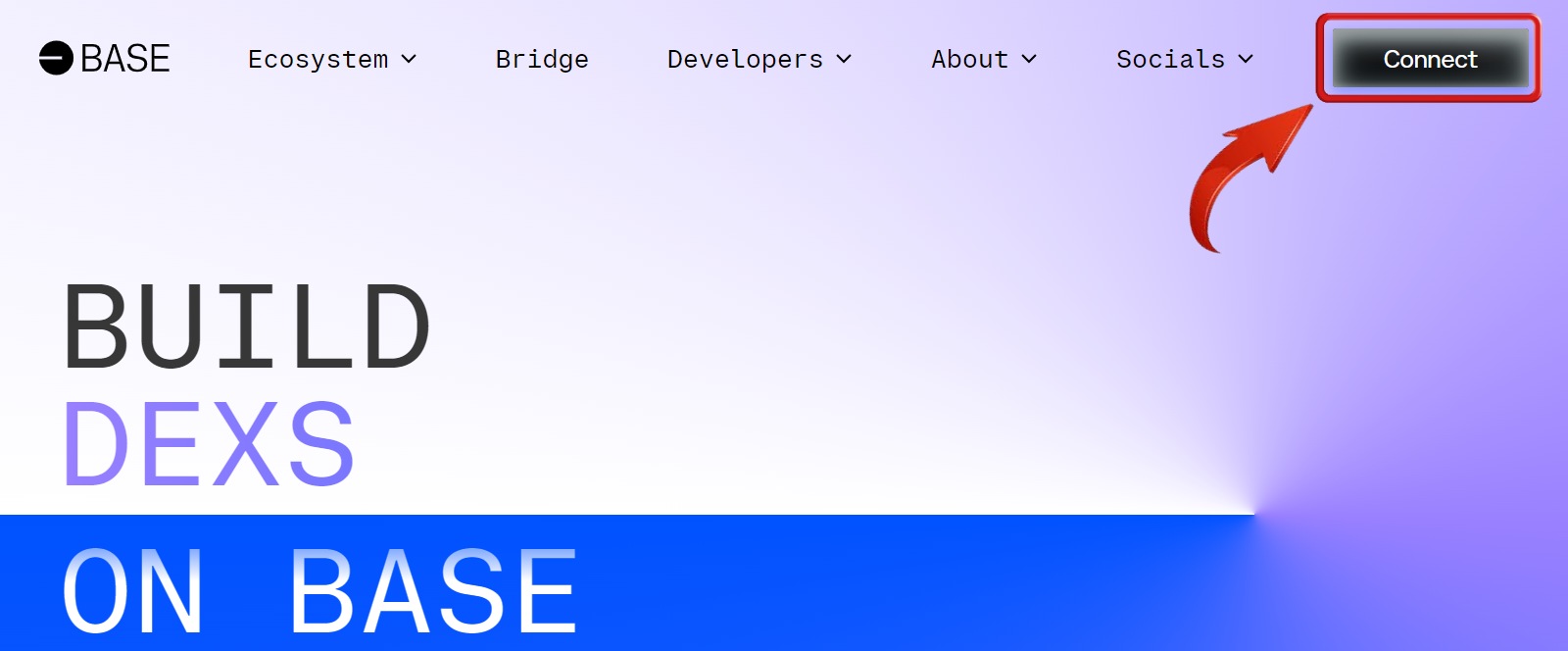
Step 3: A list of supported wallets will appear. Select “MetaMask” from the list of options to continue.
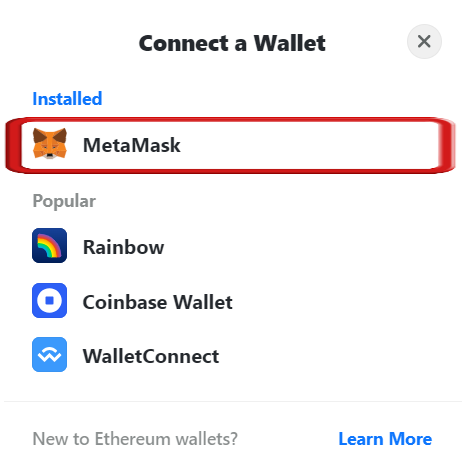
Step 4: The MetaMask extension will open, notifying that the Base Network would like to connect to your MetaMask wallet. Click “Next” to proceed.
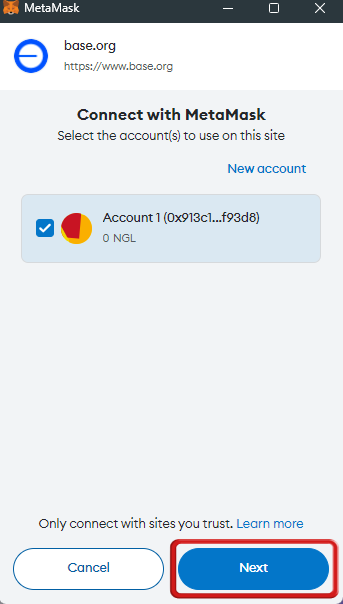
Step 5: A MetaMask window will prompt you that the Base Network website is requesting certain permissions, such as access to your wallet address and account balance. Click “Confirm”.
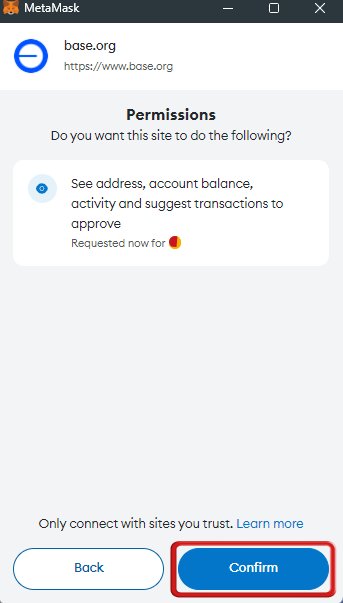
Step 6: You will then see a prompt requesting permission to add the Base Network to your MetaMask wallet. Click “Approve” to successfully add the Base Network.
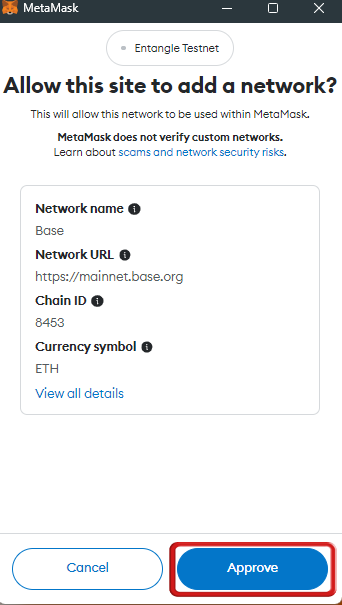
Step 7: The final prompt will ask if you would like to switch your network to the Base Network. If you want to switch, click “Switch Network”. If not, click “Cancel”.
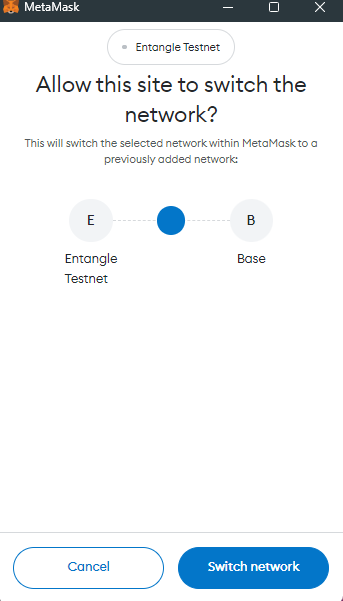
How to Add Base Network to MetaMask with Blockchain Explorers
Blockchain explorers are online tools that allow users to interact with and view real-time data from a blockchain. They provide detailed information about blockchain activities, including transaction history, block data, wallet addresses, and network status.
You might be familiar with the Ethereum blockchain explorer, Etherscan, where every transaction made on the Ethereum blockchain is recorded and available for everyone. Similarly, for Base, BaseScan is a blockchain explorer created by Etherscan, where all Base transactions are recorded and can be accessed.
Adding the Base Network to MetaMask using BaseScan can be a great alternative for having the Base chain on your MetaMask wallet. You just need to follow these simple steps to add the Base Network:
Step 1: Open your preferred browser and go to the BaseScan website. Scroll down until you find the “Add Base to MetaMask” button and click on it.
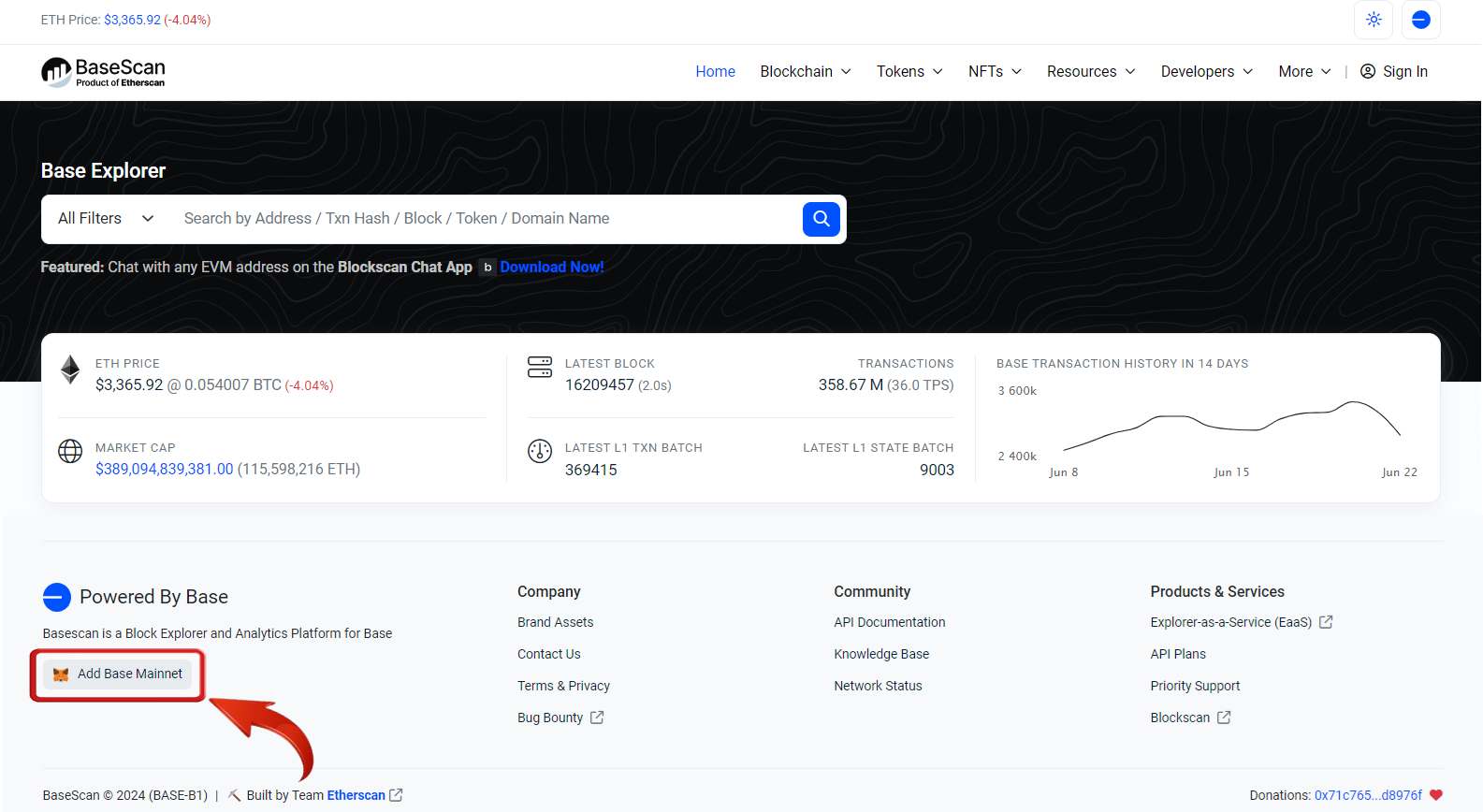
Step 2: A MetaMask wallet popup will appear, prompting you to approve adding the Base network. Simply click “Approve”.
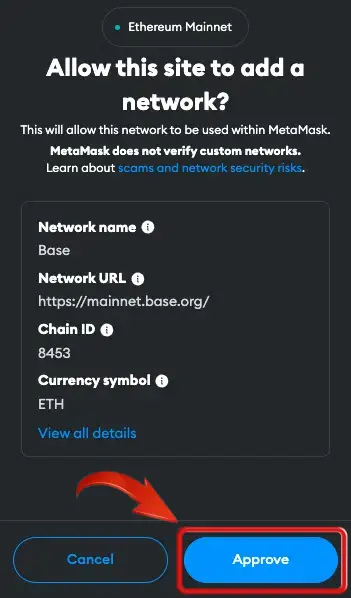
Note: It is always advisable to double-check the network details when adding networks from third-party websites.
How to Add Base Network to MetaMask Mobile App
MetaMask users can also use their mobile devices to add the Base Network manually. The steps follow a similar pattern to the desktop version. So, let’s get started. If you’re using your mobile to add the Base Network, follow these steps:
Step 1: Open the MetaMask wallet on your mobile device.
Step 2: Tap on the “Network” drop-down at the top of the screen.
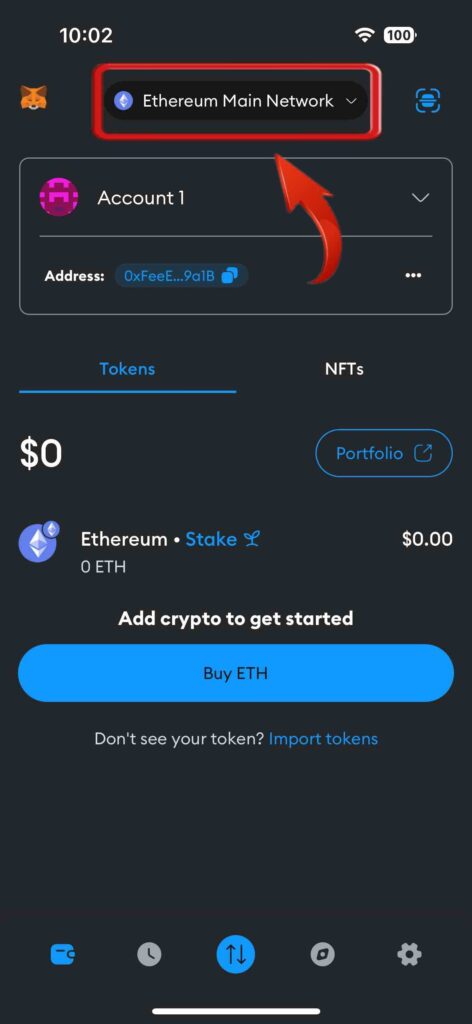
Step 3: Next, tap on the “Add Network” button to add a new network to your MetaMask wallet.
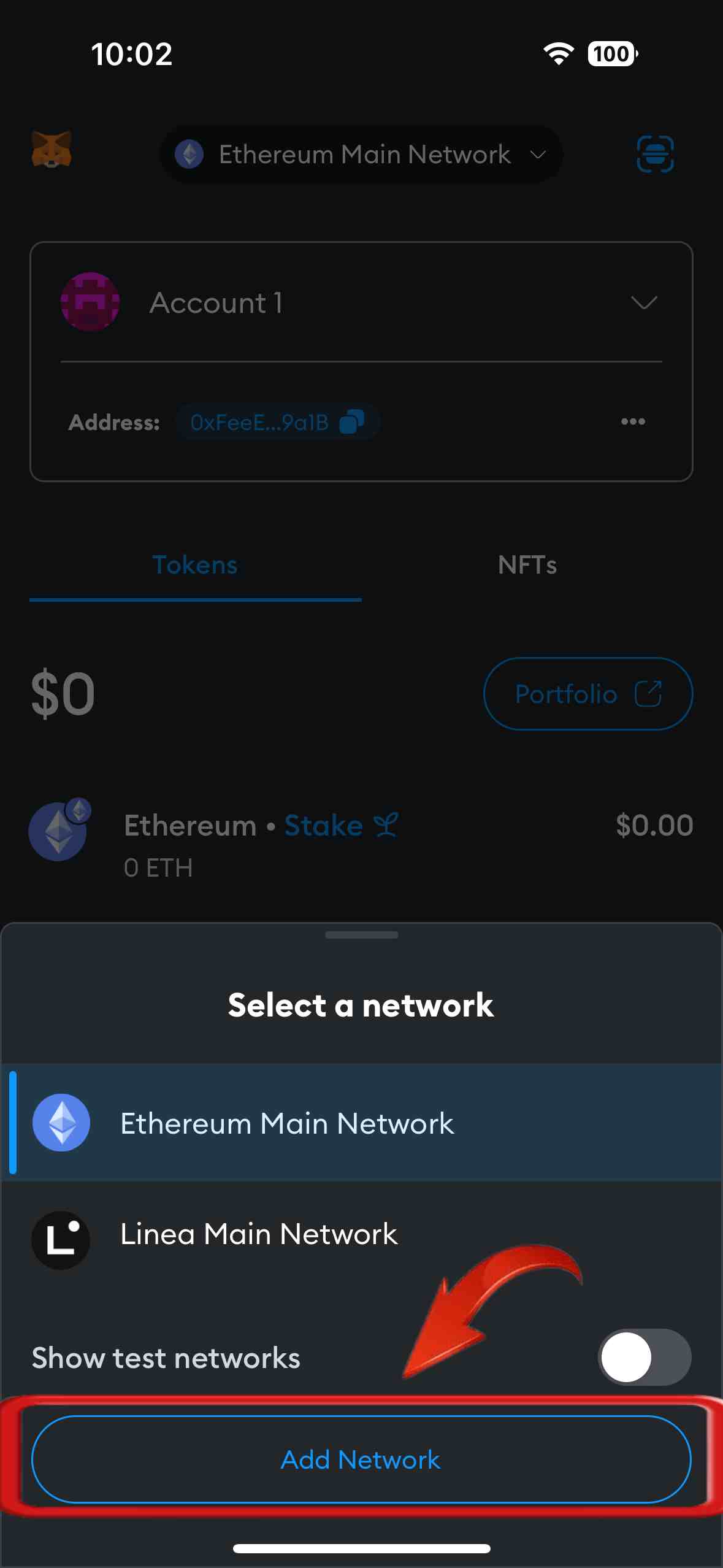
Step 4: Head over to the “Custom Networks” tab and enter the Base Network details.
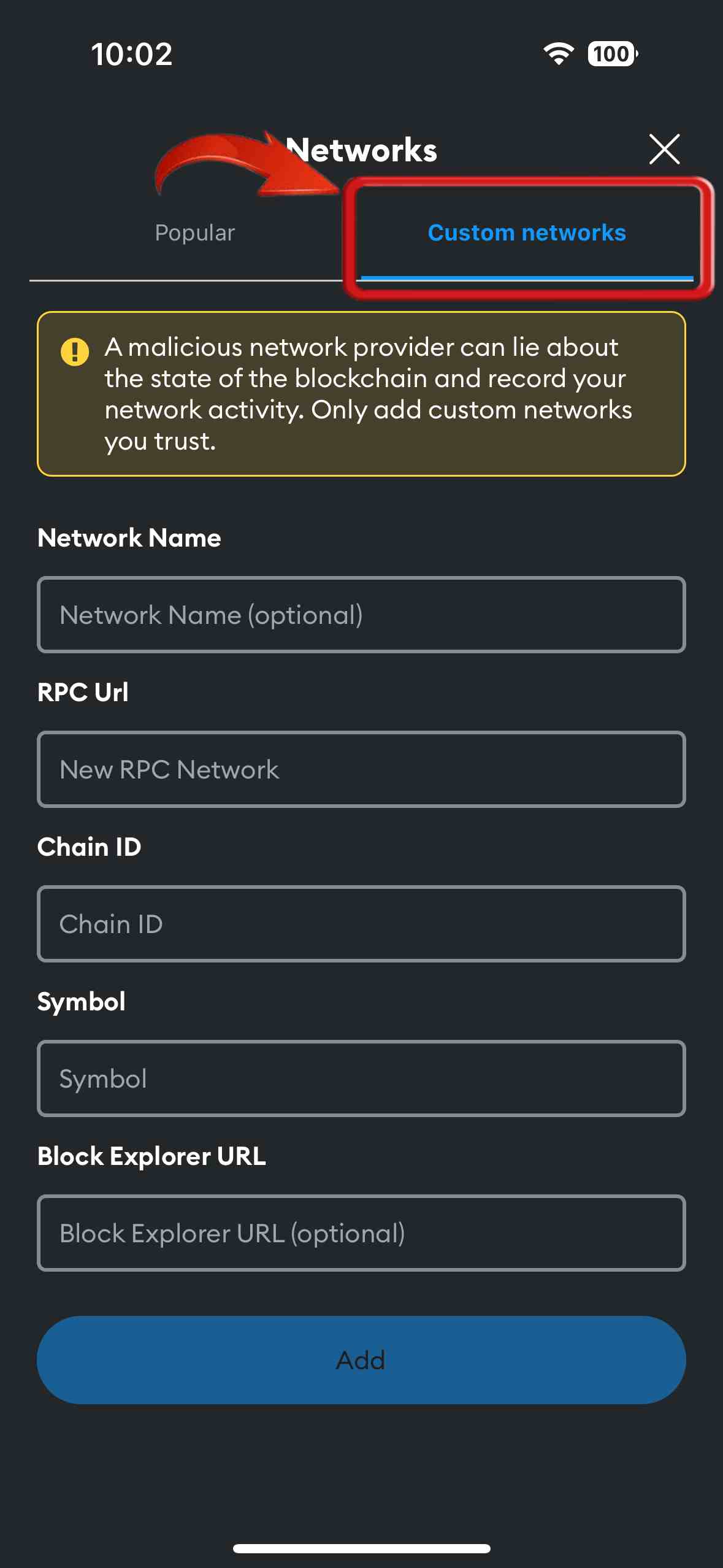
Step 5: Make sure the details added are correct, and then press “Add”.
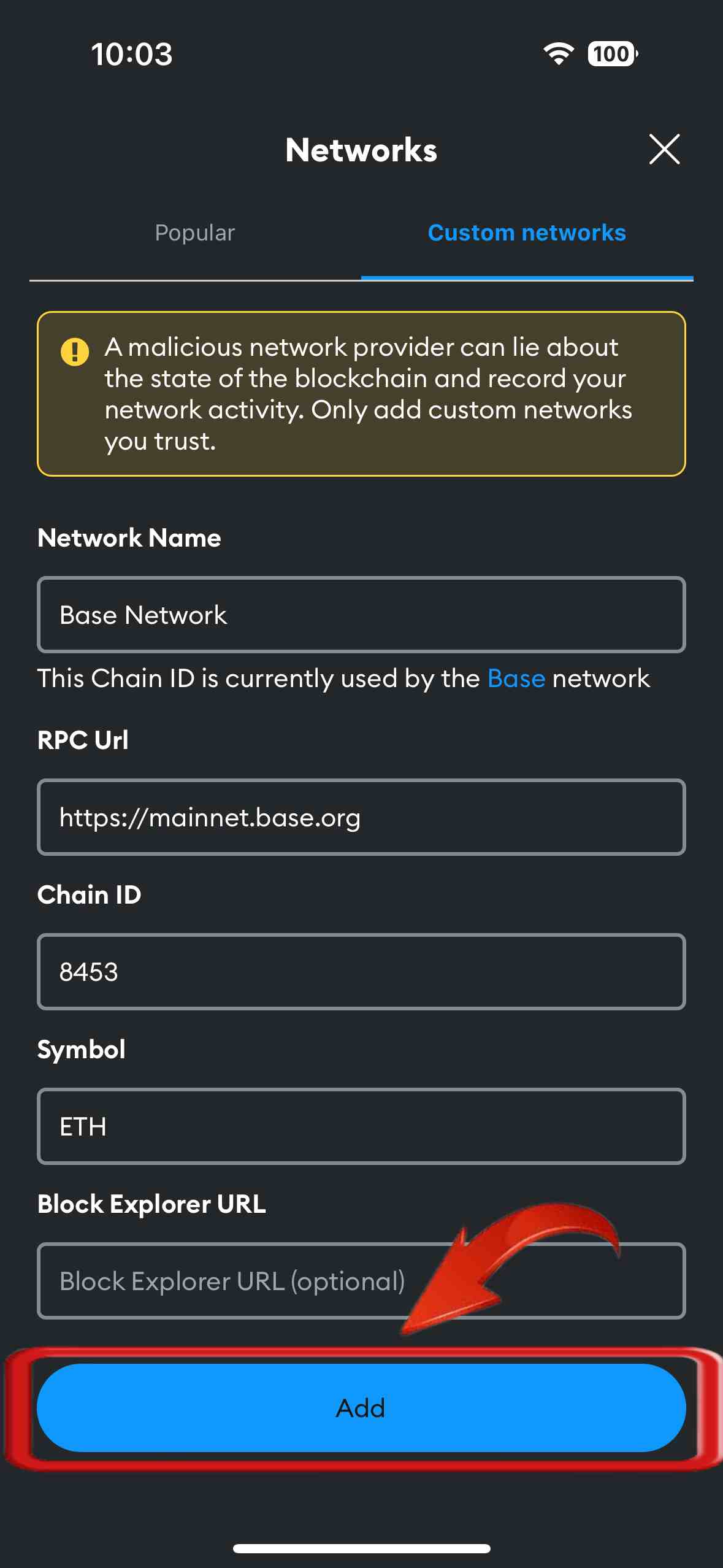
Step 6: You will be prompted to confirm adding the Base Network to your MetaMask wallet. Tap on “Confirm” to successfully add the Base Network to MetaMask using your mobile.
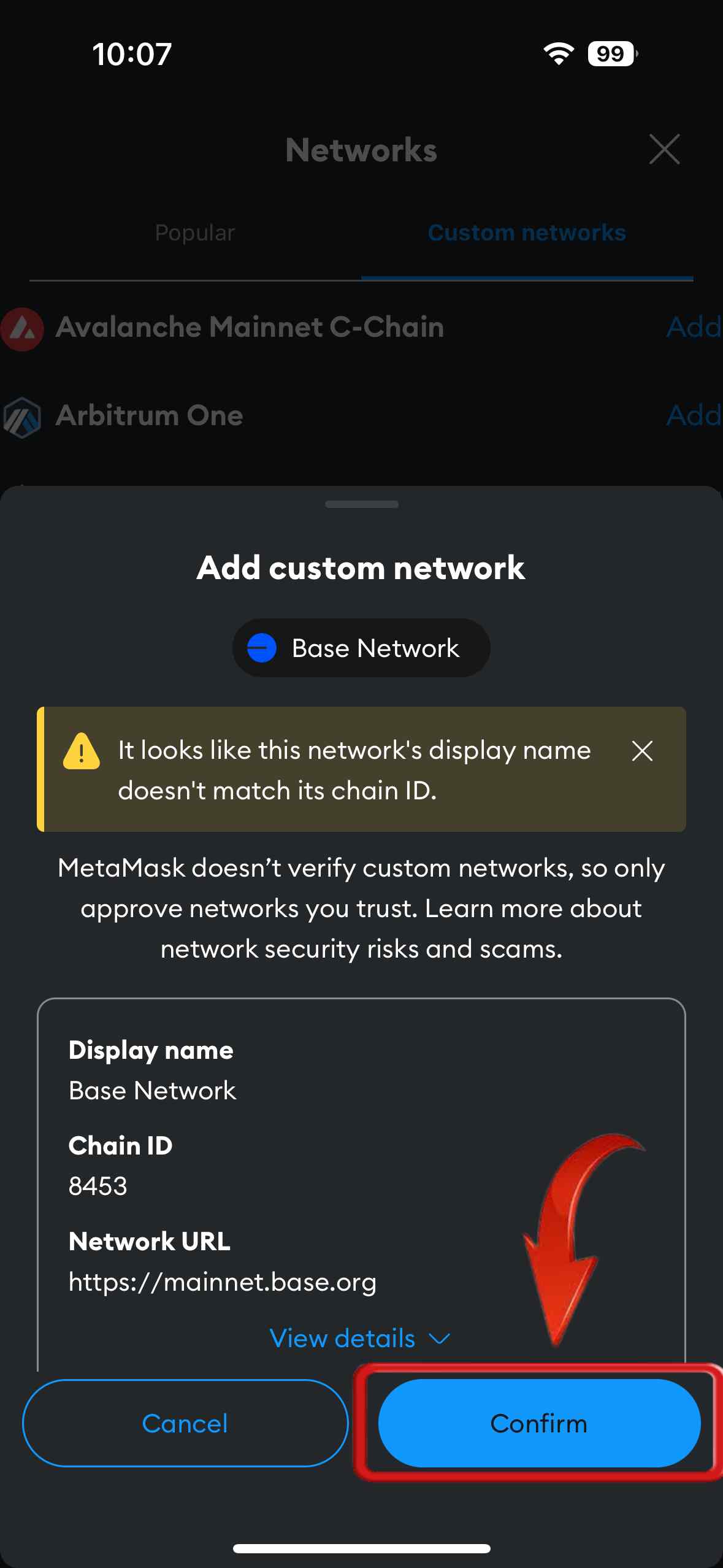
How to Add Base Test Network to MetaMask
Developers are often interested in testnets, and some users also prefer to use a testnet environment before proceeding with the main net. To add the Base testnet, users will need to follow the manual method of adding a new network to their MetaMask wallet. The Base network offers two testnet environments:
- Option 1: Base Goerli:
- Network name: Base Goerli
- RPC URL: https://goerli.base.org
- Chain ID: 84531
- Currency symbol: ETH
- Block explorer URL: https://goerli.basescan.org
- Option 2: Base Sepolia:
- Network name: Base Sepolia
- RPC URL: https://sepolia.base.org
- Chain ID: 84532
- Currency symbol: ETH
- Block explorer URL: https://sepolia-explorer.base.org
Simply add these details manually to add the Base testnet to your MetaMask wallet.
Importing Base Tokens to MetaMask
By default, you won’t find any Base tokens in your MetaMask wallet even after switching to the Base network. This isn’t a glitch; MetaMask users simply need to import tokens. Importing a token may sound complicated, but in reality, it usually involves just 4-5 clicks. There are two ways to add Base tokens to MetaMask: using CoinMarketCap or manually.
Manual Method:
Step 1: Open your MetaMask wallet and ensure you are currently using the Base Network.
Step 2: Scroll down and click on the “Import Token” option.
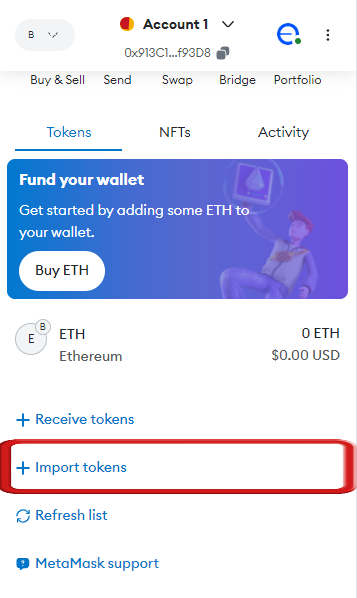
Step 3: Paste the Token Address of the token you wish to add (you can find this on CoinMarketCap or CoinGecko).
Step 4: Once you paste the Token Address, the Token Name field will appear below. Click on “Next”.
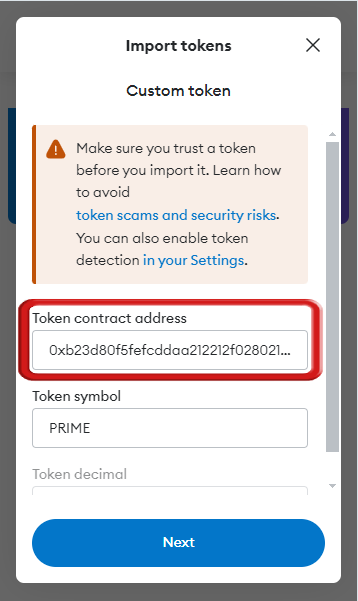
Step 5: On the next window, simply click on “Import” to add the Base token to MetaMask.
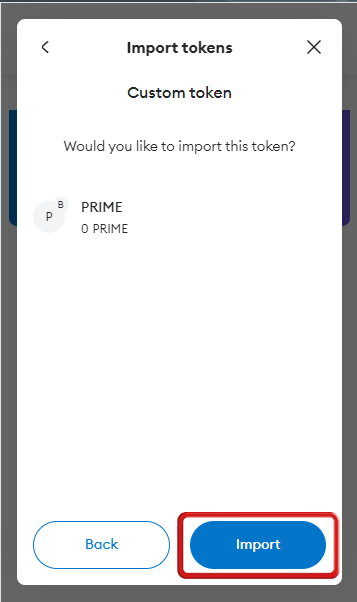
Using CoinMarketCap:
Step 1: Navigate to CoinMarketCap in your browser and search for the Base token you want to add to MetaMask.
Step 2: On the token’s page, in the left side pane, locate the Token Address field.
Step 3: Right next to the Token Address, you’ll see the MetaMask icon. Click on it.
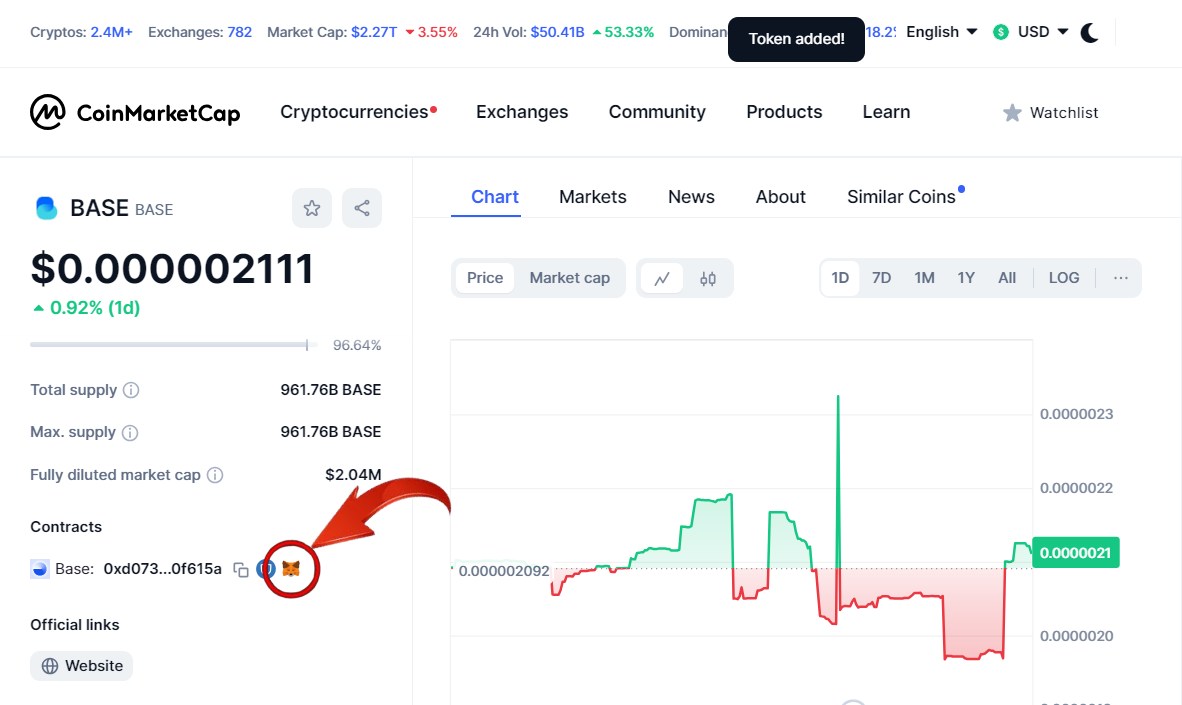
Step 4: This will open your MetaMask wallet. Click on the “Add token” button, and the Base token will be added to your MetaMask wallet.
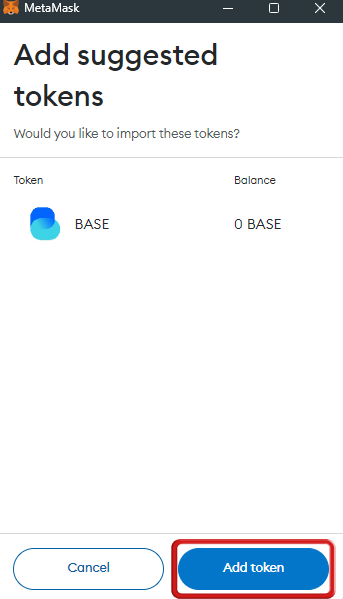
Additional Tips for Adding Base Network to MetaMask
Adding a new network to MetaMask can sometimes lead to potential losses. To avoid this, here are a few tips gathered from various sources and user experiences:
- Ensure Network Details Are Correct: One of the most crucial tips when adding a network to MetaMask is ensuring the correct RPC and chain ID. There are often fraudulent activities that could result in asset loss, so always double-check that you are adding the correct network.
- Base Token Uses Ethereum for Transaction Fees: Base tokens use Ethereum for transaction fees, which can be expensive. To avoid high transaction costs, consider using centralized exchanges like Binance, Bitget, or Coinbase to purchase base tokens. The most famous meme coin on the Base Network, Brett token, is available on Bitget and Bybit.
Advantages of Using the Base Network
Here are some advantages of using the Base network as an Ethereum layer-2 solution:
- Enhanced User Experience: Base has implemented numerous updates aimed at enhancing transaction speeds and reducing costs, cementing its reputation as a user-friendly Layer 2 solution.
- Enhanced Efficiency: By offering faster transaction speeds and lower fees, the Base Network serves as a highly efficient alternative to the Ethereum Mainnet.
- Empowered by Coinbase: A significant strength of the Base Network is its backing by Coinbase, adding credibility and reliability. Base serves as Coinbase’s on-chain hub for products, users, and assets, while also fostering an open ecosystem for application development.
- Growing Ecosystem: Supported by Coinbase and its technology, the Base Network is rapidly expanding. Since its testnet launch, it has attracted diverse projects including DeFi protocols, crypto wallets, cross-chain bridges, oracles, and analytics providers. This broad application base highlights Base’s commitment to facilitating various on-chain activities.
FAQs
1. Is MetaMask wallet secure?
Yes, MetaMask is generally considered secure. It provides a secure vault for storing private keys and managing digital assets. Users should still take precautions like safeguarding their seed phrase and using strong passwords.
2. What is the Base RPC URL?
For the mainnet, the Base RPC URL is https://mainnet.base.org. Testnets like Base Goerli or Base Sepolia have different RPC URLs specific to each test environment.
3. What is the Base Network Chain ID?
The Chain IDs for the Base Network are:
- Base Mainnet: 8453
- Base Goerli Testnet: 84531
- Base Sepolia Testnet: 84532
Start Exploring the Base Network with MetaMask!
If you followed the step-by-step guide, you’re probably well-equipped to join the Base revolution. Start exploring the exciting new projects within the Base ecosystem; NFTs, DeFi, SocialFi—all the Base tokens are now within your reach!