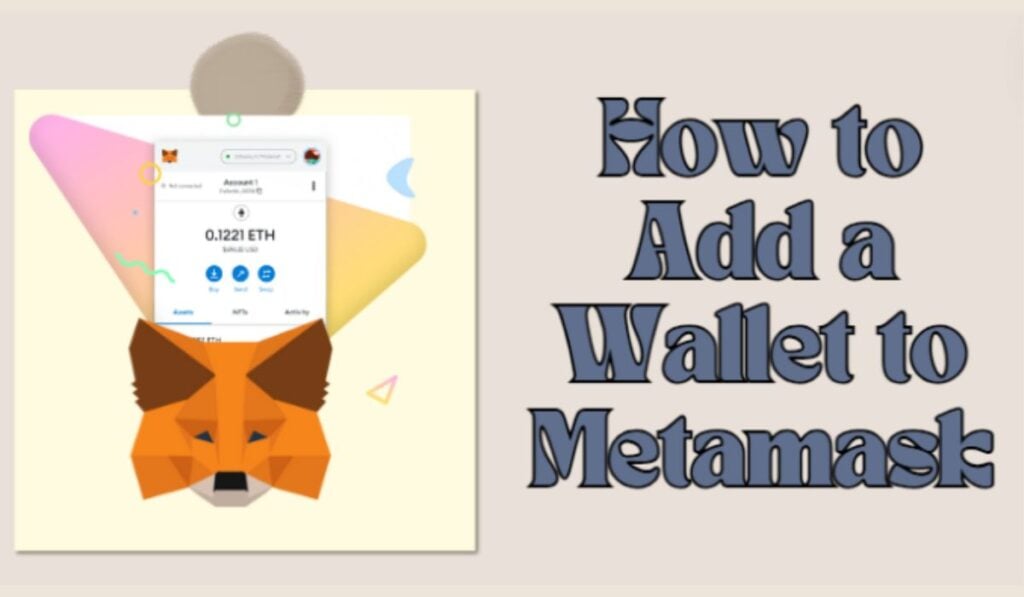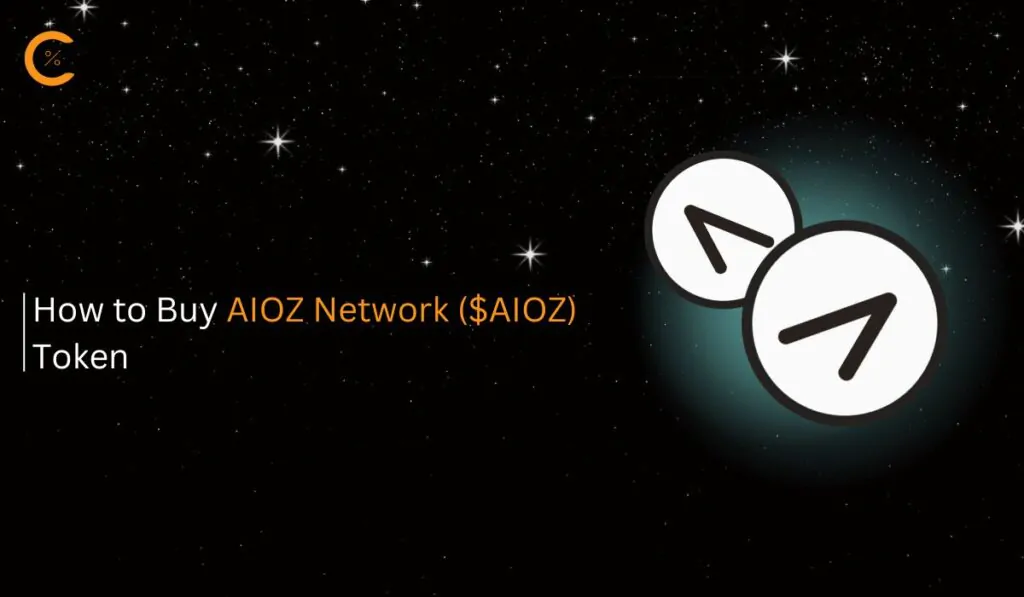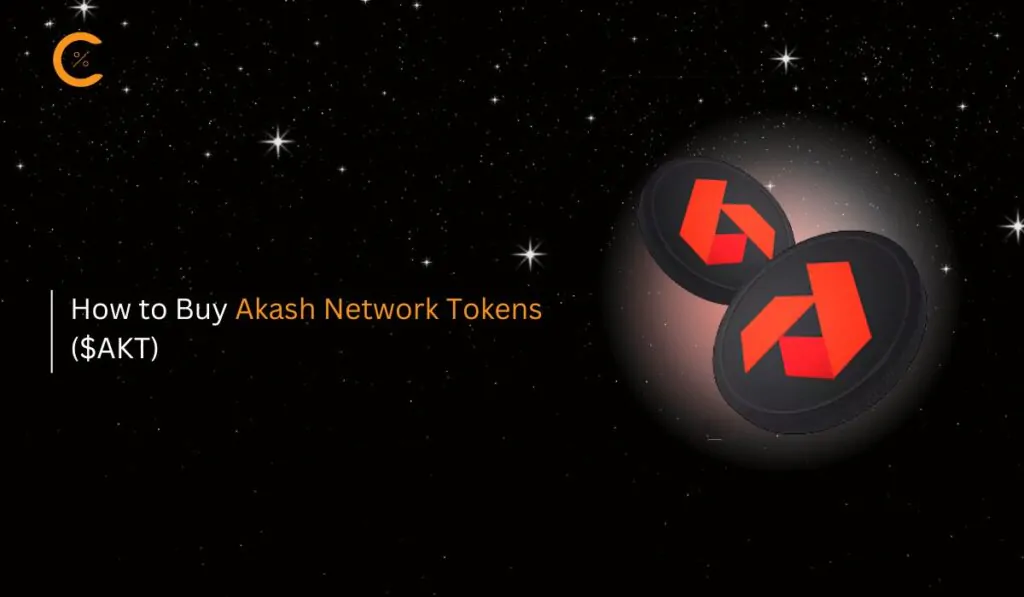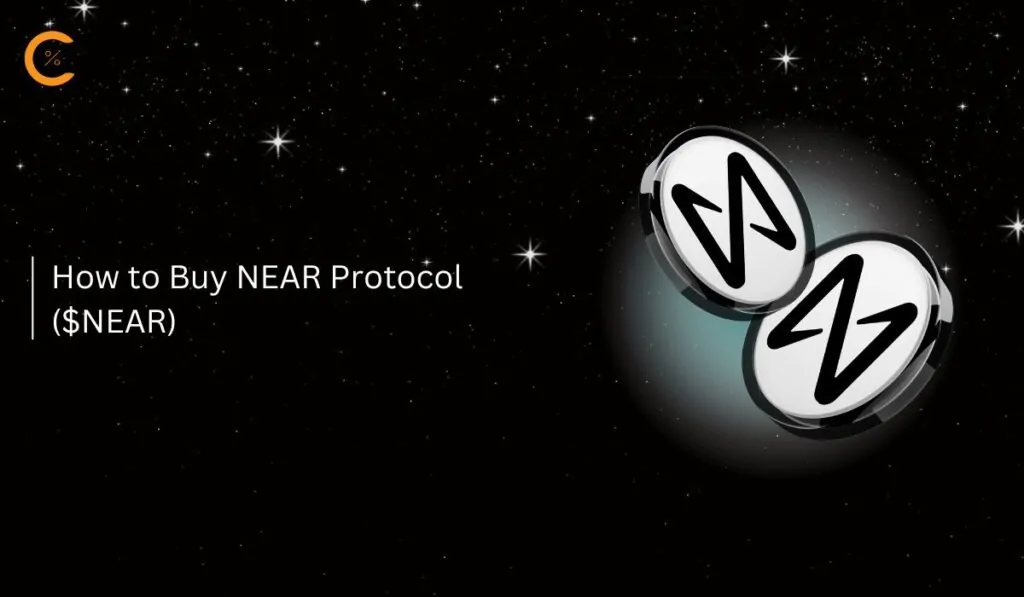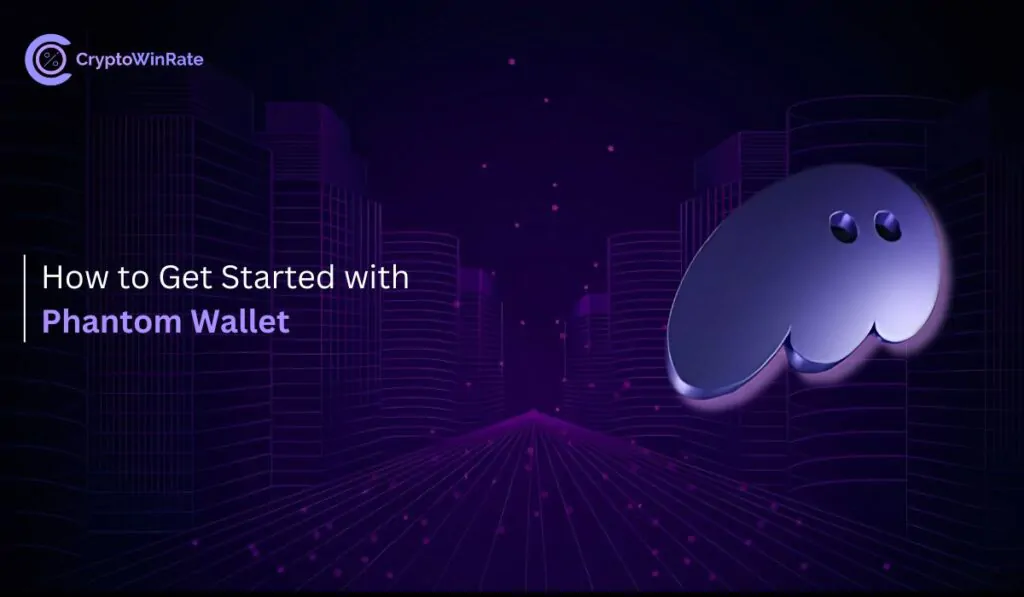Many people wonder whether they should create a new account on MetaMask or not. There are various purposes to consider: will it be helpful, is it stressful to manage, and are there any risks? In this guide, we will learn how to add a new account on MetaMask and everything you need to know to make a well-informed decision.
What is the Difference Between Wallets and Accounts?
Before we begin this guide, it is important to know what a MetaMask wallet and an account are, and what the difference between them is:
- Wallet:
A MetaMask wallet, like any other wallet, is a simple tool that holds your cards. It does not hold any cash or any other crypto assets. So, a MetaMask wallet is a simple software or an application through which you can control your various accounts.
- Account:
A MetaMask account is where your assets are held. Think of it as your debit card or credit card. Just like a debit card holds your fiat currency, a MetaMask account holds your crypto assets. And just like you can have multiple debit cards from different banks, a MetaMask user can have multiple accounts.
So, these are the differences between a MetaMask wallet and an account. If you lose your MetaMask wallet, you lose access to all your accounts and, consequently, all your assets. However, you can always recover your MetaMask wallet if you have kept your secret recovery phrase safe.
Remember, all your MetaMask accounts within a single MetaMask wallet share the same secret recovery phrase, so try to make multiple copies of your secret recovery phrase to ensure you have it when you need it!
How to Add a New Account in your MetaMask Wallet
Considering the difference between a MetaMask wallet and an account, it’s clear that adding a new wallet in MetaMask isn’t possible. However, we can create and add multiple accounts on MetaMask. In this section, we’ll learn how to add a new account to your MetaMask wallet. Let’s dive into the steps for creating a new MetaMask account, whether you’re using your desktop or mobile device.
On Desktop
If you are using the MetaMask extension on your desktop, here is what you need to do to create a new MetaMask account:
Step 1: Click on the MetaMask icon to open the MetaMask extension.
Step 2: Access all your accounts by clicking on the “Accounts” drop-down at the top of the extension.
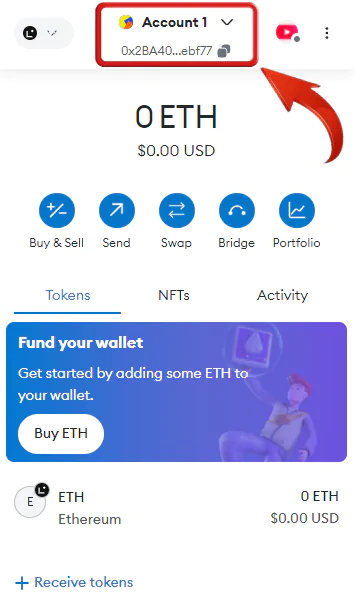
Step 3: In the Accounts drop-down, click on “Add account or hardware wallet”.
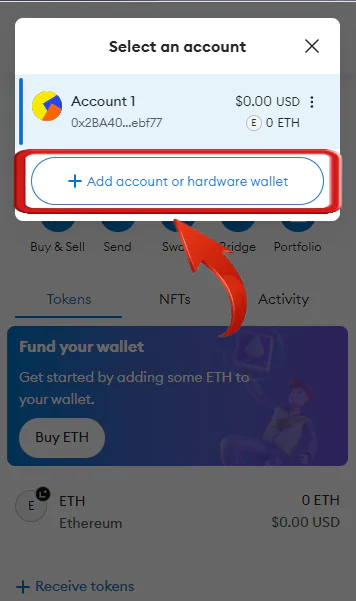
Step 4: Next, click on the “Add new account” option to create your new MetaMask account.
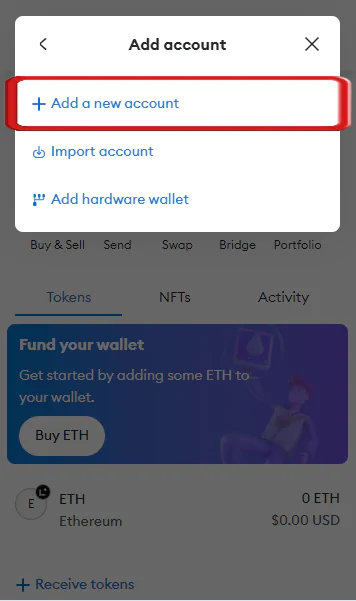
Step 5: Now, simply enter a name for your new account. For example, we can name the account “Airdrops” to have a separate account for participating in airdrops, and then click on “Create”.
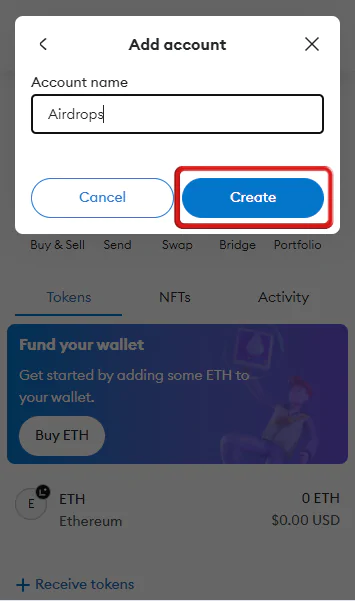
On Mobile
If you mostly use the MetaMask mobile app, here are the steps you need to follow:
Step 1: Launch the MetaMask app on your mobile device.
Step 2: Click on the “Accounts” drop-down at the top of the app to view all your accounts.
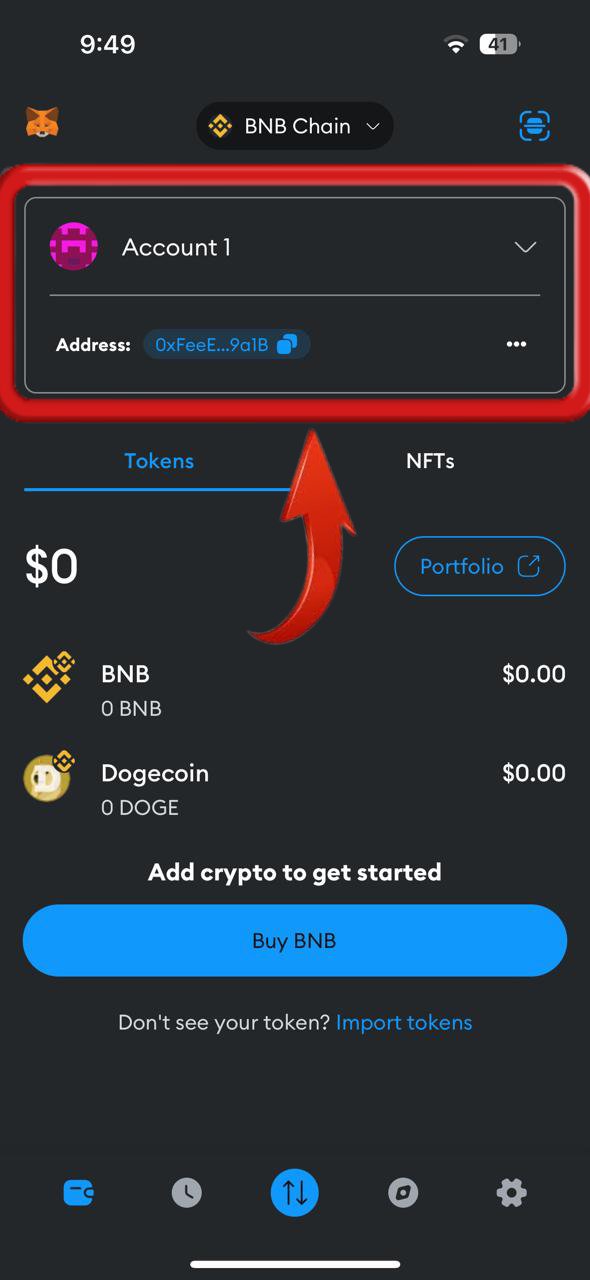
Step 3: Select “Add account or hardware wallet” from the Accounts menu.
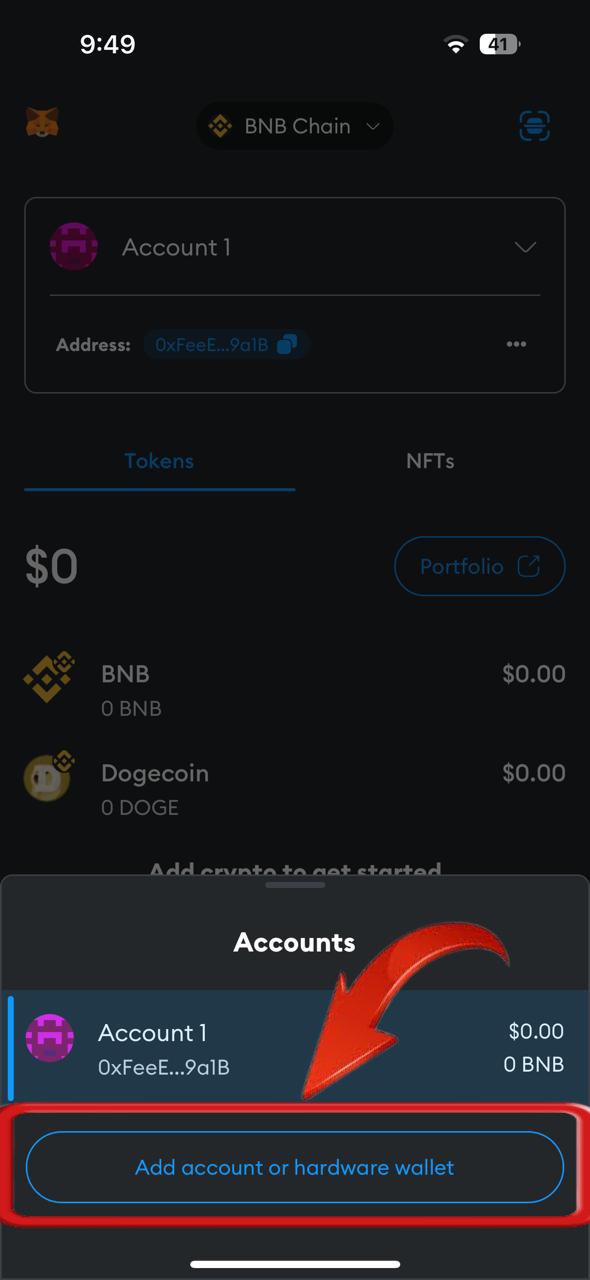
Step 4: Choose the “Add new account” option to create a new MetaMask account.
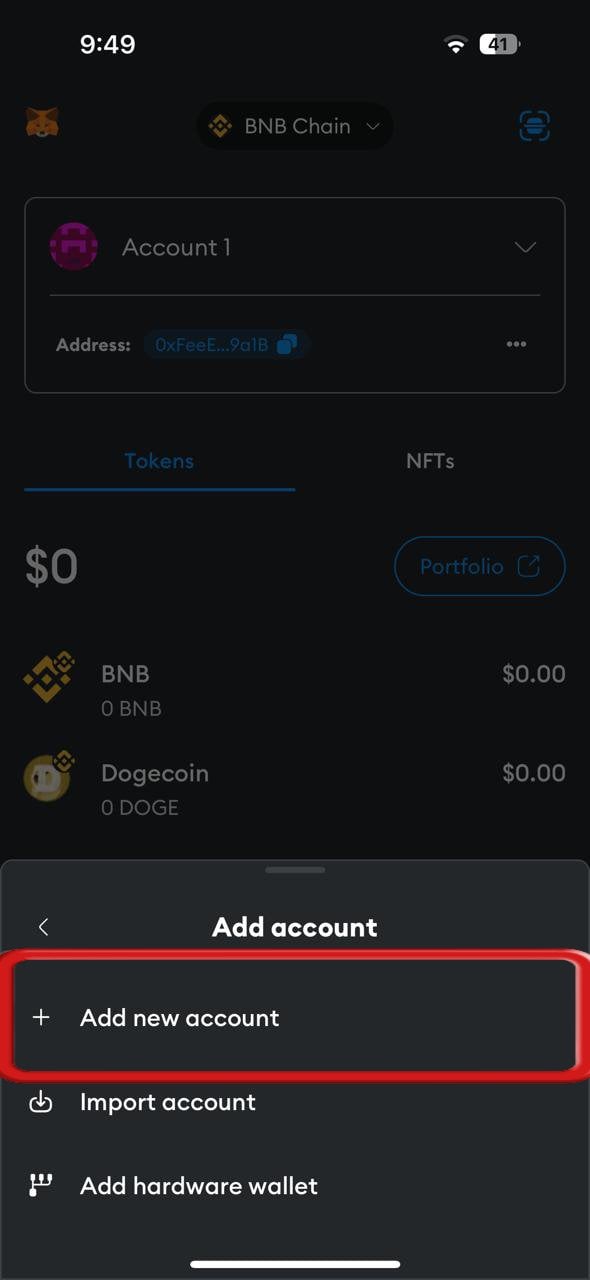
It’s a 4-step process to have a new separate account for performing different crypto activities with different accounts, allowing you to manage your funds more efficiently. However, one thing to note is that all new accounts created can never be deleted from your MetaMask wallet, so creating multiple accounts can sometimes be confusing.
Note that it’s important to ensure you have already added a MetaMask wallet before following these steps.
How to Import an Account
In addition to creating a new account on MetaMask, users can also merge different wallets together. For example, if you have two separate MetaMask wallets and want to consolidate them for better management, you can import an account into a single MetaMask wallet using either the private key or JSON file, here’s how:
Step 1: Go to the “Accounts” drop-down in your MetaMask wallet.
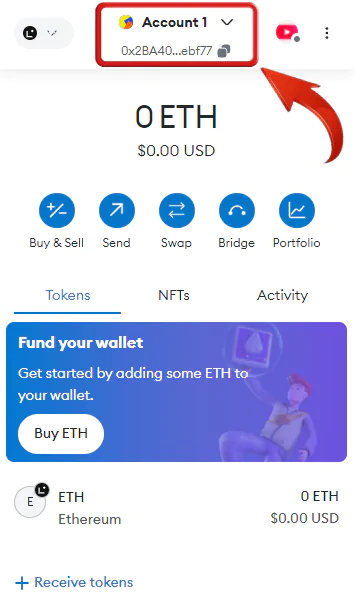
Step 2: Simply click on “Add account or hardware wallet” to proceed.
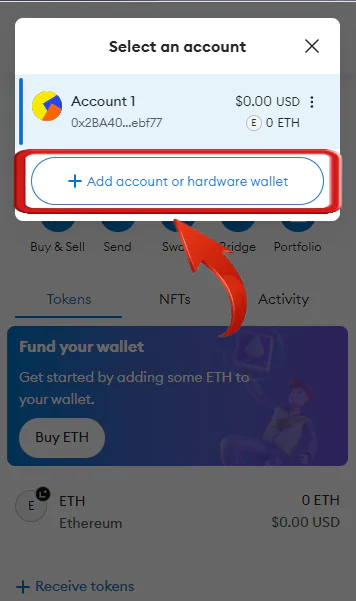
Step 3: To import an account, click on the “Import account” option.
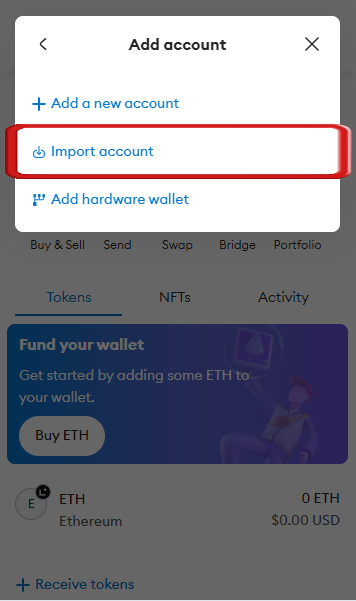
Step 4: In the next screen, users can choose to import their crypto account either using their private key or using a JSON file.
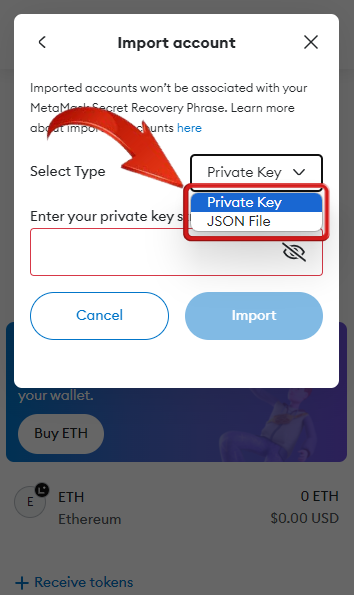
Step 5: To import using your private key, select the “Private Key” option. Then enter your account’s private key and click on “Import”.
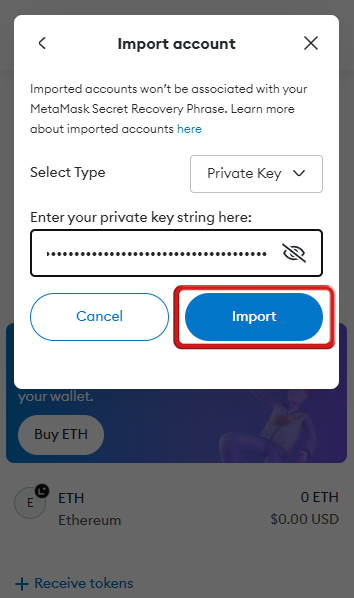
Step 6: If you have the JSON file, click on the “JSON File” option. Simply upload the JSON file and then click on “Import”.
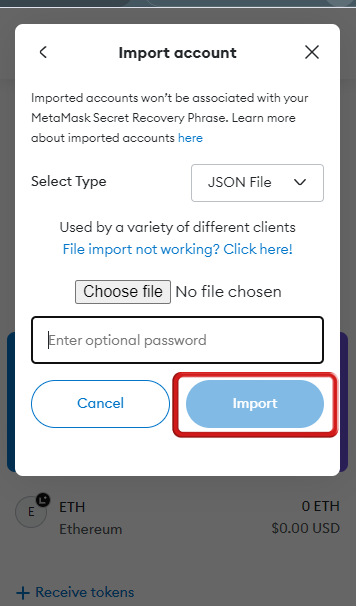
How to Get your MetaMask Private Key
Trying to get the private key of your MetaMask account? Here’s how you can obtain the private key of your MetaMask wallet account.
Step 1: Click on the three dots right next to your account to view more options.
Step 2: Click on the “Account details” option to view your account information.
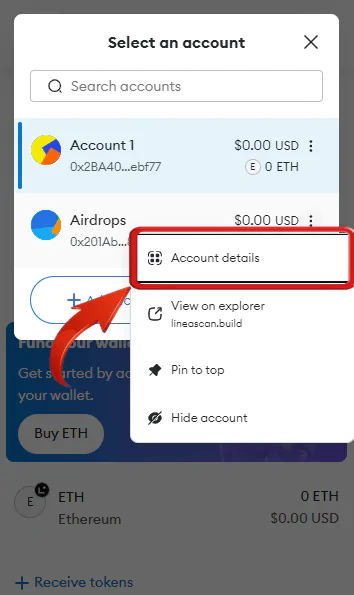
Step 3: On your account information page, click on the “Show private key” button.
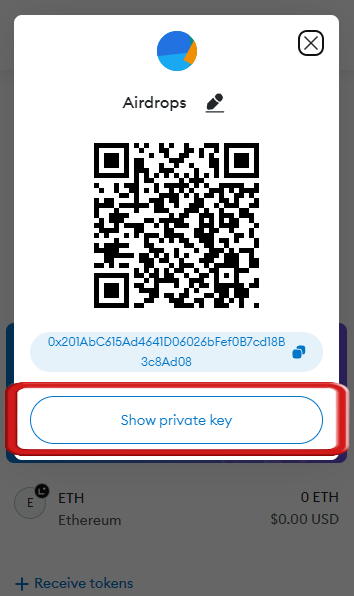
Step 4: MetaMask will prompt you to enter your password. Enter your password and click “Confirm”.
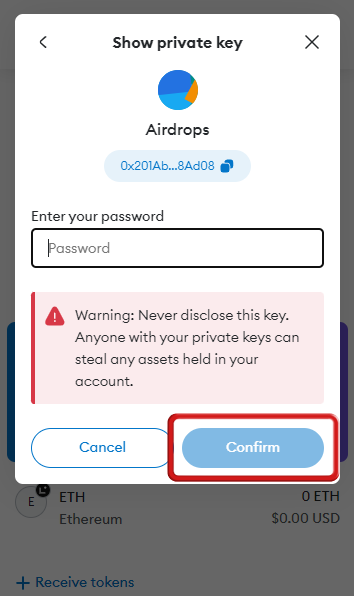
Step 5: Now, click and hold on the “Hold to reveal Private Key” button to view your private key.
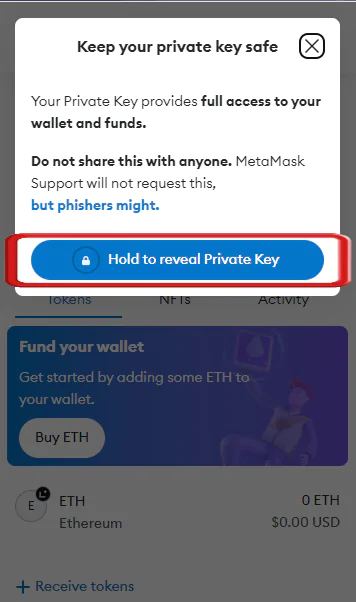
Step 6: Your private key will now appear on the screen. Copy it to the clipboard for further use.
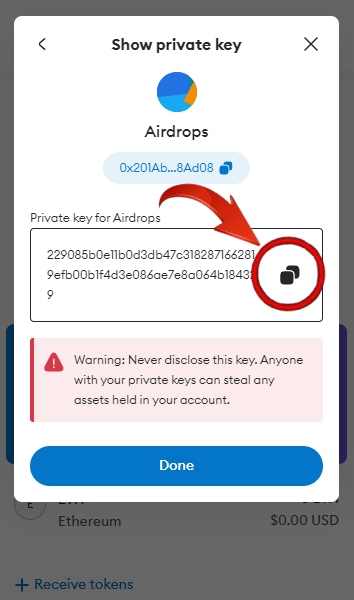
How to Add a Hardware Wallet to your MetaMask Wallet
MetaMask allows users to add their cold wallet account to their MetaMask wallet for easier access.
Step 1: Open the “Accounts” drop-down menu in your MetaMask wallet.
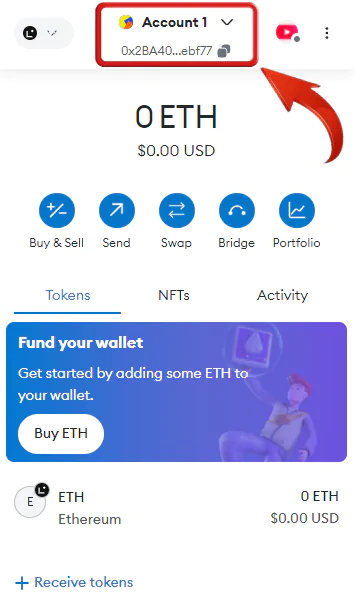
Step 2: Click on “Add account or hardware wallet” to continue.
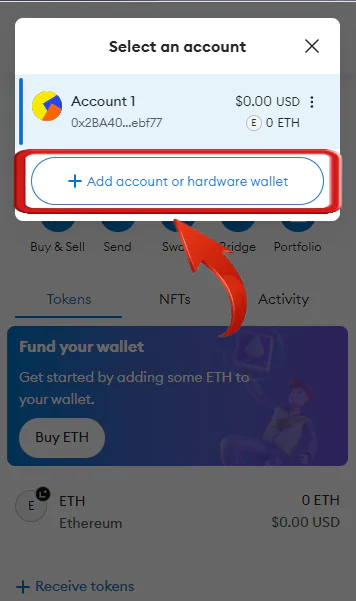
Step 3: To import an account, select the “Add hardware wallet” option.
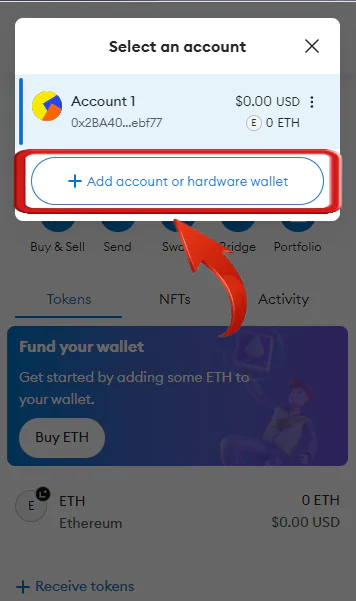
Step 4: Now, connect your hardware wallet to your system and select the hardware wallet name from the list of available options.
Step 5: After connecting, simply click on “Continue”.
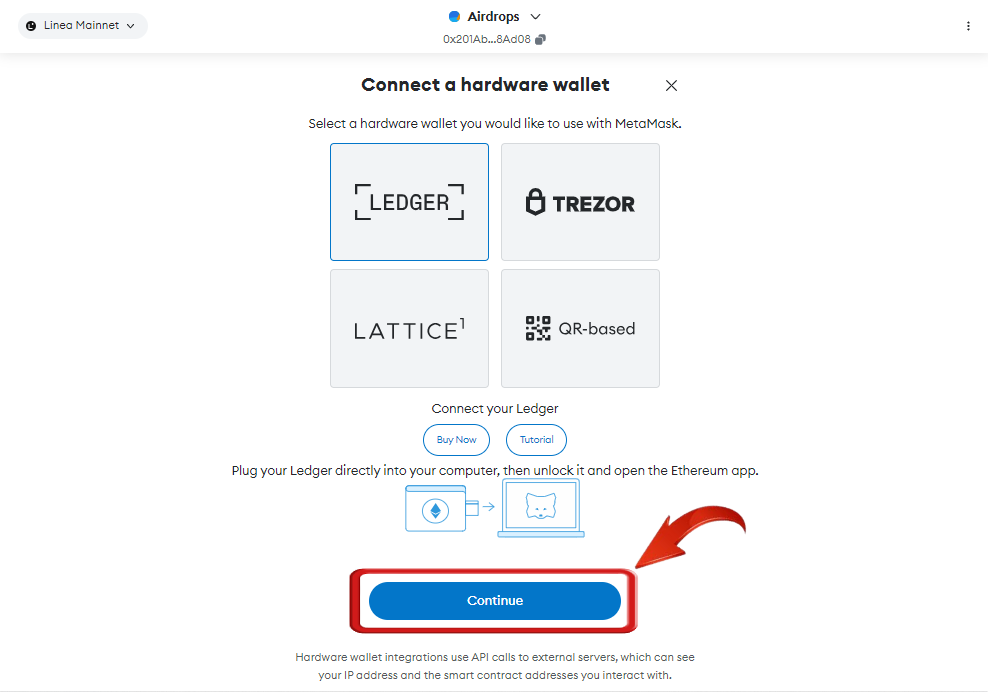
Adding a cold wallet to MetaMask provides users with easier access to their wallet, but it also makes it more susceptible to hacks. To lower the risk, consider downloading the Ledger wallet for all your crypto needs offline.
Why Would I Need Multiple Wallets?
Having multiple accounts in MetaMask has a few benefits:
- Better Organization: Separate accounts can help you manage different types of transactions and activities, such as trading, staking, or participating in airdrops.
- Ease of Management: You can name each account based on its purpose, making it easier to track and manage your activities.
- Testing and Experimentation: Having additional accounts can be useful for testing new dApps or smart contracts without risking your primary funds.
FAQs
1. Can I have multiple types of MetaMask installed in the same browser?
No, you can only have one. Running multiple instances of MetaMask or any other wallet extension simultaneously in your browser will lead to issues, causing none of them to function properly.
2. What is an SRP?
SRP is an abbreviation for Secret Recovery Phrase, a unique 12-word phrase generated during MetaMask setup.
3. Can I remove an account from my MetaMask Wallet?
No, users do not have the option to remove a created account, but they can remove imported accounts.
4. Can I import my Coinbase Wallet account to MetaMask?
Currently, Coinbase does not provide a direct integration to connect your exchange account with MetaMask. However, users can transfer cryptocurrencies between Coinbase and MetaMask bidirectionally. Moreover, if you use Coinbase Wallet, you can import your account directly into MetaMask.
5. How do I change my MetaMask Account name?
To change your MetaMask account name, you can easily do so by visiting the “Account Details” option of your account. Here, you can edit your account details, including the account name.
Taking Control of Your Crypto: Manage Your MetaMask Wallets
With multiple accounts, managing your funds has never been easier with MetaMask. Users can have different accounts for various purposes, such as testing new dApps, participating in airdrops, maintaining a long-term portfolio, and having a separate trading portfolio. The possibilities are endless. So, follow our guide to create your new MetaMask account and make your account management even more efficient.