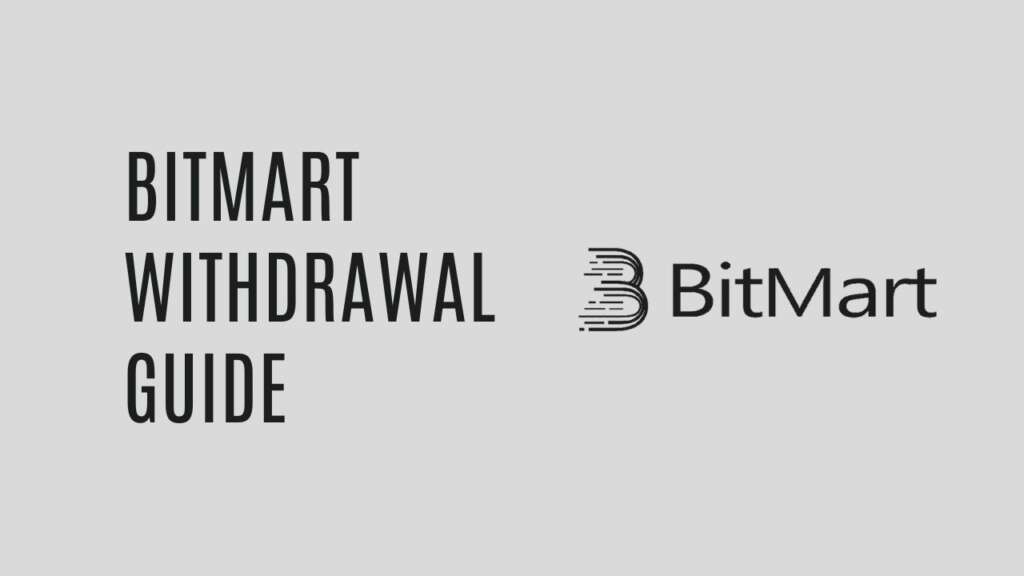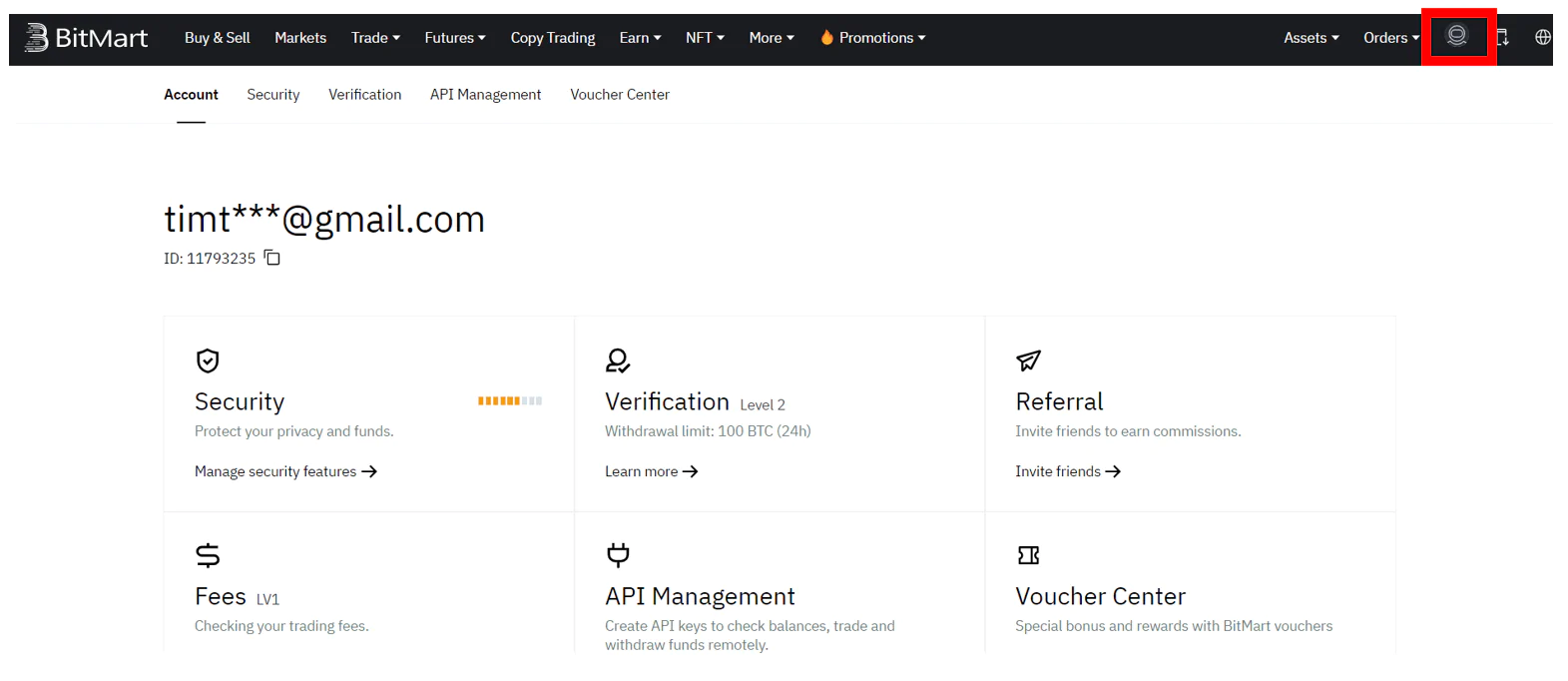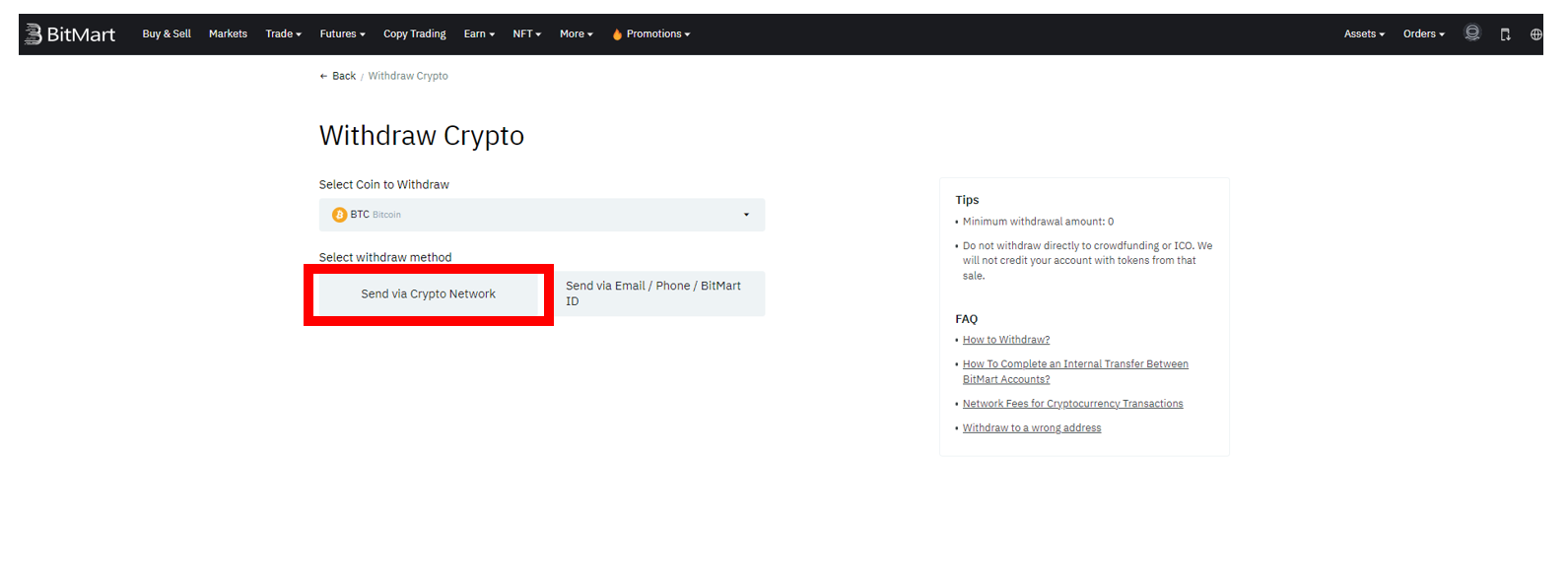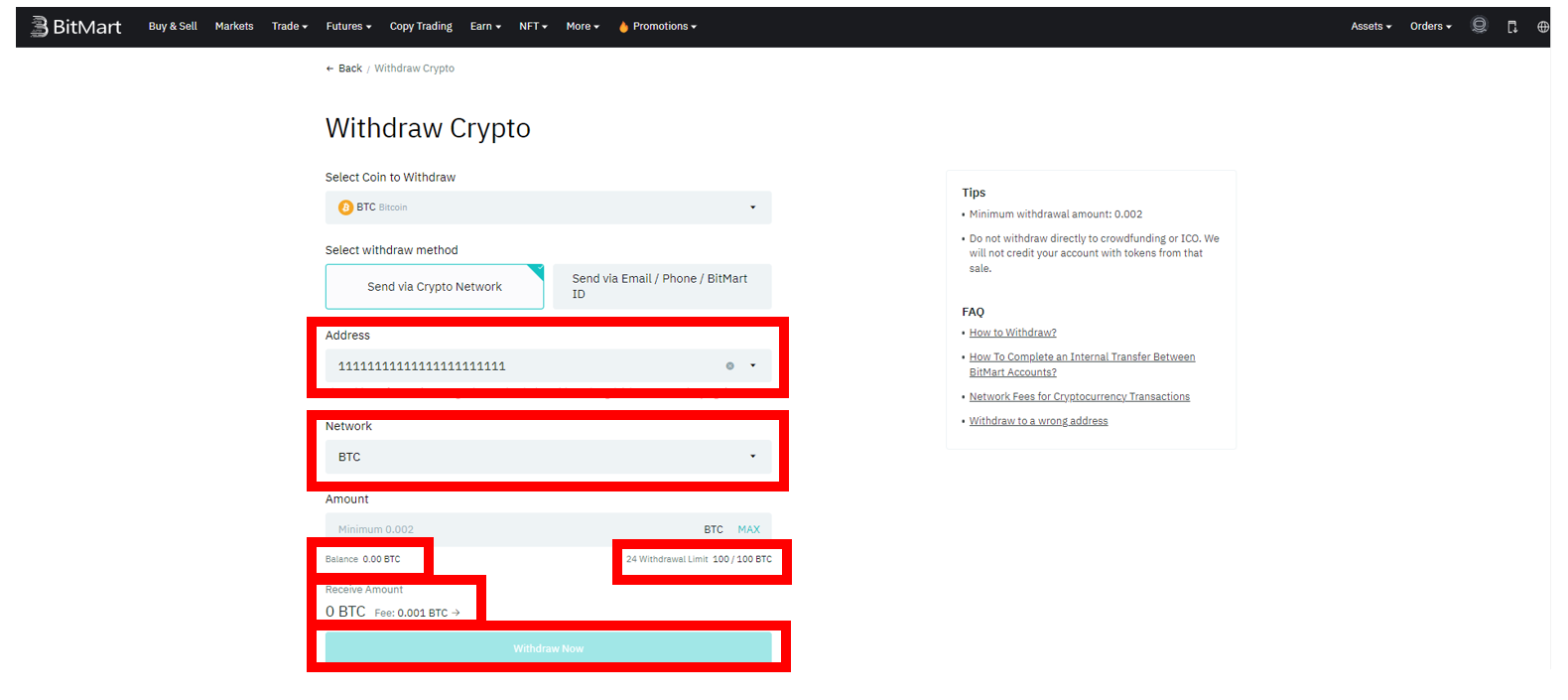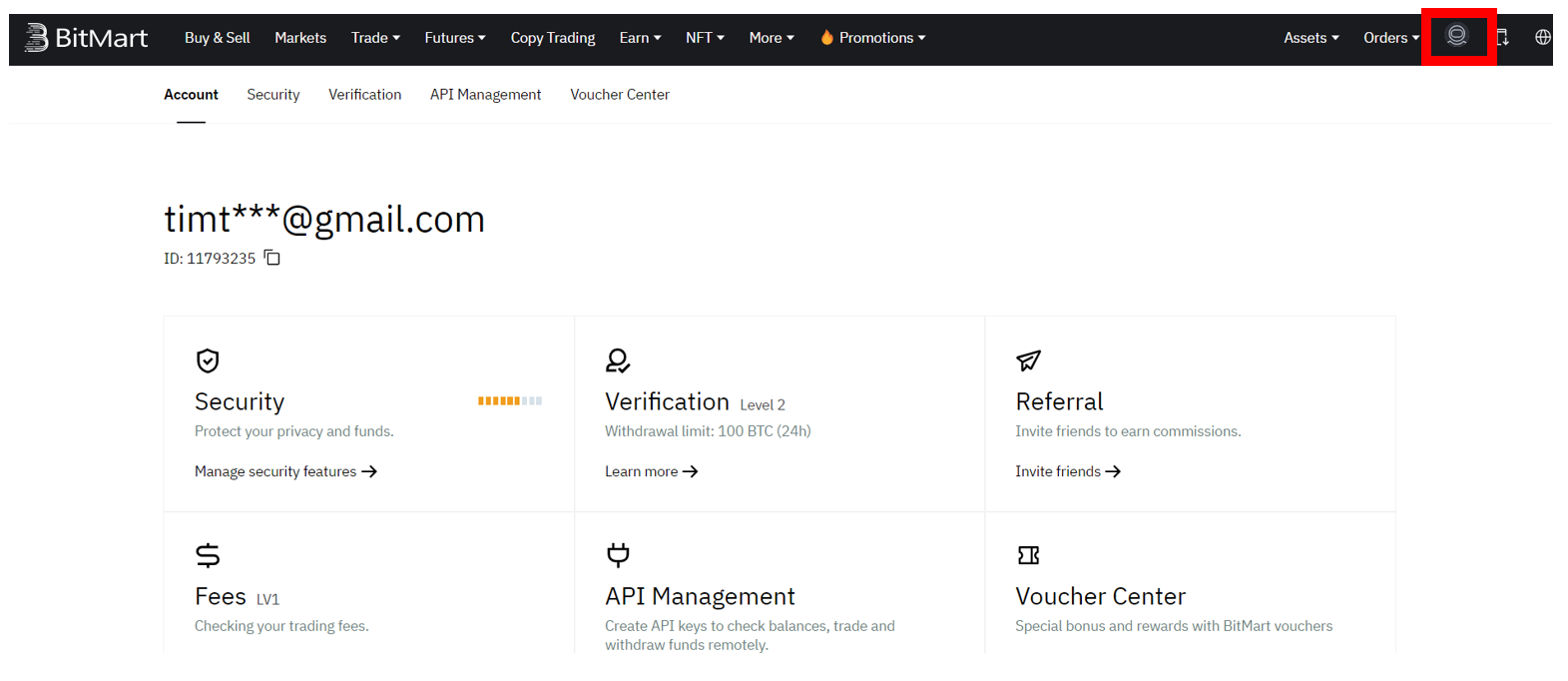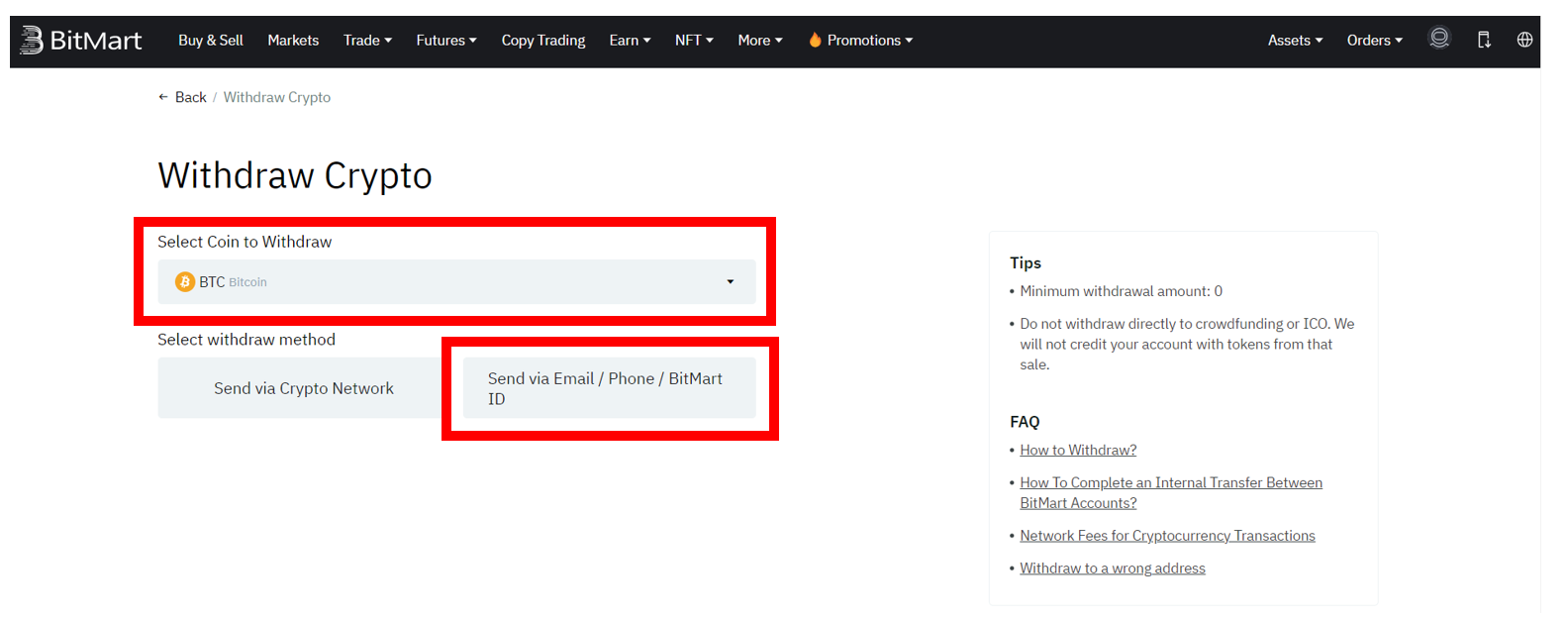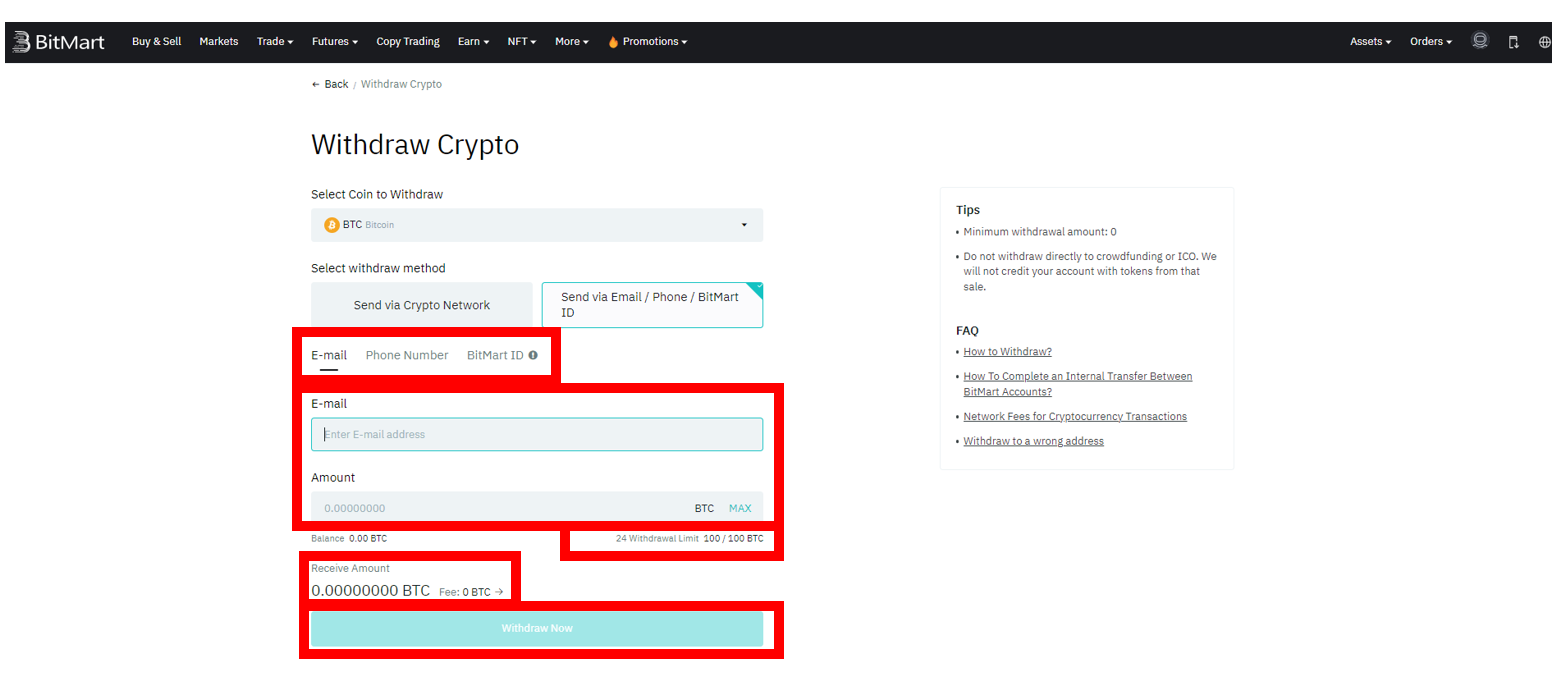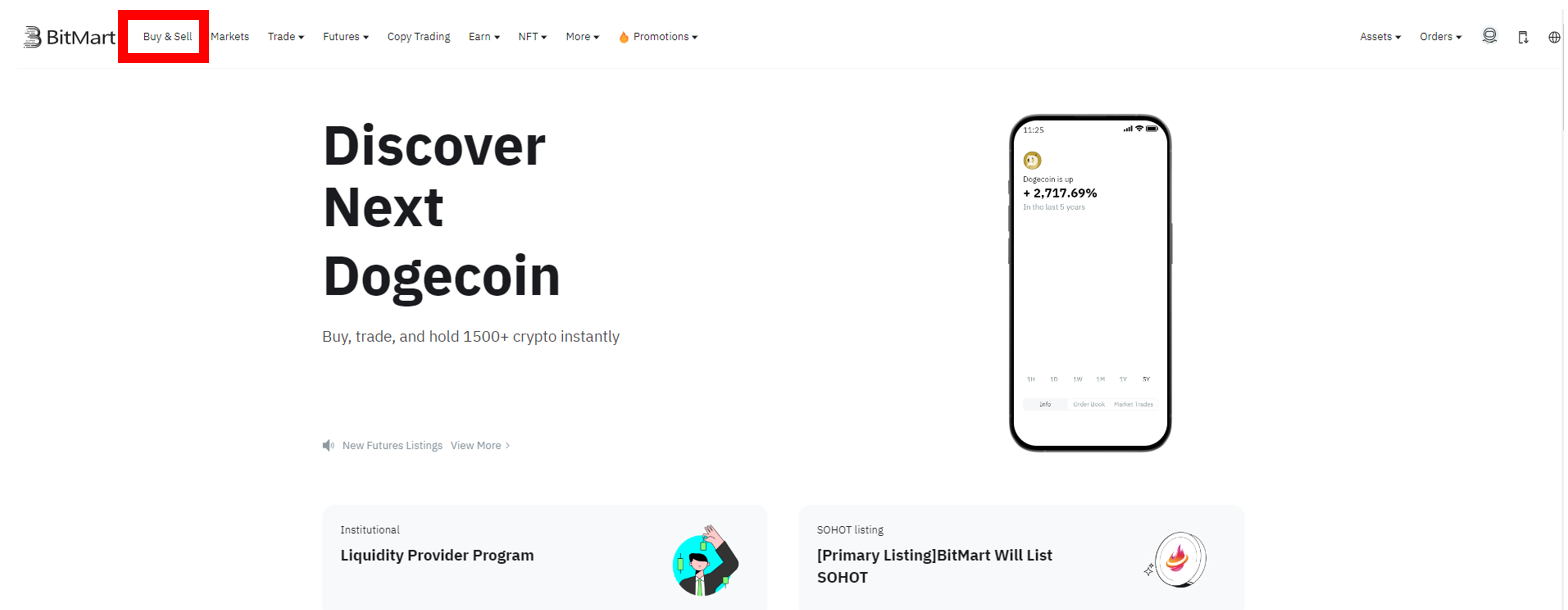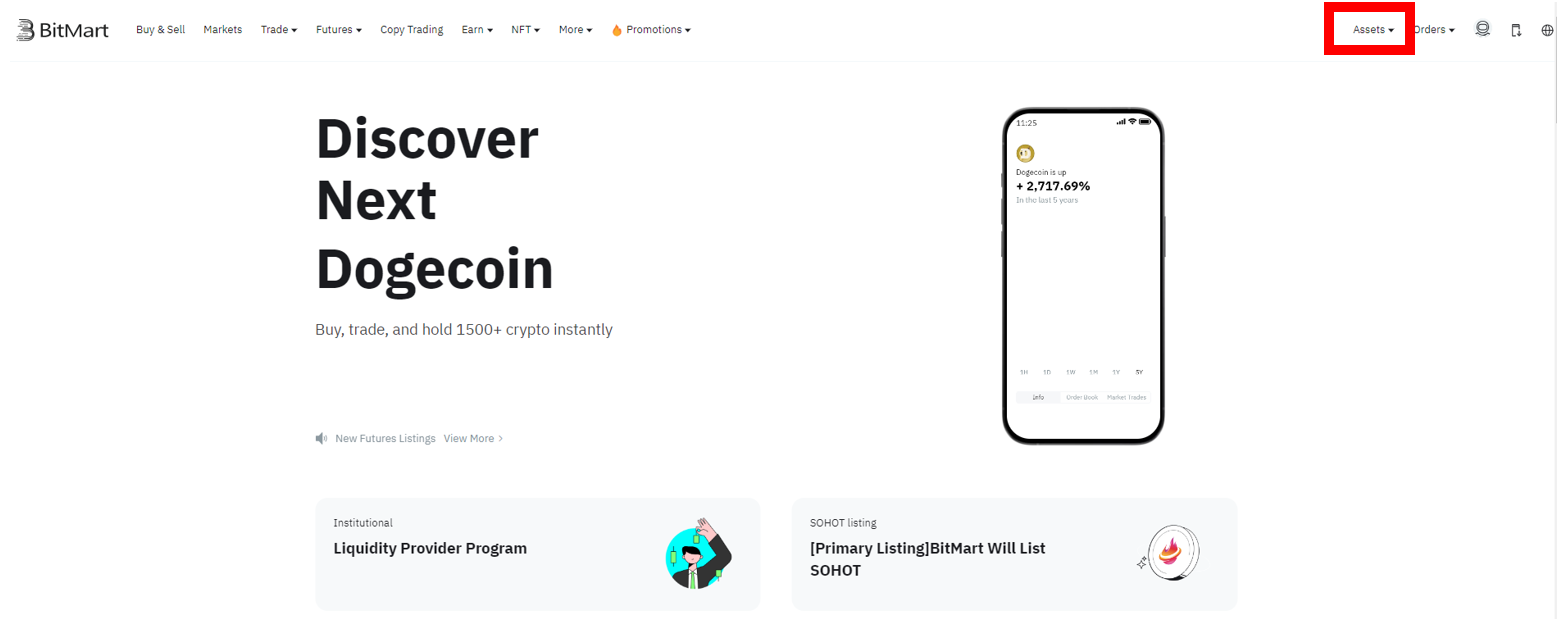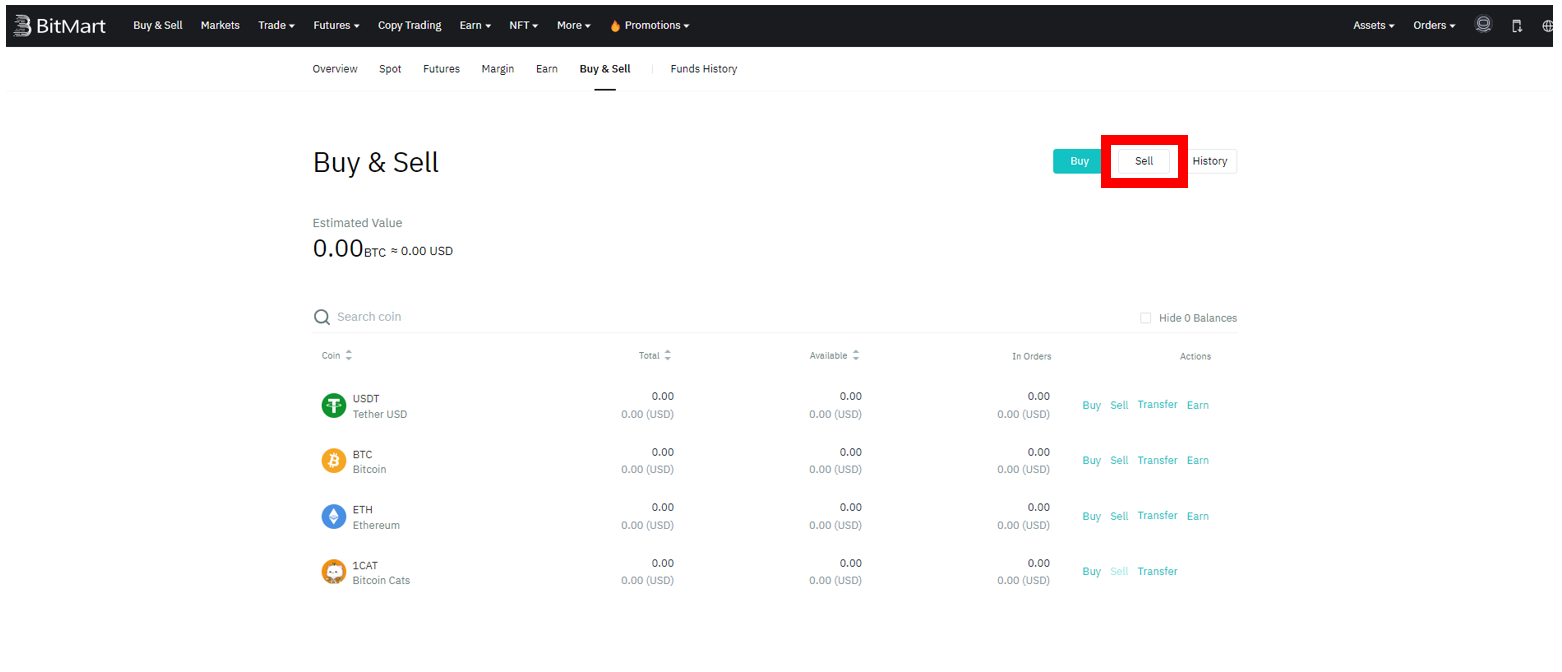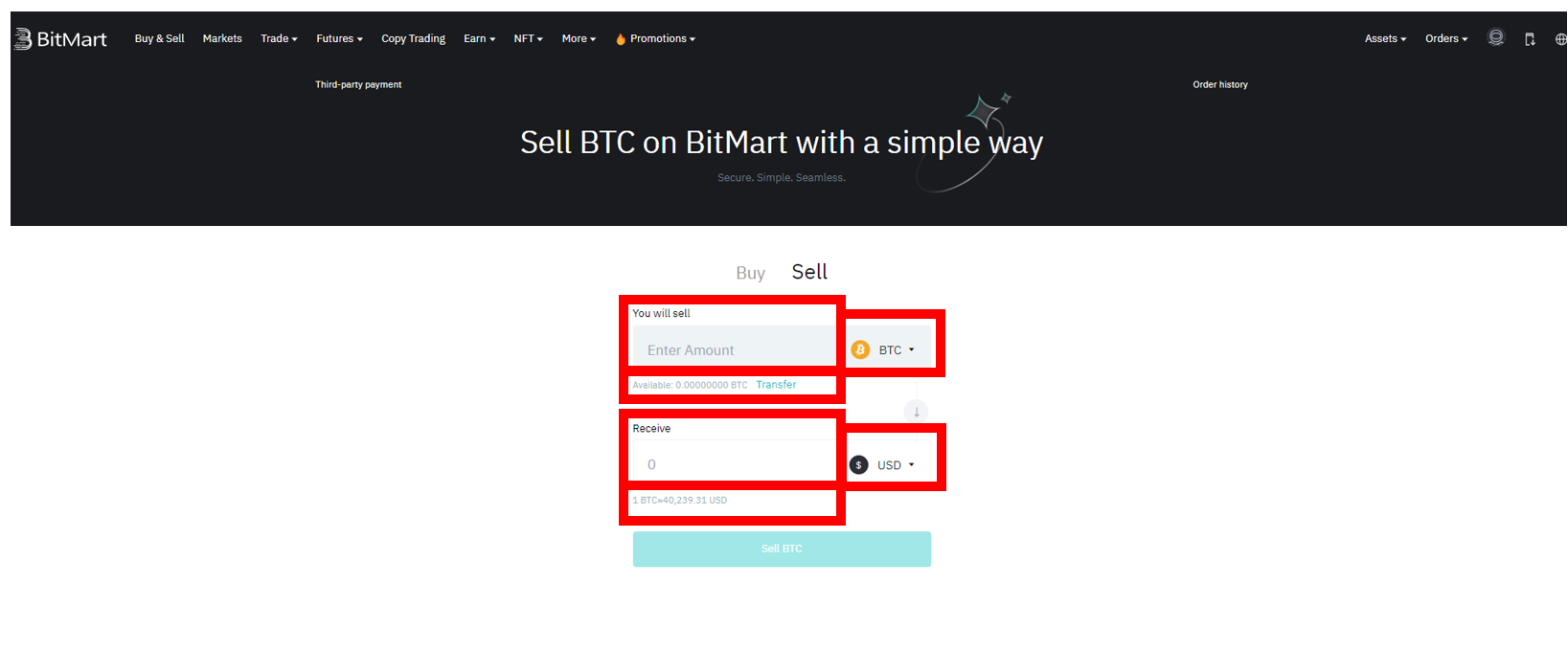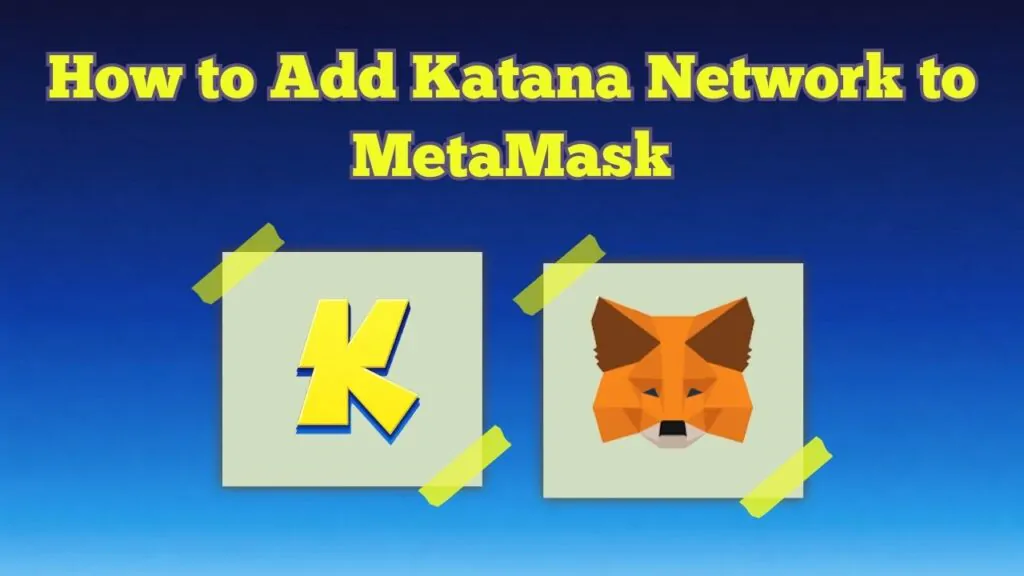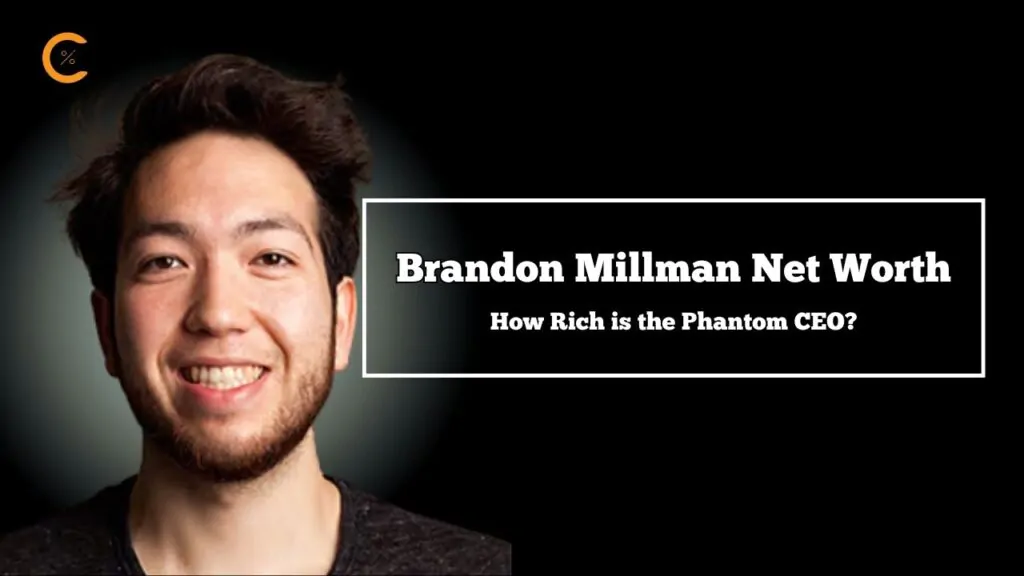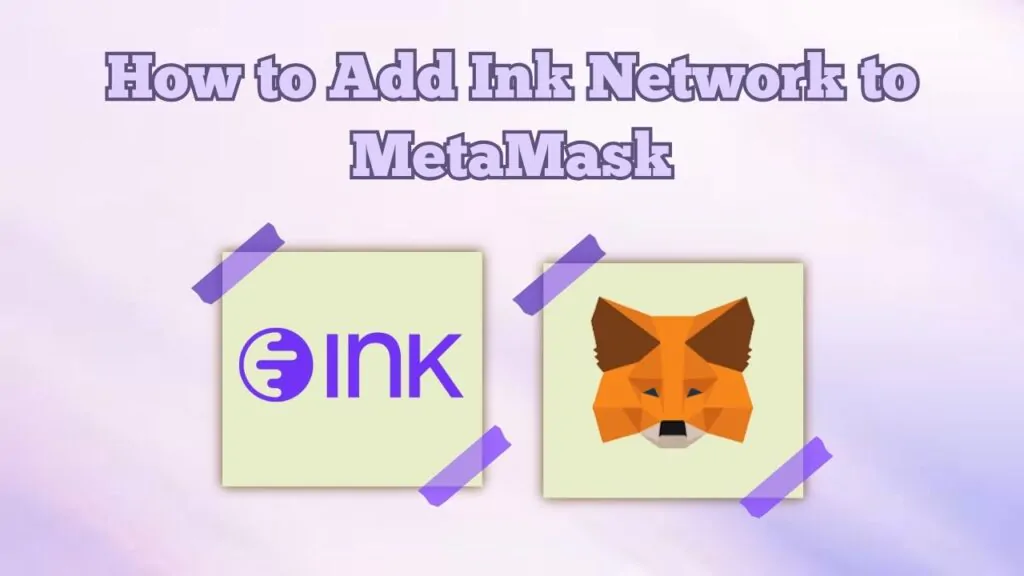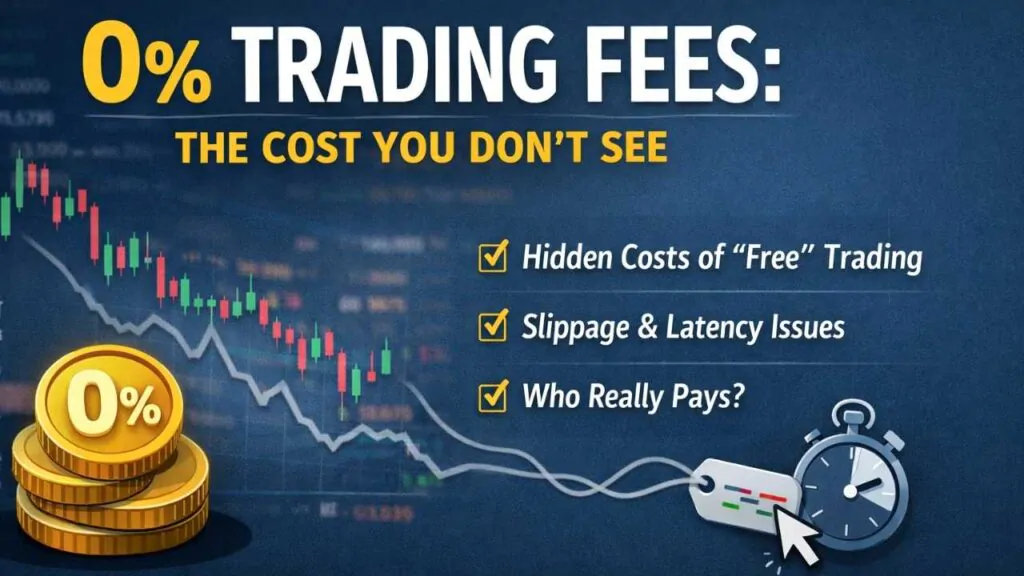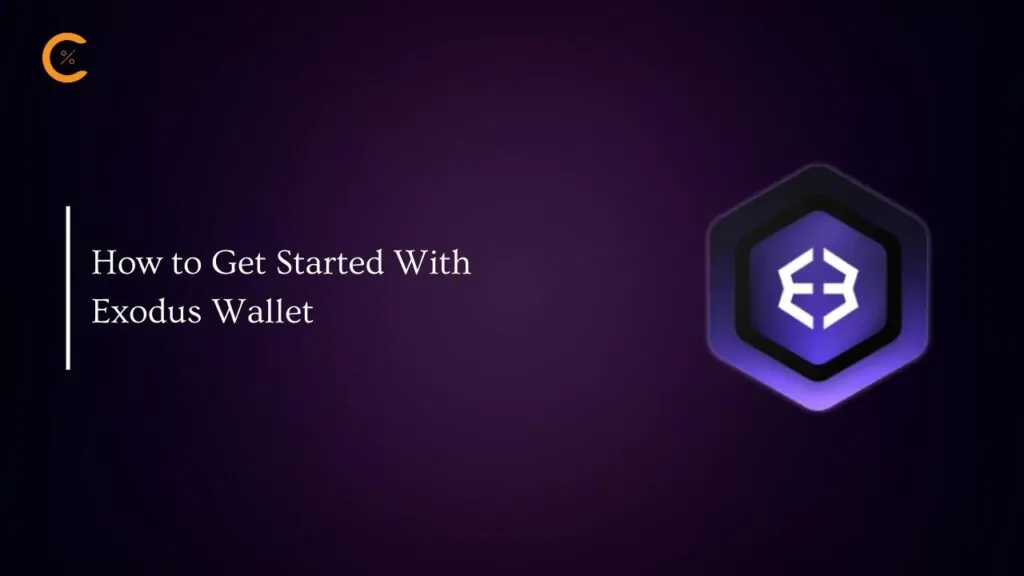“Whether you’re an individual or institution, we aim to assist in cryptocurrency buying, selling, and storage,” they declared, a promise they’ve fulfilled admirably. BitMart has successfully provided access to cryptocurrencies for over 9,000,000 registered users across 180+ countries, firmly believing in the transformative potential of decentralized digital currency. They envision it as reshaping the global economy, fostering economic innovation, efficiency, and equality. For more insights into BitMart, click here to read our full review.
Don’t have an account yet? Create a BitMart account now!
In this guide, we’ll walk you through the step-by-step process of making withdrawals from your BitMart account. We’ll explore the various withdrawal options available and provide a step-by-step guide to ensure a smooth transaction experience.
BitMart Withdrawal Options
BitMart offers two primary methods for accessing your cryptocurrency: withdrawal and selling for cash. Withdrawal options include on-chain transfers or internal transfers within the platform. Selling crypto for fiat currency on BitMart is facilitated through partnerships with major payment gateways such as Banxa, Simplex, MoonPay, Legend Trading, and Alchemy Pay.
When selling cryptocurrency for fiat on BitMart, users can trade ten different cryptocurrencies, including major ones like BTC, ETH, and USDT. Conversely, for withdrawals, users can easily search for the cryptocurrency they wish to withdraw.
Bitmart Withdrawal limits
The withdrawal limits on BitMart are contingent upon the method used to withdraw your cryptocurrency. For example, for regular withdrawals, there’s a 24-hour limit of 100 BTC. However, withdrawing fiat currency using payment gateways is subject to the rules of the respective gateway.
Take Simplex, for instance, which permits a minimum tranhttps://www.bitmart.com/register-referral/en-US?r=cwrrevsaction of 50 USD per user, a daily limit of 20,000 USD per user, and a monthly limit of 50,000 USD per user.
Service fees vary depending on whether you’re withdrawing cryptocurrency or selling it for cash. Internal transfers within the platform are free. However, on-chain withdrawals and withdrawals through payment gateways incur fees, which are determined by factors such as transaction size or the specific gateway used.
For on-chain withdrawals, fees are based on the network fees for cryptocurrency transactions, which fluctuate based on market demand and network capacity. These fees are automatically calculated by your BitMart wallet, but for reference, a test transaction of 100 BTC on the BTC network incurred a fee of 0.001 BTC.
On the other hand, for fiat withdrawals using Simplex, for instance, the fee is 5% per transaction or a minimum of 10 USD, whichever is higher.
BitMart Crypto Withdrawals
On-chain Withdrawal
Step 1: Log in to your account.
Log in to your BitMart account by entering your email or phone number and inputting the password. Then, click ‘Sign In.’ Alternatively, you can opt to scan to sign in. Verify the login by entering a code from your authenticator app or your email.
Step 2: Locate where to withdraw.
Hover over the face icon located in the top right corner, and a dropdown menu will appear. From the dropdown menu, select “Withdraw.”
Step 3: Choose the coin
Search for and select the coin you intend to withdraw, then click on “Send via Crypto Network.”
Step 4: Fill in the recipient’s details
Start by entering the recipient’s wallet address, then select the network you prefer to use. The available networks depend on the coin being withdrawn. For instance, for BTC, the network options are “BTC” or “BTC Lightning,” each with its associated transaction fee. Pay close attention to the “Amount,” which indicates the minimum withdrawal accepted on that network (usually 0.002 units of the cryptocurrency), your coin balance, the 24-hour withdrawal limits, the “Receive Amount,” and the “Fee.” Once you’ve verified that all details are correct, click on “Withdraw Now.”
Step 5: Follow the prompts
You will be prompted to authenticate the transaction using codes from your authenticator app or your email. Fill in the required details accordingly, then click on “Submit.”
Tip
Avoid withdrawing directly to crowdfunding or ICO addresses, as your account will not be credited with tokens from that sale.
Internal transfer
Step 1: Log in to your account
Log in to your BitMart account by entering your email or phone number and inputting the password. Then, click ‘Sign In.’ Alternatively, you can opt to scan to sign in. Verify the login by entering a code from your authenticator app or your email.
Step 2: Locate where to withdraw
Hover over the face icon located in the top right corner, and a dropdown menu will appear. From the dropdown menu, select “Withdraw.”
Step 3: Choose the coin
Search for and select the coin you wish to withdraw, then click on “Send via Email / Phone / BitMart ID.”
Step 4: Fill in the necessary details
Choose the appropriate recipient detail, such as “E-Mail,” “Phone number,” or “BitMart ID,” and fill in the necessary information. Input the amount you wish to sell, taking into account your “BTC balance,” the “24h Withdraw Limit,” the “Receive Amount,” and the fee (which should be zero for internal withdrawals). Once you’ve completed filling out the details, click on “Withdraw Now.”
Step 5: Follow the prompts
You will be prompted to authenticate the transaction using codes from your authenticator app or your email. Fill in the required details accordingly, then click on “Submit.”
BitMart Fiat Withdrawals
To withdraw from BitMart to your bank account, you’ll utilize payment gateways, as mentioned earlier. BitMart supports the exchange of 10 cryptocurrencies, including popular ones like BTC, ETH, and USDT. Additionally, cryptocurrencies on BitMart can be exchanged for 26 different fiat currencies, such as USD, EUR, GBP, and AUD. Below is a step-by-step guide on how to withdraw from BitMart to your bank account.
Step 1: Log in to your account.
Log in to your BitMart account by entering your email or phone number and inputting the password. Then, click ‘Sign In.’ Alternatively, you can opt to scan to sign in. Verify the login by entering a code from your authenticator app or your email.
Step 2: Locate where to withdraw.
You can achieve this in two ways. The first method is to click on “Buy & Sell” located in the top left tab.
The second method is to hover your mouse over “Asset” in the top right corner. A dropdown menu will appear, from which you should select “Buy & Sell.” Once selected, click on “Sell.”
Step 3: Fill in the necessary detail
Choose the cryptocurrency you wish to sell, then input the amount. Next, select the fiat currency in which you want to receive money, and BitMart will automatically display the total amount you’ll receive. Pay attention to the “Available” balance, indicating how much of the coin you have left, and the exchange rate, located below “Receive.” Once you’ve verified that all details are correct, click on “Sell “BTC”.”
Step 4: Follow the prompts
You’ll be prompted to provide necessary details to verify the transaction and the bank details for the withdrawal. Simply follow the prompts and input the required information. Once everything is complete, click “Submit,” and your funds will be on their way.
Summary
Withdrawing from BitMart is straightforward, especially with our comprehensive step-by-step guide covering all you need to know. Whether through withdrawal or selling, both methods have been extensively discussed. An essential skill to master is following prompts diligently. Carefully read the screen, as every piece of information provided is crucial. Ensure accurate input of your details and confirm before proceeding. By following these steps, your transaction should be completed smoothly and efficiently in no time.